In real-time, you may have noticed that many websites are running on HTTP, and major websites have moved to HTTPS. You may have thought that your website has not yet moved to HTTPS, but how and why should you move to HTTPS?
This article will give you the answer to that question. So read this article in full.
Remember, if your website is not secured, it will discourage your visitors from accessing your website.
So, I would appreciate it if you switch your website to HTTPS right at the initial stage because it is not too late.
Before you start integrating your website with HTTPS, you should first know what HTTPS is and why we should switch to HTTPS.
Let us see.
What is HTTPS?
The full form of HTTP is “HyperText Transfer Protocol” and it is a platform through which web browsers and servers communicate with each other. When an ‘S’ is appended to HTTP, it means that security features are added to the platform.
So as a website owner or user, you do not have to worry about security because everything is secured by the HTTPS protocol.
To have a secured connection for your website, it should have an SSL certificate that should be authentic. If a website is secured without an SSL certificate, you will get an error message “Your connection is not private”.
Reason for integrating with HTTPS
Below are the top reasons to integrate HTTPS on your website. They are:
- User trust is the most important thing for all websites. Integrating your website with HTTPS builds trust with customers.
- For eCommerce websites, HTTPS is a must as it protects sensitive information like card details, customer details, etc. It looks crucial because private information should be protected, and everything should be kept under the user’s control. By converting to HTTPS, the website gives you the perfect security.
- If you think that your website should be on the top of the Google list, then the website must be secured; otherwise, Google will pull down that website on the SERPs.
- An HTTPS website looks faster than an HTTP website. So, all in all, integrating your website with HTTPS brings huge benefits. The user expects a fast and secured connection, and in this case, HTTPS provides the same to the user.
Migrating HTTP to HTTPS
Alright, now we move to the core: how to move your site from HTTP to HTTPS. Here I give you a method for migrating your website to HTTPS.
- By using Cloudflare.
Actually, most hosting providers have a free SSL certificate for their customers called “Let’s encrypt” through the cPanel tool. If you go with manual installation of Let’s encrypt, then you may find some technical difficulties, and the activation will expire every three months. If you don’t have free SSL provided by your hosting provider then, just follow the step-by-step process for integration. In this tutorial, we use Cloudflare to get free SSL for your website.
This method will be helpful for the users who use Cloudflare as a solution for migrating to HTTPS. The below is your solution.
Create Cloudflare account
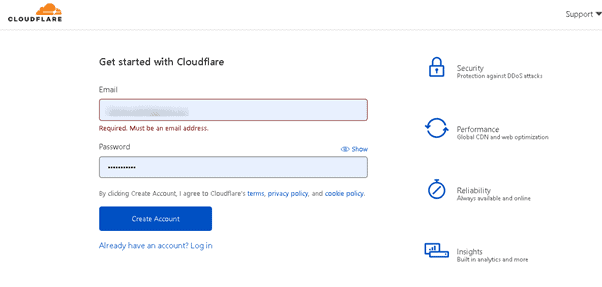
To start moving with this method, you should have an account. If you have an account in Cloudflare, then sign in and go with that or create a free account. You can select a free Cloudflare plan.
Add your site
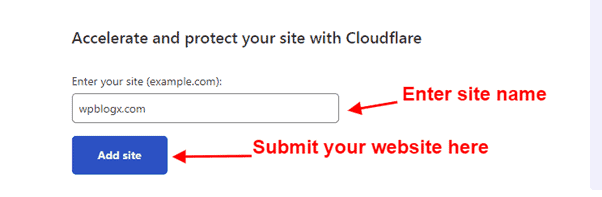
Just enter your site name and click on the “Add Site” button.
Select plan
Cloudflare has four pricing plans, those plans are Free, Pro, Business, and Enterprise.
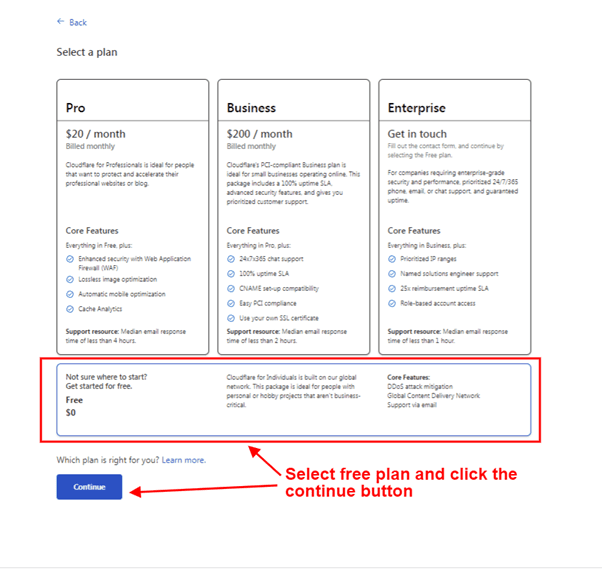
After clicking the “Continue” button, Cloudflare scans your website for fetching DNS records.
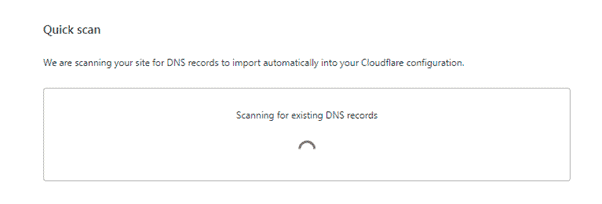
Review your website DNS records
Once you have entered the URL of your website, Cloudflare automatically checks for the DNS records of your website. The DNS records could be added to the website, and the DNS records affect Cloudflare once the nameserver is updated.
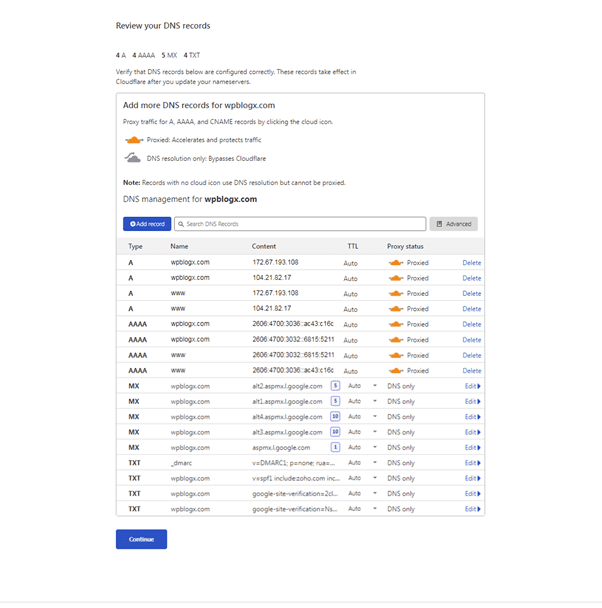
Now verify whether your website’s DNS records are listed correctly. If the DNS records are not correct, then it creates a problem in migration.
Just continue to the next step. Now the Cloudflare nameserver link will be generated, copy the link and add it as a nameserver for your domain.
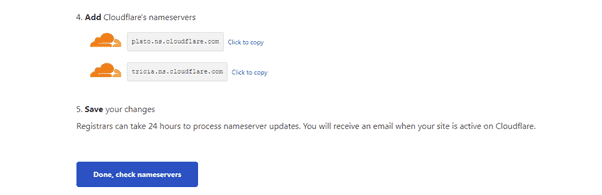
Saving the change made in the nameserver will take up to 24 hours.
SSL certificate
To enable SSL for your website, traverse to the SSL/TLS tab, where you can select your SSL plan. By default, it will be selected as full.
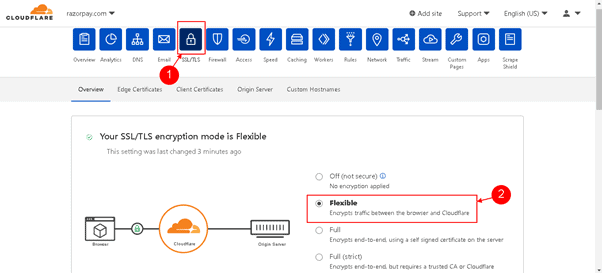
Next, enable the option “Always Use HTTPS” and “HSTS”, which will be under the “Edge Certificate” tab in the SSL/TLS main tab.
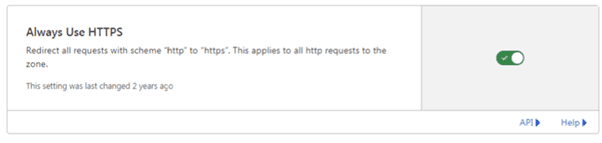
In some situations, your website may have some mixed content problems while loading the page. The mixed content means that your website loads using HTTPS but some of the images and links are not migrated to HTTPS, and it loads in HTTP. This creates a mixed content issue, and it creates some security issues.
So, in order to overcome that, Cloudflare provides a separate option under the “Edge Certificate” tab. By enabling the “Automatic HTTPS Rewrites”, you will migrate all content from HTTP to HTTPS.
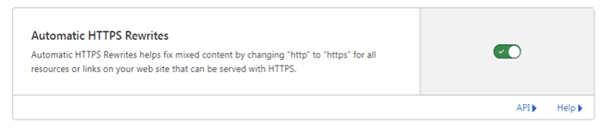
Now, your website will be kept under HTTPS. Just check your connection by refreshing your website. If you would like to start or run a small or medium-sized business, then you must follow the cyber security guide to keep your website and organization secure.
Summary
You have not done it yet. It’s now time for you to follow this article to complete your work. By doing so, you will accomplish two important tasks: First, you prove to Google that your website is now secure, and second, you build trust with your customers. So by doing both, you will get good business opportunities.
Author bio
Prabhu Ganesan provides his web development and WordPress services independently. He is the founder of WPBlogX. He is very much involved in WordPress as it becomes second nature for him. You can get in touch with him by visiting his website – WPBlogX.com, and you can also find him on Twitter @gprabhucbe.