Setting up enhanced eCommerce tracking for your online marketplace will assist you in discovering many things, including discovering your best-selling products, determining which campaigns perform the best, and understanding how people find and use your website.
Apply those insights to increase traffic and sales and learn how to set up eCommerce tracking on WordPress to help your business grow.
Why Should You Implement Enhanced WordPress eCommerce Tracking?
WordPress eCommerce tracking allows you to make decisions based on actual customer and visitor information by providing tailored insights to increase your sales.
For example, you can discover which products your WooCommerce customers prefer to purchase the most and offer similar products to increase your sales.
Ecommerce reporting and eCommerce tracking in WordPress can also help better understand your audience and where they come from. You’ll learn how they interact with your website, allowing you to invest more in proven channels and strategies.
What Metrics to Measure
Here are ten metrics you must measure for E-commerce Tracking:
- Profit Per Visitor
- Gross Profit Margin
- Conversion Rate by Product
- Segmented Conversion Rate
- Revenue by Traffic Source
- Percentage of Returning Customers
- Funnel abandonment rates
- Unique purchases
- Frequency & Visitor Recency
- Life Time Value (LTV) of your Customers
Ecommerce Tracking Tools
Here is a list of tools you can use with WooCommerce Integration to increase sales, improve customer service, and export WooCommerce orders.
KissMetrics
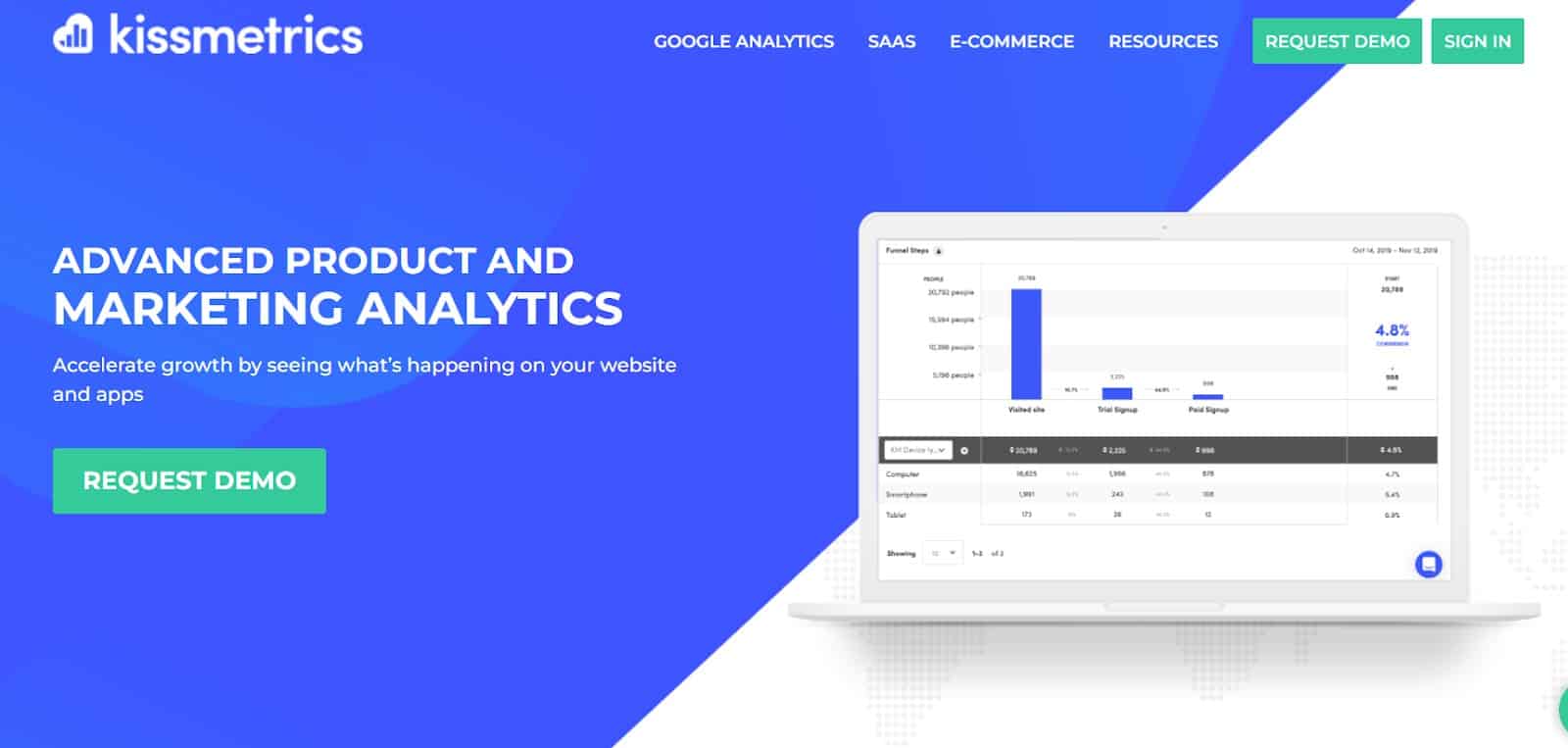
If you want to track users rather than sessions, KissMetrics is the tool for you. KissMetrics is useful for cohort analysis, person tracking, and funnel tracking.
It has everything from funnel reports to event tagging and getting to know how people engage with particular events. This tool is appropriate for early-stage WooCommerce startups.
MixPanel
MixPanel is the best option for people who wish to focus on conversions. It’s pricey, but it can work miracles for your web store. The tool provides detailed insights into:
- How many people click on your CTA buttons
- How many people leave onboarding
- How your UTM campaigns perform
- Tracking active users and other traction metrics.
MixPanel is recommended for those who are serious about scaling their WooCommerce stores.
Ometria
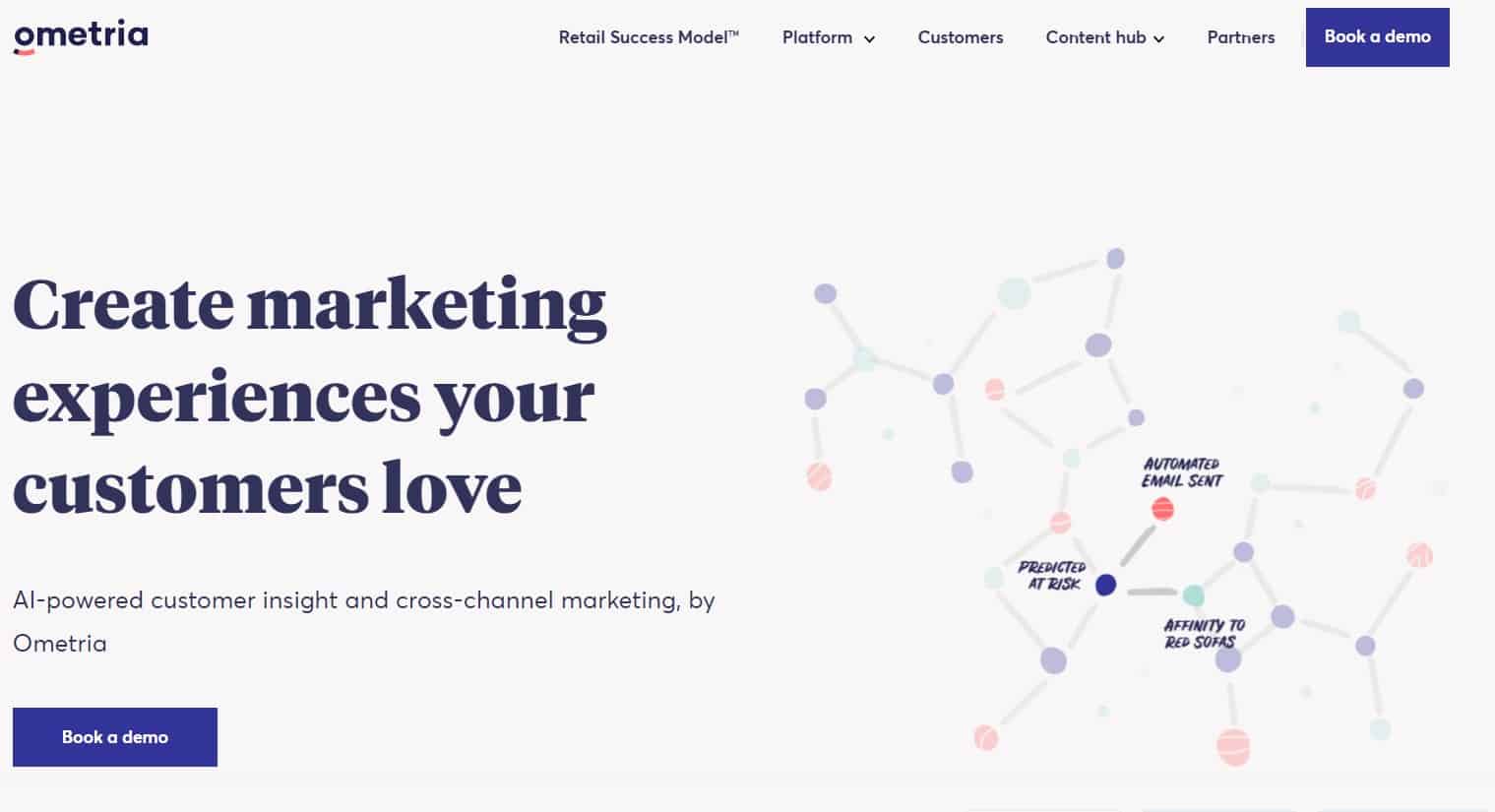
You require more than just analytics to run a retail website. Today, marketing automation for ecommerce is a must, and Ometria fills this void. Ometria boasts a wide variety of tools to help understand customer behaviour, mail targeted marketing messages, and measure performance.
Woopra
Woopra is a one-stop shop for online merchants. Woopra is a must-try for real-time analytics, understanding why your customers are not completing the checkout process, and maintaining loyal customers.
GoSquared
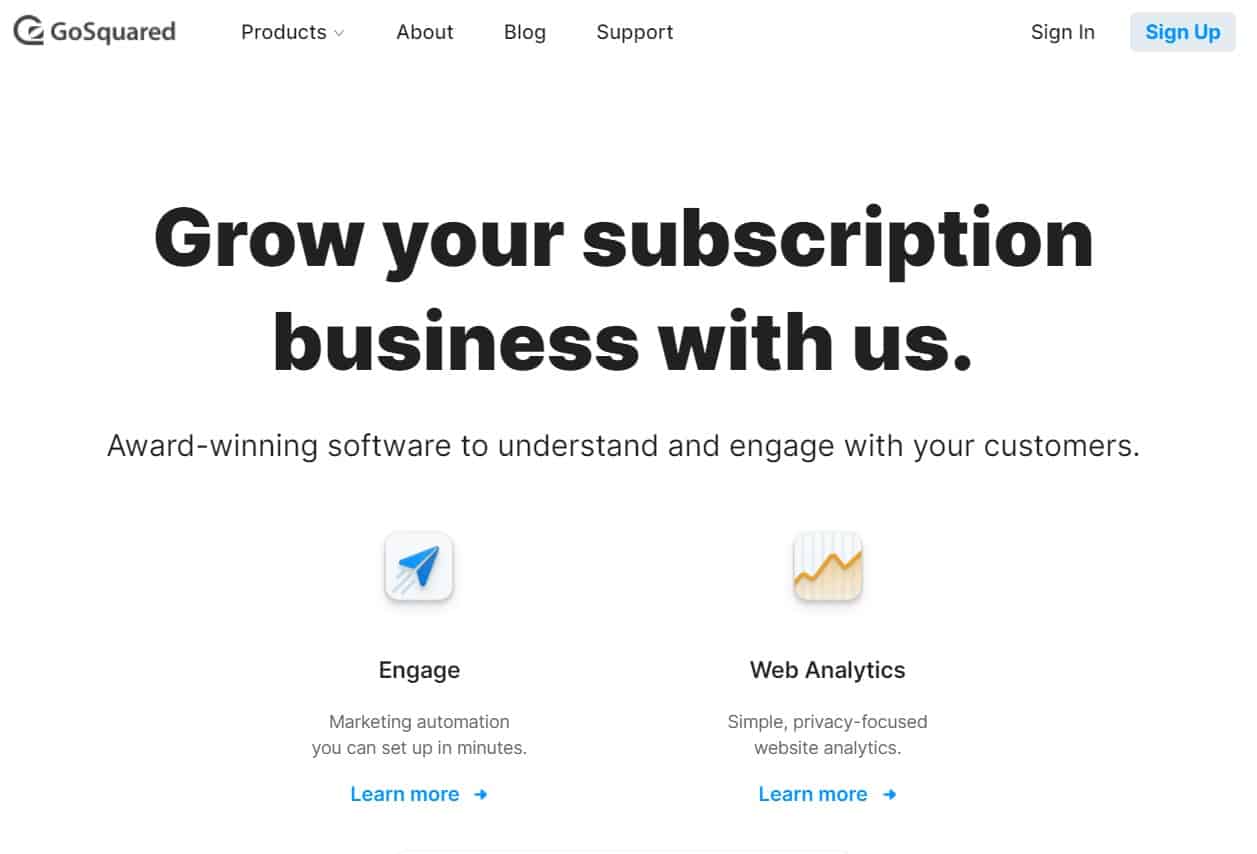
GoSquared is the tool to choose if you need analytics, customer support, and marketing and sales data. It is an all-in-one platform that provides reliable data to make business-changing decisions, from real-time analytics to CRM. Combine Woopra, GoSquared, and GA in your WooCommerce store using the same plugin mentioned above.
Segment
Use Segment in conjunction with Google Analytics to make the most of your store’s data. It collects data from the analytics tools you use and displays it in a single dashboard, enabling you to collect data from every customer touch point.
Learn to Enable Enhanced E-commerce Tracking for WooCommerce

Although Google Analytics is already compliant with WooCommerce, enhanced eCommerce tracking allows you to monitor even more specific metrics.
To use the feature, you must have a WooCommerce installation ready and link your WordPress site to Google Analytics. When you’re ready, proceed to the first phase.
Enable Enhanced eCommerce Tracking in Google Analytics
To enable this feature, navigate to the Google Analytics Admin tab. Look for the eCommerce Settings tab. Then, check the Enable eCommerce box. After that, click Next step to turn on Enable Enhanced eCommerce Reporting option on the following screen. Finally, at the bottom of the page, click Submit.
Install and Configure the Plugin for the Enhanced eCommerce Google Analytics Plugin
Install and enable the Enhanced Ecommerce Google Analytics plugin on your site. Remember that this plugin can only work if you currently have WooCommerce installed. After you have activated the plugin, go to WooCommerce Settings Integration in the dashboard.
Locate the Google Analytics ID field and enter your ID. Scroll down until you find the Add Enhanced eCommerce Tracking Code option and enable it. The plugin will now begin tracking performance for your WooCommerce Simple products, including product impressions, clicks, and when someone adds or removes something from a cart.
Keep in mind that the plugin doesn’t support other kinds of products out of the box, such as subscriptions. You can add that functionality manually, or you can try out the plugin’s premium version, which supports more advanced products and report types.
Review Your New Metrics on Google Analytics
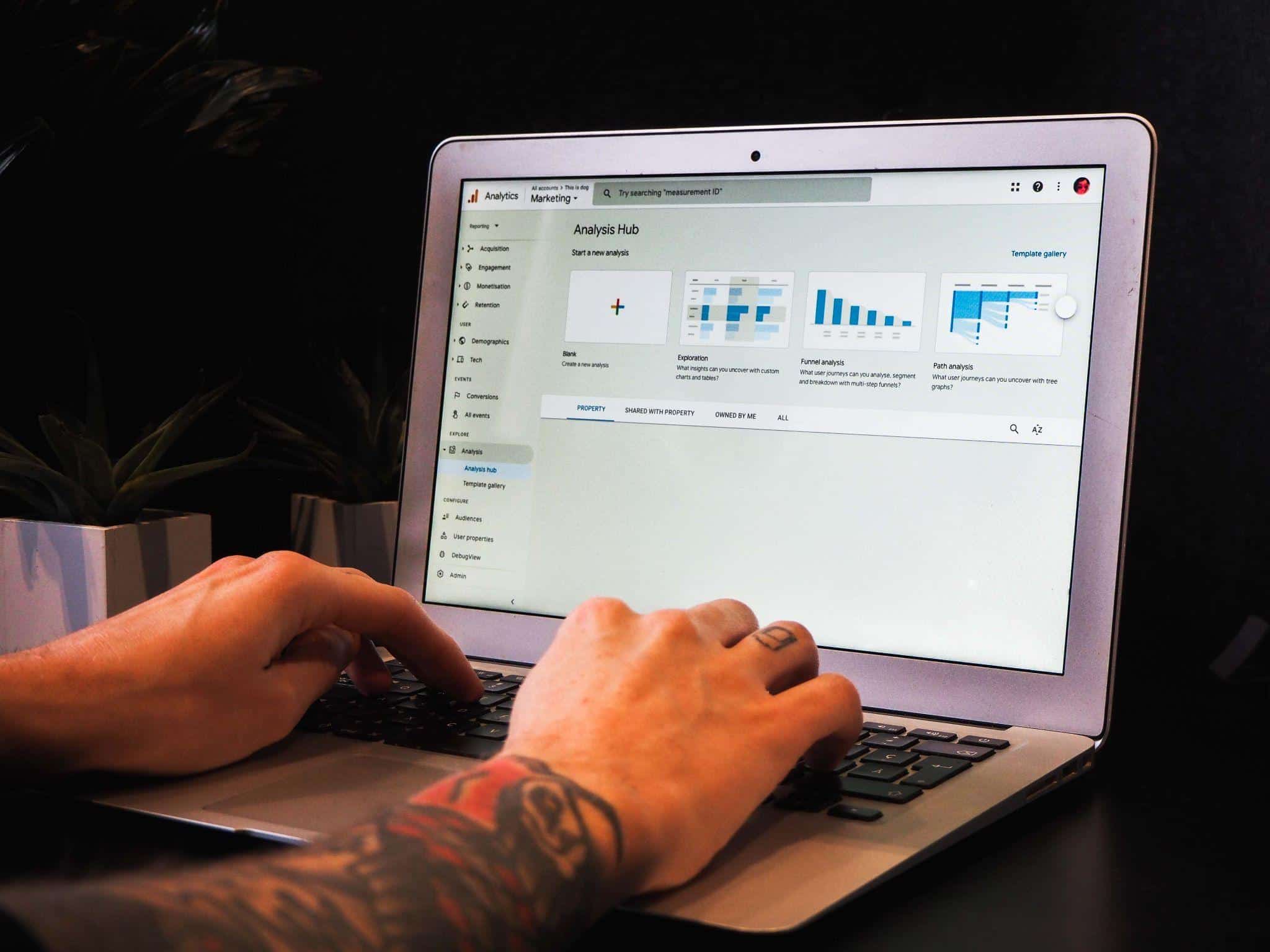
Return to Google Analytics and navigate to the Conversions tab. There are new features inside, such as:
- Shopping Behavior
- Checkout Behavior
- Product Performance
- Sales Performance
Shopping Behavior aims to give you a bird’s-eye view of your WooCommerce store‘s performance. It displays shopping activity, products added to carts, and the number of people who left the site during the checkout. Keep in mind that if you have only recently activated enhanced eCommerce tracking, you will not see any activity.
The Checkout Behavior tab provides additional details about checkout abandonment. When you select it, you will see how many customers leave at each stage of the process.
A fascinating section of Google Analytics is Product Performance, which allows you to view your sales income for a single product over a specified period, keep track of purchases, and even track refunds.
The Sales Performance tab involves sales data such as total revenue, taxes and shipping costs, and the amount you’ve paid in refunds.
Each of these sections provides valuable information about how your e.g., Alibaba store is performing. The Checkout Behavior section deserves special attention, however, don’t be surprised if some users abandon the checkout process partway through. This behavior is relatively common; if you start seeing unusually high rates, there could be something bad with your checkout displays.
Wrapping up
Tracking your WooCommerce metrics with Google Analytics is a great option for keeping track of your conversions and goals. You’ll be able to track interactions with your goods using the enhanced eCommerce tracking on WordPress.
eCommerce tracking on WordPress allows you to learn more about the number of people who read your product information, add items to their carts, or abandon their carts without buying. With our comprehensive guide on how to set up eCommerce tracking, you’ll know everything you need about your potential customers!