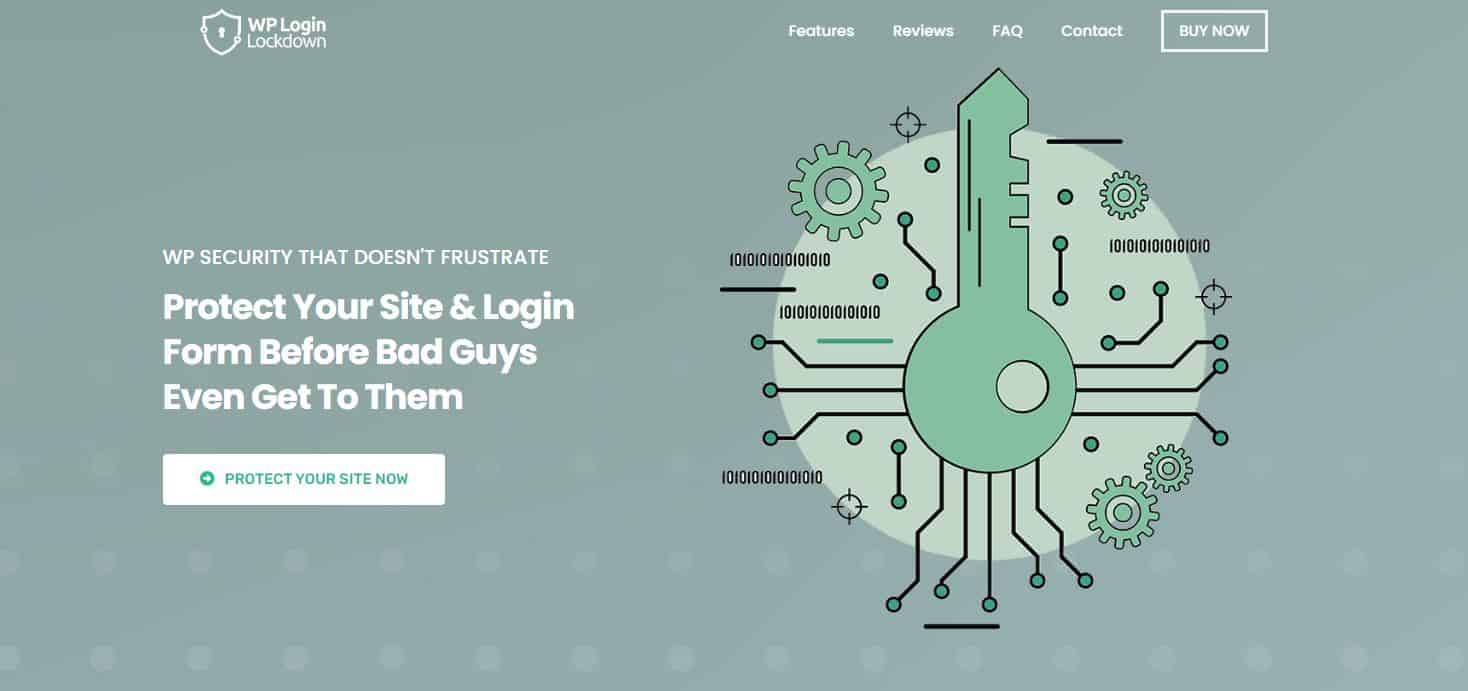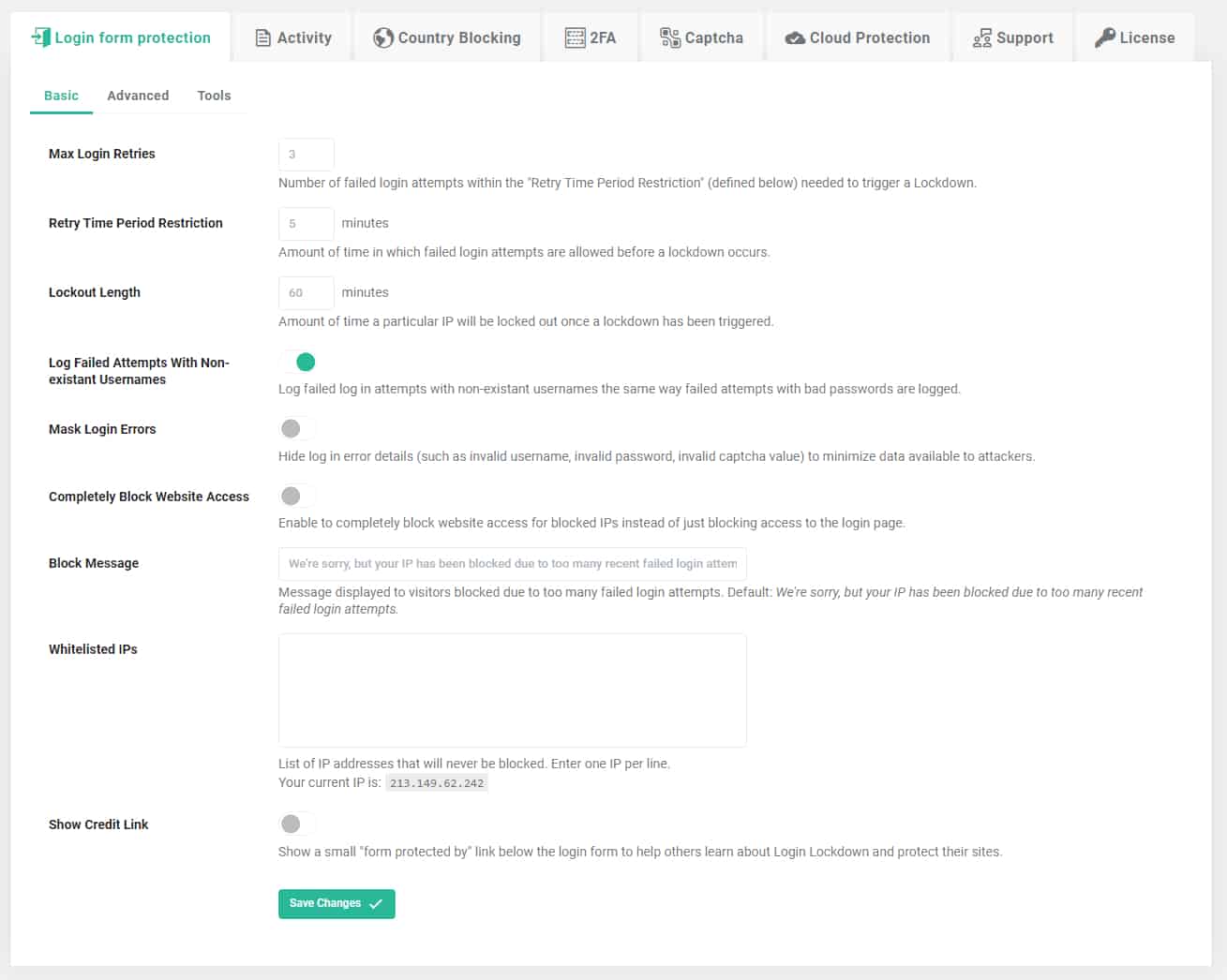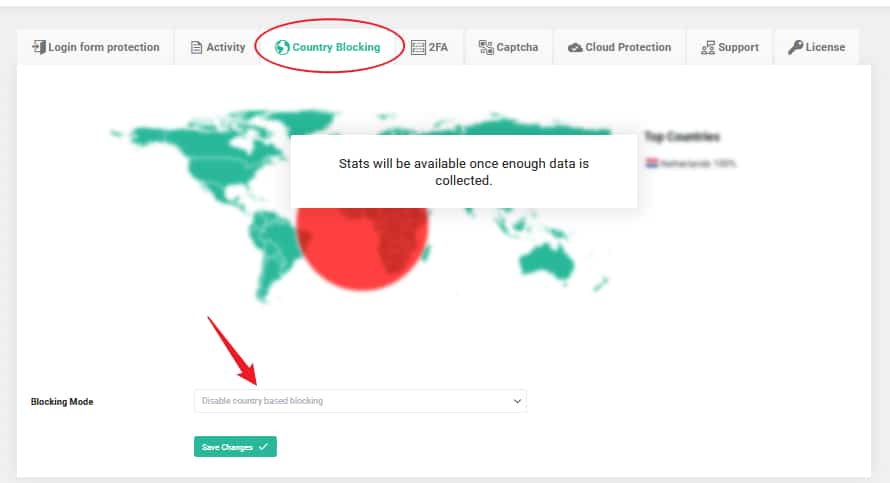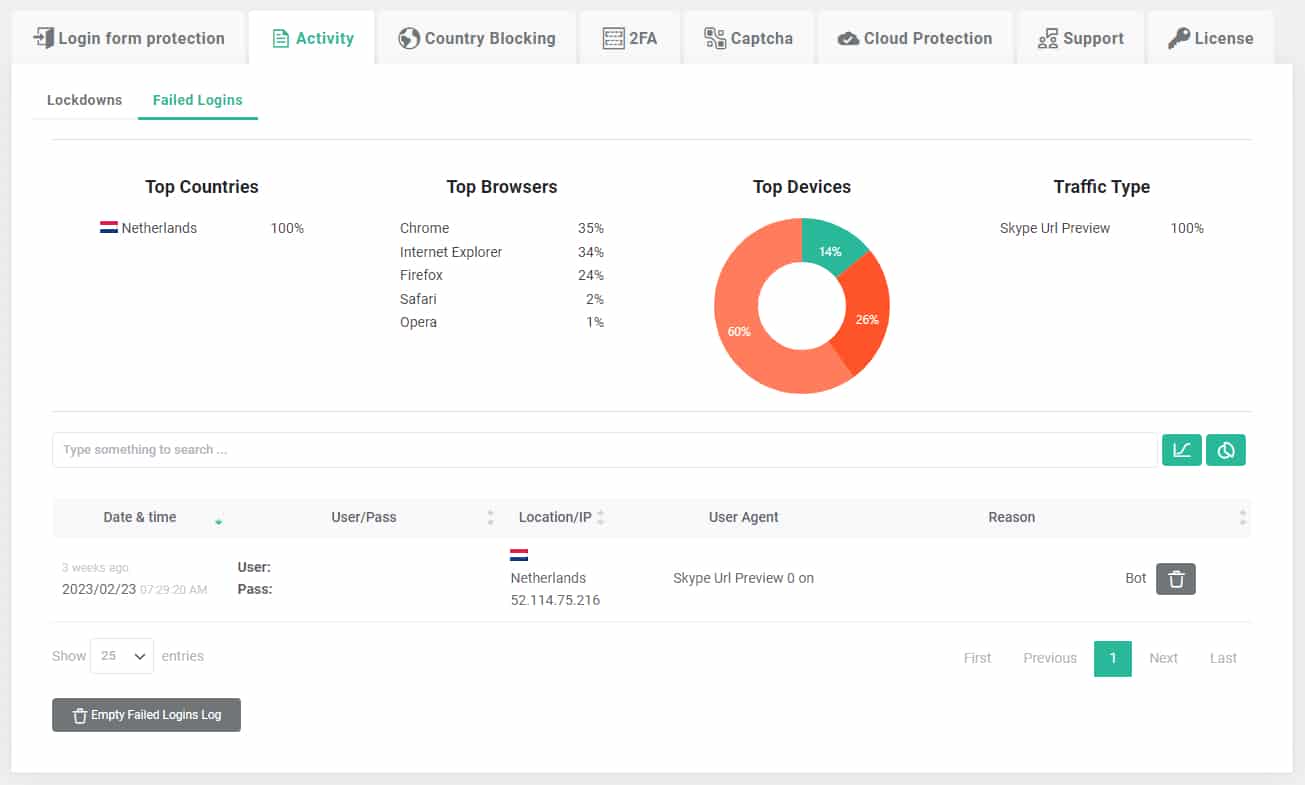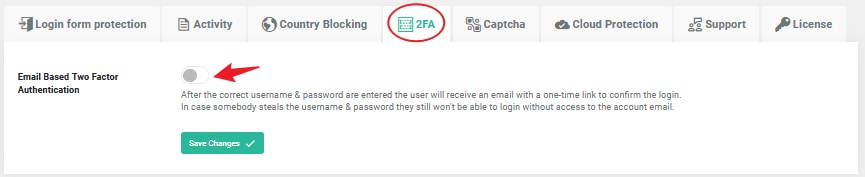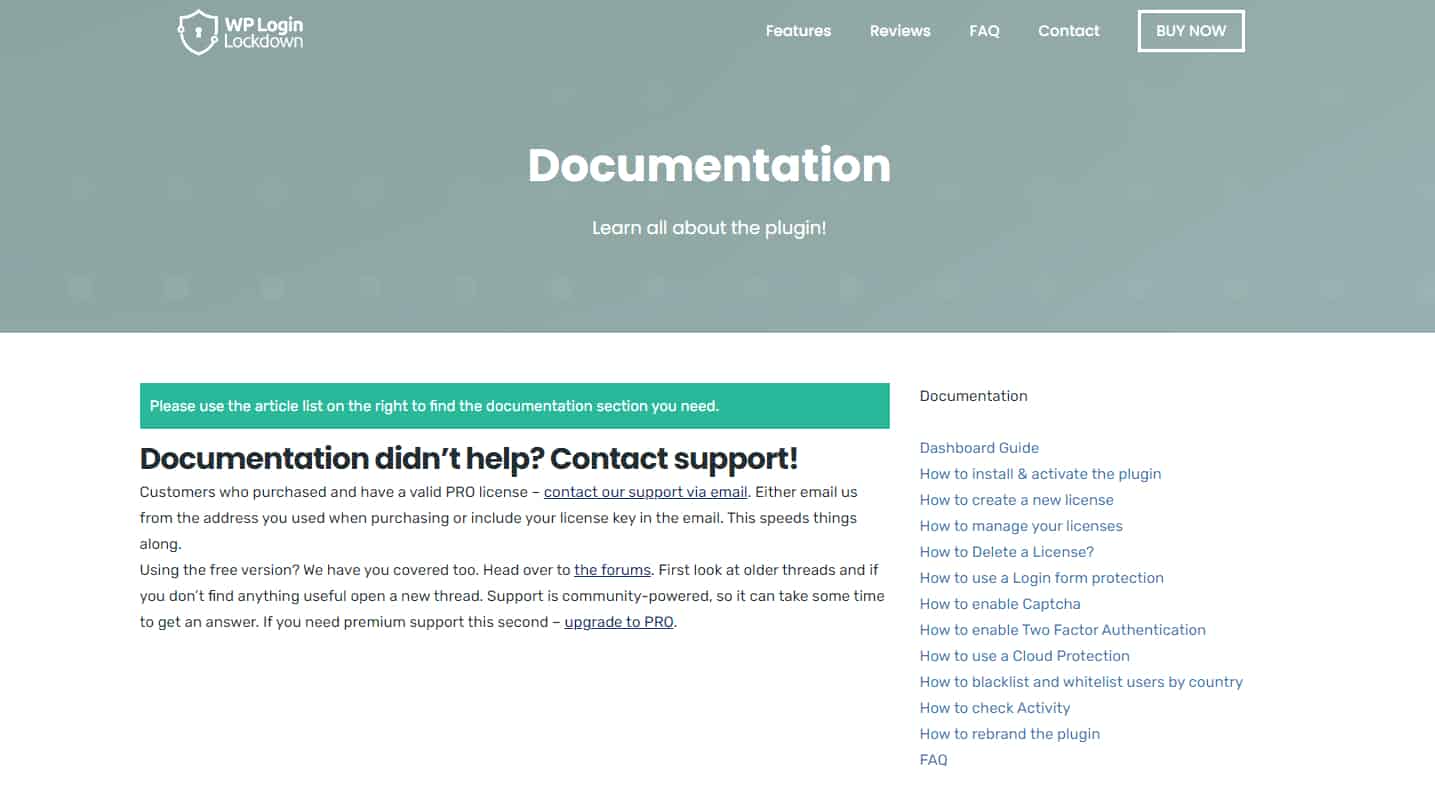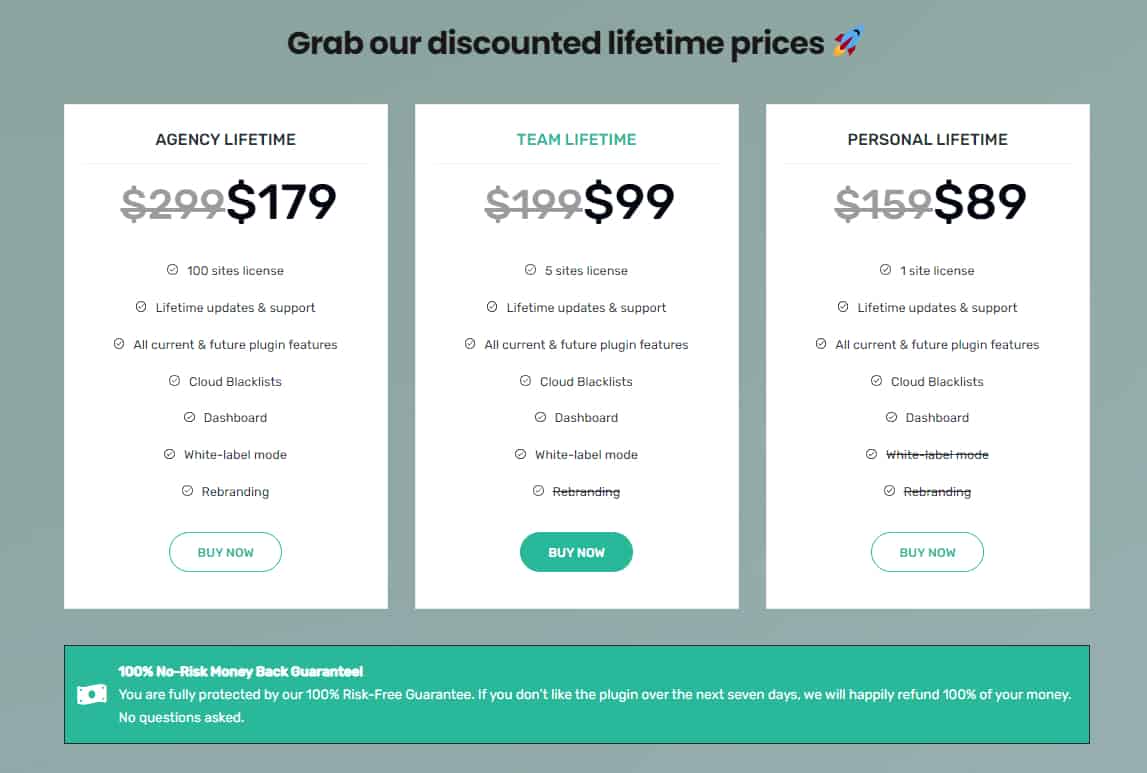Like your real home, a WordPress website serves as your online residence. To prevent hackers from breaking in, you must secure your WordPress login form, just like you would lock your front door to ward off robbers.
Did you know that the password management market is to exceed 3 billion U.S. in revenue by the end of 2025? However, a strong password is not going to stop all cyberattacks on your website.
Many website owners concentrate on protecting their website’s external pages when it comes to security, but they frequently overlook the need to protect their login forms.
Their login form is the gateway to your website’s backend, making it a top target for many unwanted attackers trying to access your website without authorization.
It only takes once for a hacker to gain access to your website’s backend to wreak havoc and steal your sensitive data. Often, they gain full access to your website and sometimes even Google shuts it down to prevent suspicious activity.
There are many ways to prevent intruders from attacking your WordPress login form and sometimes it can be overwhelming to choose the best one for the job.
Hence why we searched and found the very best plugin you can use to fortify your security. That’s right, we are writing about WP Login Lockdown.
But before we continue with explaining how you can utilize its full potential, let’s give you a detailed overview of this amazing tool.
Table of Contents
WP Login Lockdown Overview
WP Login Lockdown is a WordPress plugin you can use to solidify your WordPress login form. It improves your security, stops brute force attacks, and even blocks bots from accessing your login page. You can even lure these bots with “Honeypots” where they will be automatically removed, but that will be our topic in a minute.
Let’s investigate the amazing features WP Login Lockdown provides.
Safeguarding From Force Attacks
One of the main WP Login Lockdown’s advantages is its capacity to protect WordPress login forms against vicious force attacks.
Using this feature, you can create an upper limit for the user’s login attempts. An attacker will be kept out of the login form for a certain period if they attempt to log in more times than allowed, preventing them from continuing their vicious attacks.
Get Notified via Email
WP Login Lockdown can email the site administrator to notify them when a user is locked out of a website after a certain number of unsuccessful login attempts. If the user successfully signs in, the site administrator will also be notified.
Blacklist Suspicious IP Addresses
WP Login Lockdown can also allow or ban IP addresses. Site managers can ban dubious IPs, which will prevent them from accessing the login, and allow trusted IPs. You can even block IPs from different countries.
Whitelisting Trusted IP Addresses
To protect certain IP addresses from being banned because of unsuccessful login attempts, you can whitelist them.
If you have a team of admins or programmers who frequently need to access the login page, this is crucial. By adding their IP addresses to the whitelist, the login page will always be accessible to them. Agency users will love the Cloud feature that lets you whitelist or blacklist IP addresses across all websites they manage through the Dashboard.
Tweak Settings to Your Preferences
Using this plugin, you can also customize various parameters to meet your specific needs. You can tweak the lockout time duration, how many logins are permitted within a specific window, and change when you want to be notified via email.
User’s Login History
WP Login Lockdown lets you record users’ login information so you can monitor who has accessed your website and when. Both suspicious activity and unapproved login attempts can be found with this feature.
On the plugin’s dashboard, you can access a detailed log of these attempts. You can use this data to help you detect any fraudulent login attempts and take appropriate action.
Extra Protection With Two-Factor Authentication
You can put an additional protective coating on your login page using the plugin’s two-factor authentication feature. For example, if a visitor wants to log in to your site, he will need a verification code that will be sent to their email or mobile phone.
Strong Password Policy
Using a strong password is like wearing a seatbelt – it may be a bit inconvenient, but it’s crucial for your safety. With a strong password policy, WP Login Lockdown forces users to set more complex passwords to protect their accounts.
Compatible
Plugin is a flexible security feature that works with most themes and other plugins. Using WP Login Lockdown, you can secure all your WordPress sites from a centralized dashboard.
Login URL Customization
You can add your custom login URL and that way deters away those pesky hackers.
Lightweight Plugin
Due to its lightweight, WP Login Lockdown will not diminish your website’s performance. Thanks to its source code, which is built with speed and cost-effectiveness in mind, your sites will load effortlessly.
Plugins minimally affect the servers and all that while safeguarding your and your visitor’s safety.
User-Friendly
If you never used a plugin before, don’t worry. WP login Lockdown sports an effective user interface suitable for any skill level.
On top of that, you don’t have to be a genius to install it, as it requires only two steps to activate it.
How to Install WP Login Lockdown to Your WordPress Site?
By now you know all about its features, how about its installation? Just follow the steps below and it will be up and running in no time.
Step 1. Install the WP Login Lockdown
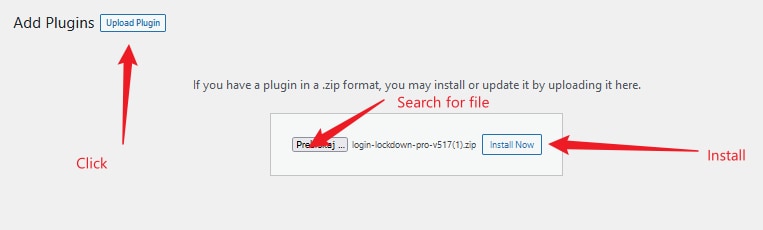
You should first install WP Login Lockdown. Continue to your dashboard after you’ve received an email with all the details you need to log in. You can get a ZIP file from there and save it to your computer.
Install and then enable it on your WordPress website (search for Add Plugins tab).
Step 2. Activate the Plugin License
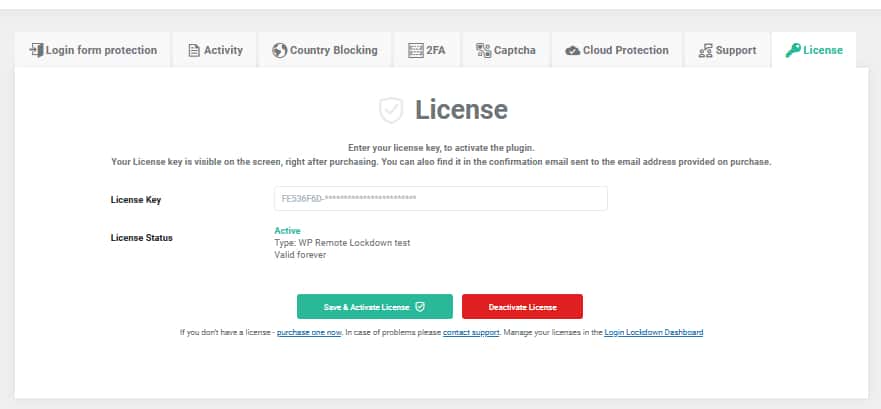
This step is all about activating your license. By going to the License page on your dashboard, you can quickly generate a new license for your plugin.
Select the key licensing type by clicking “Add New License” first. Then click “Create and Activate License” to continue, and you’ll instantly receive a new one. Put your new license in your plugin as soon as you get it.
Also, kudos for getting your WP Login Lockdown ready.
Free and Premium Plugin Versions
The best things in life are free. Certainly, we can imply that saying onto the free version of the plugin. This version offers many amazing features such as login attempt limitations, block listing IPs, and login statistics, all without costing you a dime.
However, the premium version includes the above-mentioned features and adds even more powerful options. With it, you get Brute Force Prevention, 2FA authentication, options to customize the notifications you get via email, login history, etc.
The free version is ideal if your website is just starting and want to take the plugin for a ride. However, the best way to get the best WP login Lockdown plugin is to buy a lifetime license.
Support and Plugin Documentation
On the plugin’s official site, you can find extensive documentation ranging from Dashboard Guide, and Installation Manuals to how to rebrand the plugin to suit your brand.
Everything is methodical and thoroughly explained.
The customer support that you get when using this plugin is outstanding. The customer service team is incredibly responsive and knowledgeable. If you have any issues with the plugin, just contact them and your problems will be quickly resolved.
Price
You gave a free version a shot and now you want to buy the premium version. You might be wondering how much is going to cost you? Don’t worry, as the pricing range is very affordable given the amazing features you get in return.
WP Login Lockdown comes with three-lifetime licenses. One site license comes with lifetime upgrades and customer support, cloud-based blacklisting, and the dashboard are all included with the $89 Personal license.
In addition to the capabilities mentioned above, the $99 Team license includes White-label mode, and it gives you 5 site licenses.
If you are perhaps an agency type of company, you will be pleased to find that the final Agency license costs $179 and offers 100 site licenses.
Normally, it includes all the above features plus a Rebranding feature suitable for any brand. Keeping your website’s protection in mind from the most recent security risks, the plugin is routinely updated and maintained.
Frequently Asked Questions (FAQ)

In this section, we’ll give you a list of frequently asked questions collected from the official WP login Lockdown site.
Will WP Login Lockdown Cause My Website to Load More Slowly?
Certainly not, all it does is restrict malicious attacks! There will be no impact on the speed of your site, as little as possible is loaded, altered, or performed on the front end.
Is the WP Login Lockdown Harmful to My Website?
Not! In an extreme situation, you can simply stop the plugin from reversing all modifications because it doesn’t permanently alter your website.
What’s Your Policy on Refunds?
They provide a no-questions-asked, seven-day return guarantee. The policy is even extended to 15 days if you purchased Login Lockdown during the presale time.
Does Support Cover All Licenses?
Yes! When you buy the PRO version, you get their agent support at your disposal no matter the pricing plan.
What is Cloud Protection About?
You can simply deploy customized blacklists and whitelists across all the websites you manage thanks to cloud protection. You can ultimately have everything in one location rather than fiddling with the list of IPs you want to block or whitelist on each site separately.
Is There Any CAPTCHA?
There are a few CAPTCHAs you can use with the WP Login Lockdown plugin. Besides two Google CAPTCHAs, you can choose a built-in CAPTCHA and a GDPR-compatible hCAPTCHA. Moreover, activating CAPTCHA requires no coding skills as it is just a click away.
In Conclusion
In conclusion, you shouldn’t leave your WordPress login form unprotected so that hackers can enter and cause chaos, just as you wouldn’t leave your front door unlocked for robbers to enter. Thus, while a strong password is excellent, it won’t completely prevent online assaults.
WordPress Login Lockdown can help you with this situation. It serves as a dazzling hero, guarding against deceptive bots and brute force assaults on the backend of your website.
And don’t fear, unlike that one friend who always arrives late to events, it is user-friendly and won’t affect the speed of your website. So, give WP Login Lockdown a shot and bid unwanted website users farewell!