Links are one of the most important parts of any site. They are used for redirecting from your pages to those of your affiliates and vice versa. Aside from directing your visitors off-site, they are also used for internal navigation between your pages connecting your content and subsequently keeping visitors on the site longer.
As you would expect, when using WordPress, all these features come bundled up into a plugin package that makes the actions completely accessible to a wide array of users. Among the seemingly endless choices in the repository, we’ve narrowed it down to one that does everything you’ll need – WP Links which has both a PRO and free version.
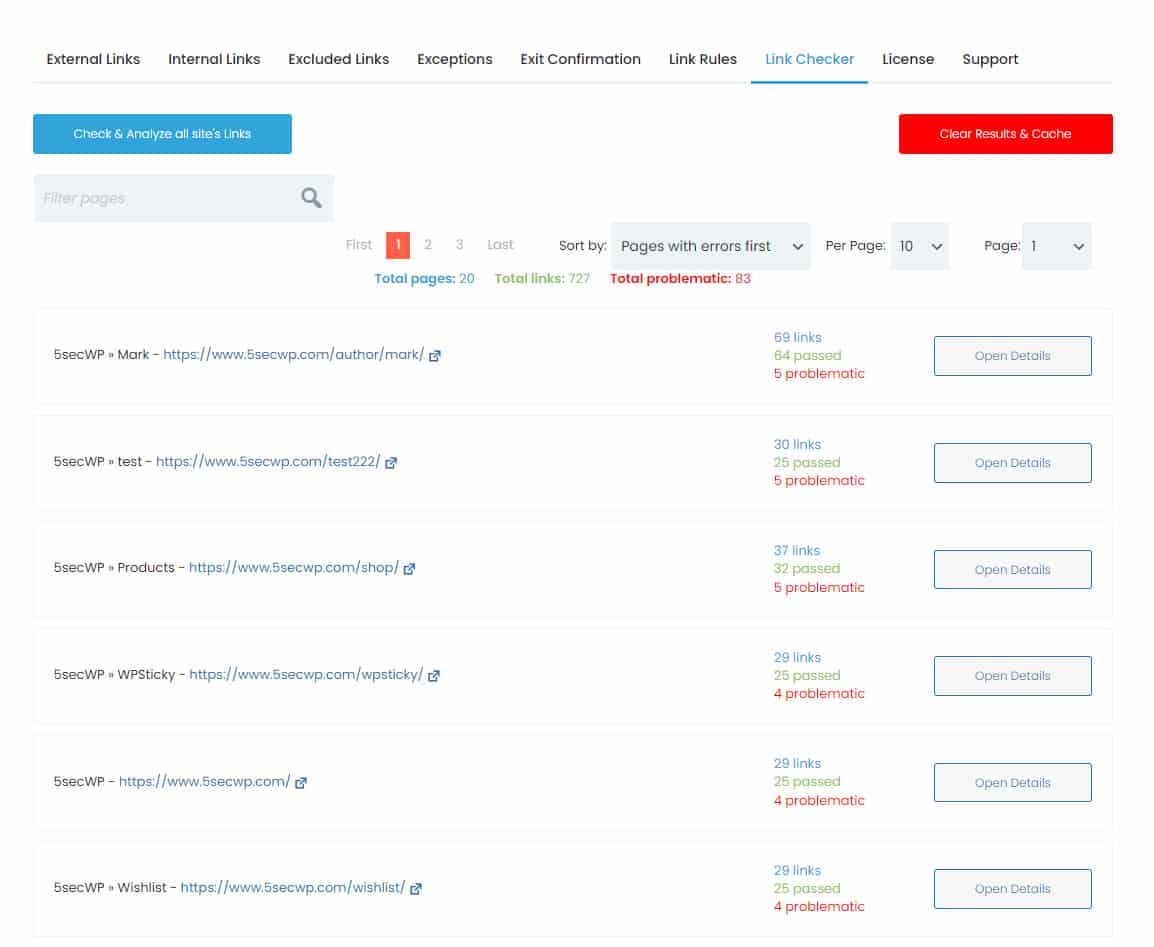
Now there are a couple of things worth considering when we talk about link management. Types of links that are included on pages if first and foremost. Next, you’ll need to figure out if specific links deserve exceptions to the general rules. These could be classified as “basic” settings. More advanced setups include things like exit confirmation or special link rules. Finally, there should always be a links checker on your backend that can identify problematic links that either lead nowhere or lead to malicious places.
Everything mentioned can be found within the WP Links plugin and without further ado, let’s dive in and see all the features you’ll be able to use.
External and internal links
Just as the name suggests, there are two types of links – external and internal, where external lead to pages off-site and internal redirect to pages within your site. You could potentially have the same settings for both, and if you leave all the default values it will be just that, but if you need them to be different the settings must be separated.
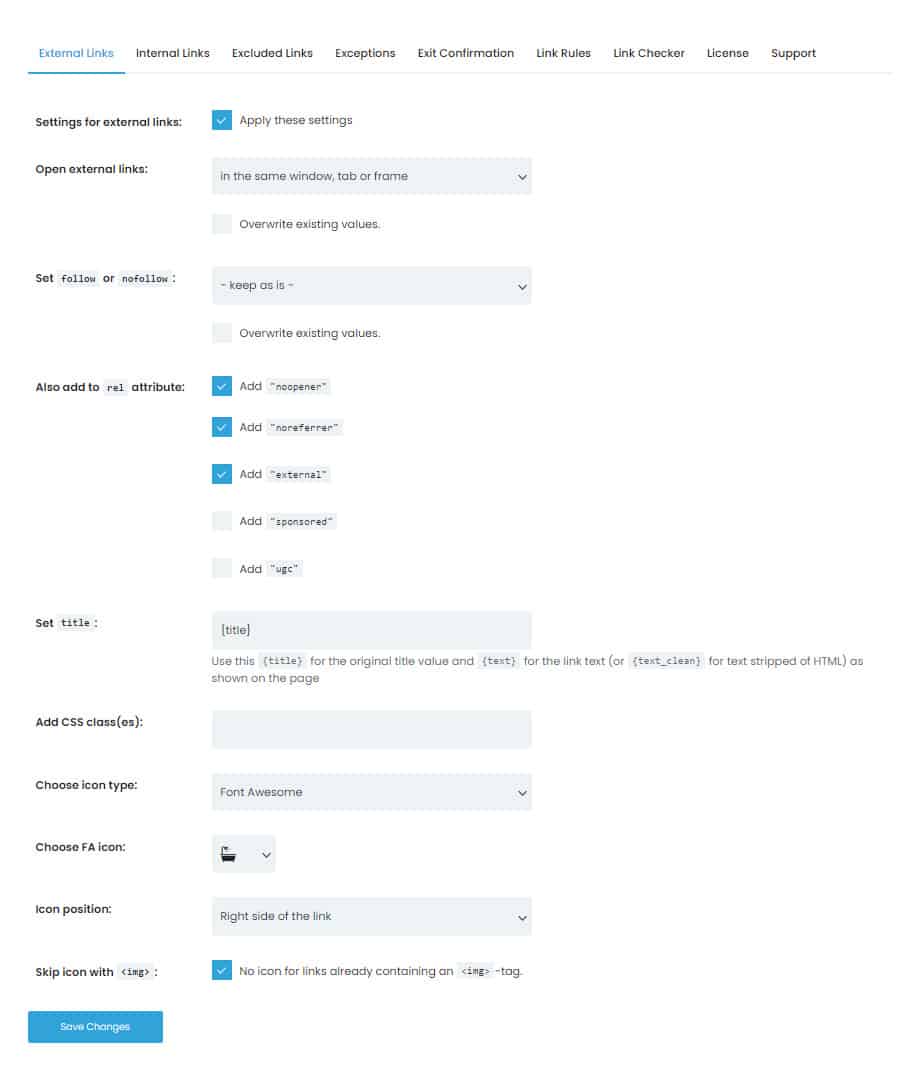
The things you’ll be able to set up are the same for both types of links, with the only exception being a couple of attributes that can be assigned to external links and can’t for internal links (“external”, “sponsored”, and “ugc”). Aside from those, everything else is the same.
Using a drop-down menu, you’ll get to select the way links are opened:
- In the same window/tab/frame
- Each link in a new window/tab
- Every link in the same new window/tab
- In the topmost frame
The first two options are commonly used around the web, while the bottom two aren’t recommended, simply because they hamper navigation (the drop-down menu even suggests not to use those options). Finally, there’s the option “keep as is” which is present in most multiple-choice menus you’ll find. It simply means the plugin will adopt previously set values within WordPress.
After you’ve decided how the links will open you can set if the links will be followed or not. People buy backlinks for get the followed links. This is important for search engines. If you set the “follow” tag, when search engines are combing your site/pages/posts, they will take that link into account as they determine your rank. On the other hand, if you set the “nofollow” tag, then those links will simply be skipped and won’t factor into your ranking.
The actions above will have the most effects on the front-end, but there are other things you can do for yourself on the backend. You can assign the previously mentioned attributes for easier organization, and set the title, along with adding custom CSS classes and icons for enhanced visual effects. If you use images for your links, there’s an added feature that can exclude assigning icons with the <img> tag.
Exceptions
Using exceptions, you’re steadily moving into “advanced function” territory. If you never use any exception on your site, you would be just fine, since there are sites that really don’t need any kind of differentiation between their links. However, more commonly, not every link is created the same, and as such, you’ll probably want to use specific rule sets for some of your links.
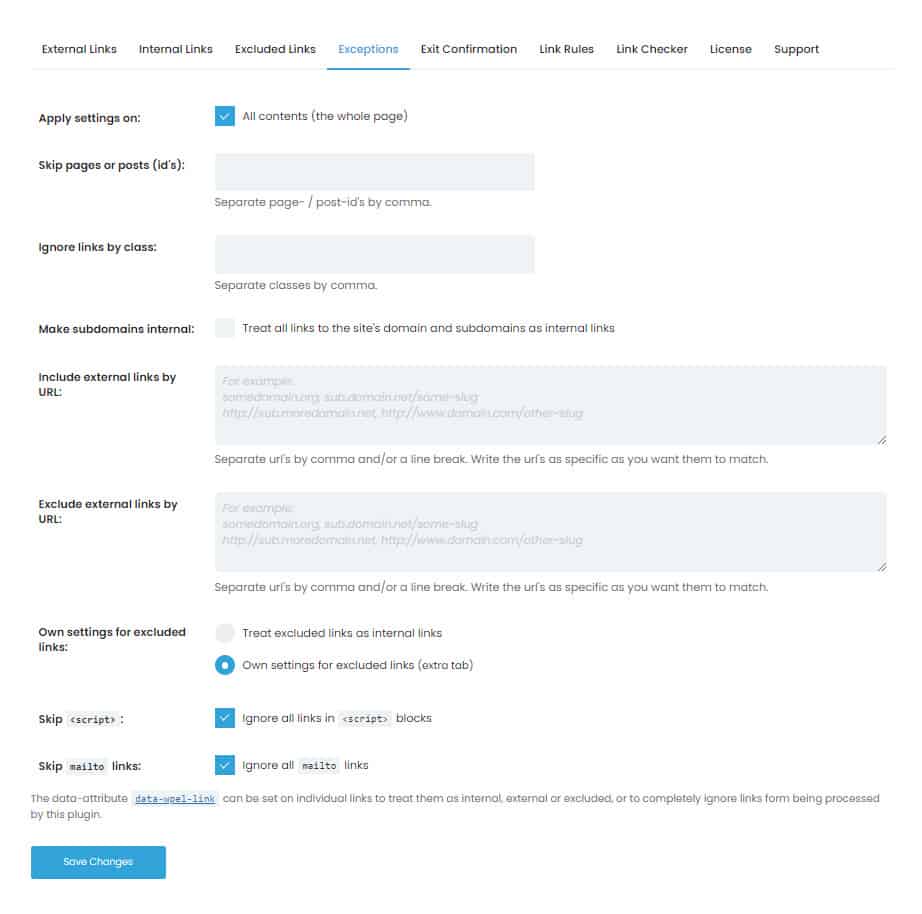
Through the “Exceptions” tab you’ll be able to single out links through post or page ID, by class, or by entering full URLs. When you include pages or posts in any of these sections, the links featured on them will be exempt from the rules you’ve previously set. Even though it’s such a powerful feature to have, the process of adding to the list couldn’t be simpler.
You’ll have a separate field for IDs and classes, where you can easily just add as many as you want. Additionally, by just ticking a box you can treat all links to the site domain and subdomains as internal links and in doing so, expand your configuration options.
Similarly, to add IDs and/or classes there’s a field where you can include or exclude external links by URL, i.e. you can add them to the exceptions or remove them from the exceptions. You’ll be able to go as wide or narrow as you want – inputting the overarching homepage or going a couple of steps further to designated pages.
Excluded links can be treated as internal links with the previously configured rules applying to them as well, or you can set up whole new rules through the “Excluded Links” tab. All available options in that section are the same as for internal links, however, if you want a different set of rules for internal links and excluded links, there’s the option to do so.
Exit Confirmation
We’ve been seeing more and more of these types of pop-ups if you click on a link that leads to a page off-site. Essentially, it’s just a warning that you’re leaving the site you’ve been on and that they can’t guarantee your safety going forward. Naturally, these were put in place for safety reasons, to notify the visitors of the change, but it’s also worth noting that they remove the liability of the original site where the link is located. Think of it as a sign saying, “Proceed at your own risk”, and you’ll have the right idea.
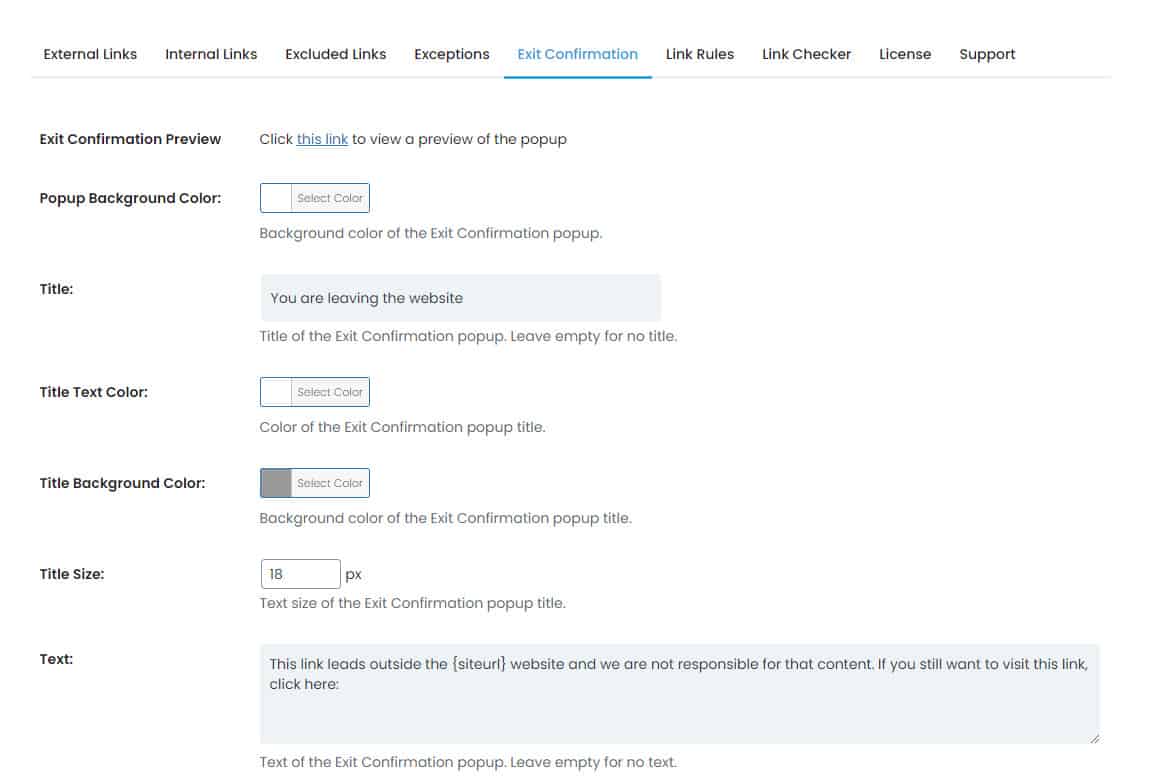
Because the exit confirmation is displayed as a pop-up window it’s expected you’ll get to customize that window both for the message you’re looking to convey and the visual style that either looks to blend in with your overall style or looks to emphasize the importance of the message.