Canva is a popular online graphic design platform that empowers users to create a wide range of visual content, from social media posts to presentations. However, like any digital tool, users may encounter occasional issues with Canva’s performance. In this article, we will explore common reasons why Canva may not be loading or working properly, and provide practical solutions to resolve these issues.
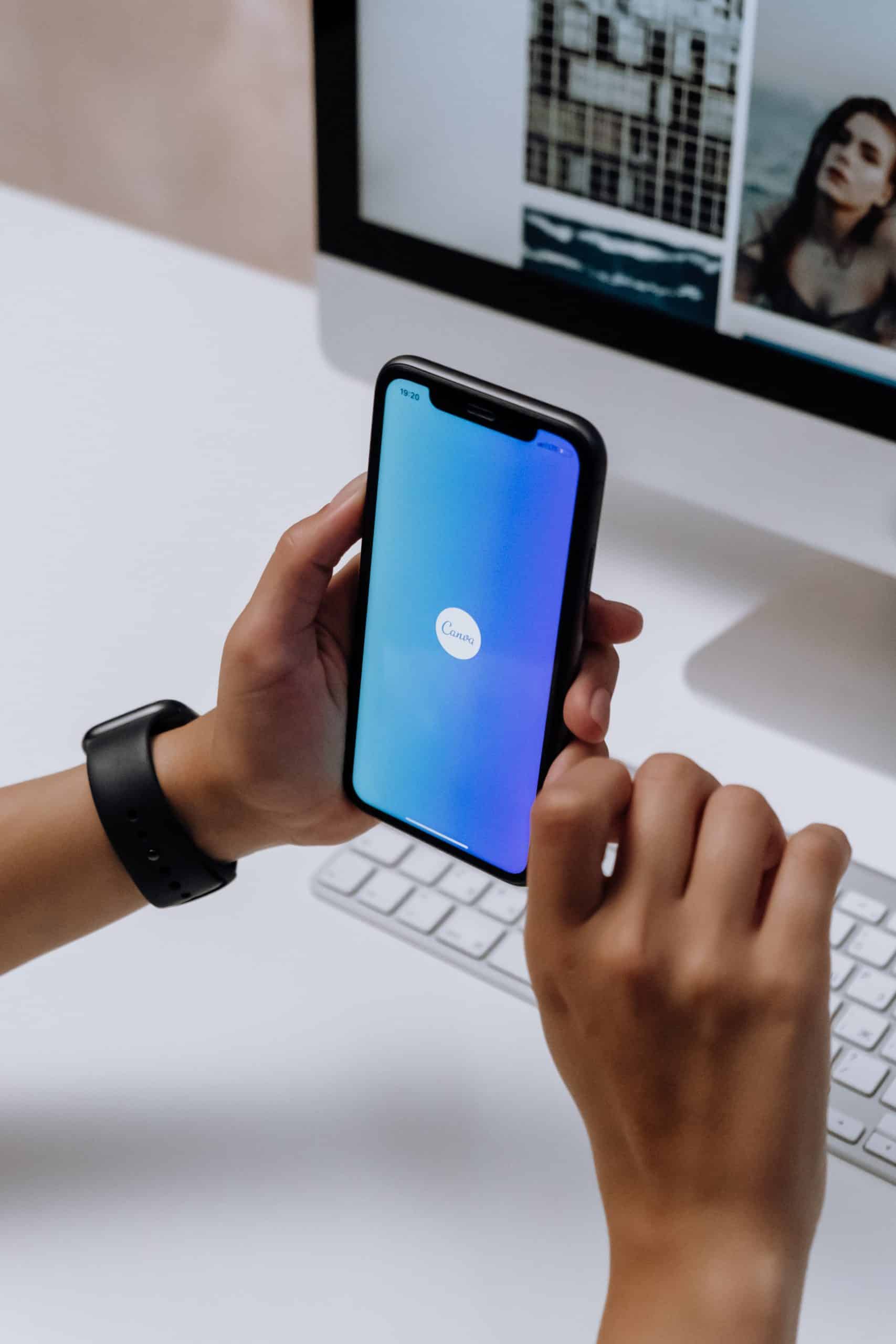
1. Internet Connection and Browser Compatibility
The first step in troubleshooting any online platform is to check your internet connection. A weak or unstable connection can lead to issues with loading or using Canva. Ensure that you have a stable internet connection and try refreshing the page.
Additionally, verify if you are using a supported browser. Canva is optimized for modern browsers like Google Chrome, Mozilla Firefox, Safari, and Microsoft Edge. Using an outdated or incompatible browser may lead to performance issues.
2. Clearing Cache and Cookies
Over time, your browser accumulates cached data and cookies, which can sometimes interfere with the proper functioning of websites, including Canva. Clearing your browser’s cache and cookies can often resolve these issues.
– For Chrome: Go to Settings > Privacy and Security > Clear browsing data.
– For Firefox: Go to Options > Privacy & Security > Cookies and Site Data > Clear Data.
– For Safari: Go to Safari > Preferences > Privacy > Manage Website Data > Remove All.
– For Microsoft Edge: Go to Settings > Privacy & Security > Clear browsing data.
3. Browser Extensions and Add-ons
Certain browser extensions or add-ons may conflict with Canva’s functionality. Disable any unnecessary extensions and try using Canva again. If the issue is resolved, you can enable extensions one by one to identify the conflicting one.
4. Device Compatibility
Ensure that the device you’re using meets Canva’s system requirements. Some older or underpowered devices may struggle to run the platform smoothly, leading to loading issues. If possible, try accessing Canva from a different device to see if the problem persists.
5. Check Canva’s Status
Occasionally, Canva may experience server issues or maintenance downtime. You can check the status of Canva by visiting their official status page or their social media channels for any updates on system outages or maintenance activities.
6. Update Your Browser
Using an outdated version of your browser can cause compatibility issues with web applications like Canva. Make sure you have the latest version installed to ensure optimal performance.
7. Firewall or Security Software
Firewalls or security software on your computer may sometimes block certain elements of Canva, causing it to load improperly. Check your firewall settings or security software to ensure that Canva is not being blocked.
8. Javascript and Cookies
Ensure that Javascript is enabled in your browser settings. Canva relies on Javascript for its interactive features. Additionally, make sure that your browser allows cookies from Canva, as they are essential for user authentication and functionality.
9. Contact Canva Support
If none of the above solutions work, it may be a specific issue with your account or a technical glitch on Canva’s end. In such cases, it’s advisable to reach out to Canva’s support team for assistance.
Canva is a versatile and user-friendly platform for creating stunning visual content, but like any online tool, it may encounter occasional technical hiccups. By following the troubleshooting steps outlined above, you can often resolve issues related to loading or functionality. Remember, patience and persistence are key when troubleshooting any digital platform. With the right approach, you can get back to creating amazing designs in no time.