It is ungrateful to claim that one particular IDE is the best for development. There are so many great options from which you can choose, so instead of giving your subjective opinion on which IDE is the best, choose the one that is best for what you need to accomplish.
Visual Studio Code is a free and open-source tool for writing code, and by installing it, you also get a massive database of other extensions that you can install and make your life easier.
Great hosting also makes life easier. Looking for reliable and affordable WordPress hosting? WPMU DEV is fast becoming one of the best choices on the web. Get 20% off any of their fully-managed and dedicated plans.
This article will give you a list of the top 10 VSCode extensions that every developer needs.
Code Time
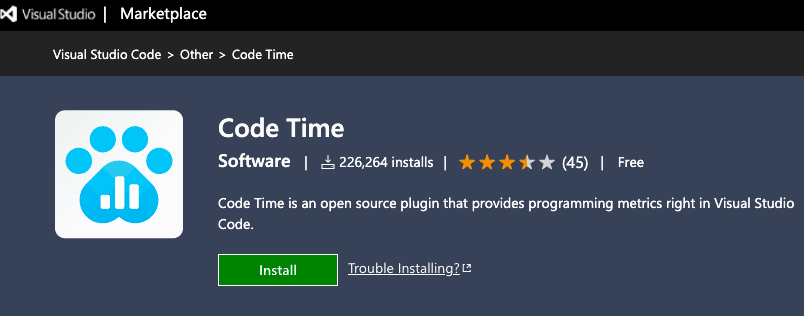
Code Time is a VSCode extension with over 200,000 active developers who use it daily. It helps you stay focused and keeps all the distractions away from you while you are coding. Just by clicking on a button to enable “Flow mode,” all notifications are muted, and you will stay in complete focus while working on a project.
It also provides an excellent track of your daily coding progress, making it possible to compare your today’s progress with the one from a couple of days ago. You can see how much you spend time actively coding, how many lines you have added, and all of that in real-time. You can also connect with your team and thus have an overview of your teammates’ coding progress.
GitHub Copilot
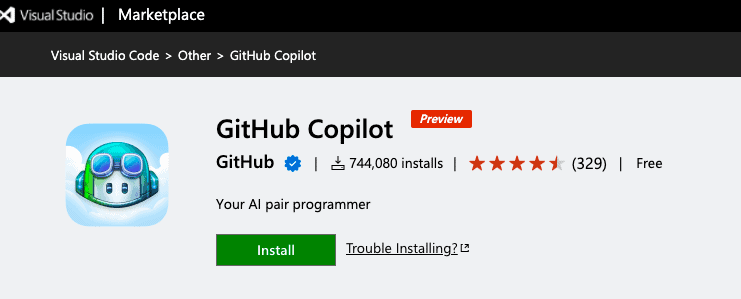
Built by a giant GitHub, GitHub Copilot is a VSCode extension that uses sophisticated Open AI Codex and gives you simple autocomplete line suggestions or whole function bodies. This extension works so that it crawls through the internet, and based on what you write; it will try to auto-complete your code lines thanks to a billion lines of code AI system it is based on. GitHub Copilot is still in a beta preview, making it only available for a limited group of people to access it. You can sign up for the waitlist if you want to try it out.
Live Server
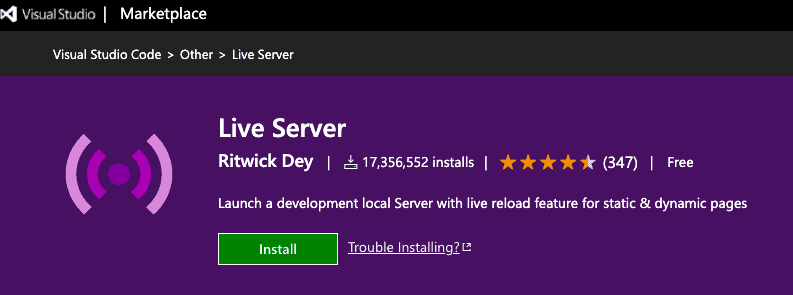
Before deploying your website to a web server, you need to build it. However, it would be best to have a local webserver to test your website in the development process. Some tools like Xampp or Wamp Server will enable you to host your website locally on your computer at a particular port number.
However, you need to download it, install, and configure it to make it work. Why not replace all of that heavy work with a Live Server VSCode extension, which automatically prepares your static website and hosts it on your local machine. This extension is a must if you are a web developer. Install the extension, enable it and from the explorer panel on the left side, Right Click on the file and select “Open with Live Server.”
Import Cost
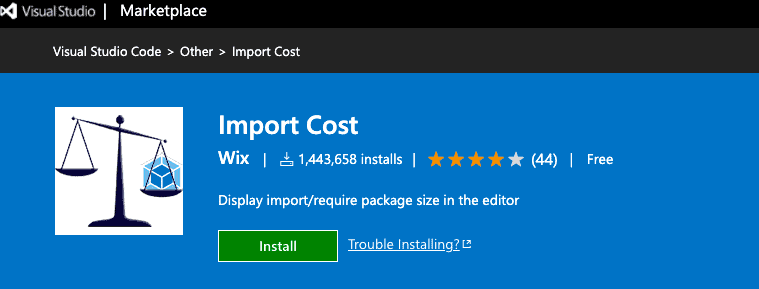
Whenever you code and work on some projects, you will never find a situation where you do everything from scratch. There are so many helpful libraries and packages that you can import into your project and make use of it. However, be careful when using these external libraries because your website might experience lag issues and performance drop if you go crazy about it. Import Cost, a VSCode extension, helps you manage that by detecting the size of the imported library and displaying it next to the import statement in the code editor panel.
Prettier
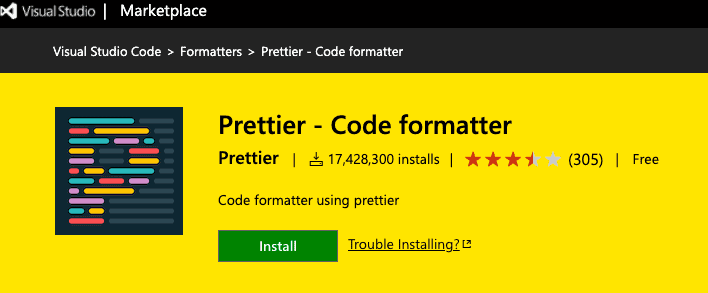
Whatever you do, you tend to keep it simple, clean, and organized, right? That’s the same case in coding. You always try to keep your code well-formatted to find a piece of writing code that you need quickly. You can do that manually, by yourself but why would you bother with that if there are already tools that automate the formatting process based on the configuration you provide for it. For VSCode users, there is an extension called Prettier, which is undoubtedly the best formatting tool for developers. It supports various languages such as JavaScript, CSS, HTML, TypeScript, JSX, and more.
Bracket Pair Colorizer
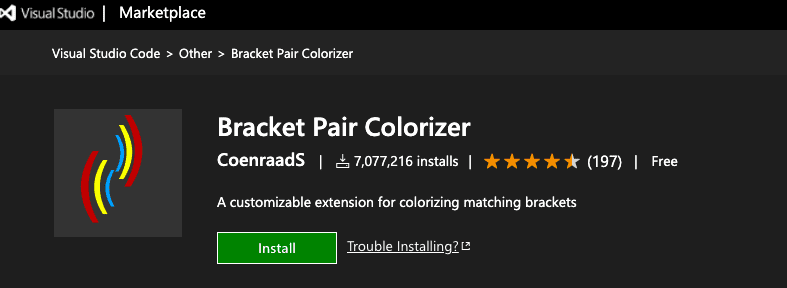
Only developers know how frustrating it can be when you get lost in your code and have no idea where a block bracket starts and where it ends. Having unorganized and messy code wastes a lot of time. To fix that common problem, VSCode offers an extension Bracket Pair Colorizer which pairs matching brackets with a unique color, so you never get lost again.
TODO Highlight
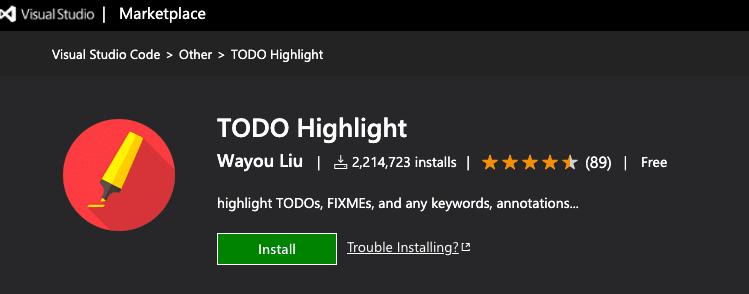
TODO Highlight is a perfect annotation tool for developers in VSCode. If you need to fix some parts of the code or add more features to it, you can do it easily with this extension by highlighting it by adding “TODO” or “FIXME” annotation in your code.
Peacock
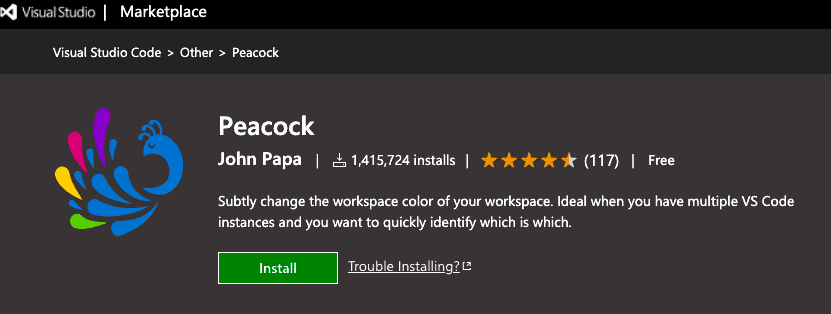
Another excellent tool for organizing your coding projects is Peacock. If you are running and working on more than one project, every instance of VSCode looks the same, so it might be a problem for you to navigate from one project to the other. Peacock will help you with that by giving you the option to change the color of the whole workspace, and by that labeling, you can easily differentiate the projects and switch to those you currently need to work on.
REST Client
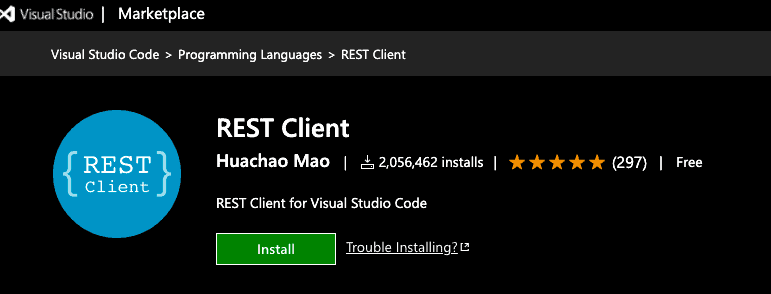
For sending API requests, the most popular tool out there is Postman. But let’s say you do not like or do not want to use Postman for some reason. VSCode has a unique extension for that, REST Client. REST Client makes you able to send HTTP requests directly from VSCode and displays the response. Besides the standard REST API calls, it also supports sending GraphQL queries.
StackFinder
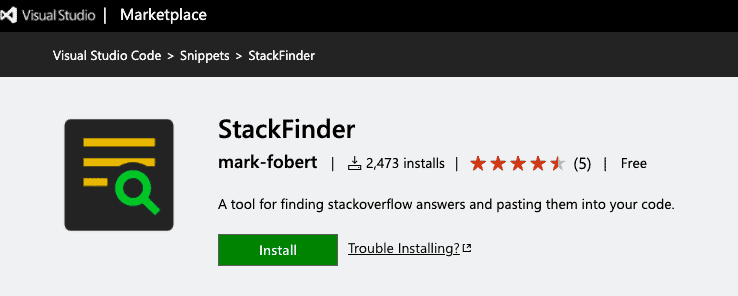
If you are a developer and reading this article, you must have heard of the Stack Overflow platform and all the jokes they make about it. Well, for those who might have not, StackOverflow is the largest platform for developers where you can post some questions about coding and get the answer quickly.
Finding solutions sometimes can get frustrating when you open up 20+ browser tabs to find something you are looking for. StackFinder is a VSCode that helps you search through Stack Overflow without even opening a single tab in the browser. You can search for the answers directly from VSCode, switch through them and paste code snippets that you find and test them out in the coding editor.
Conclusion
We have seen that VS Code is excellent and among the best development environments available on the market, thanks, above all, to the many advanced options and functionalities that are built-in and that you get when installing it. However, to get the best out of it, feel free to use the extensions available for VS Code.