Anyone who’s at least dabbled in website management knows the trials and tribulations of migrating a site. It always seems that a simple task on paper gets overly complicated which leads to wasting days if not weeks instead of hours. Precisely because of this everyone’s always looking for ways to make this process more accessible to a broader user base.
Luckily, there are numerous options on the market today that aim to do exactly that. Unluckily, however, because there is such a broad market for these types of solutions it may be difficult to weed out the really good ones. That’s where we come in. Instead of having to mine through the web in search of something you can work with, you can turn to us and get all the info you need.
As you’ve probably guessed by now this time we’ll focus on a migration and backup solution, more precisely the Prime Mover plugin for WordPress. Prime Mover comes in both a free and premium version and that’s how we’ll also break it down here. Without further ado, let’s dig in…
Prime Mover free version
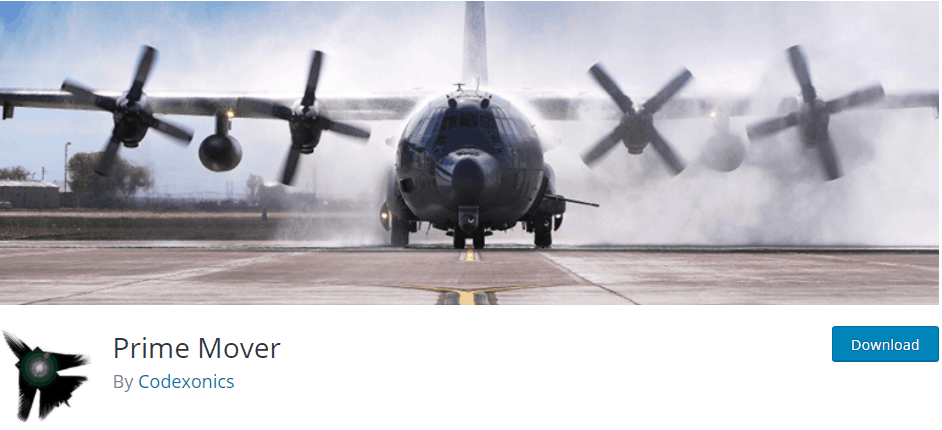
Even though it’s a free version, that doesn’t mean it’s lacking in features. Both the migration and backup features, which are flagship features are present for example. Everything is very simply centered around two migration tools – export site and import package.
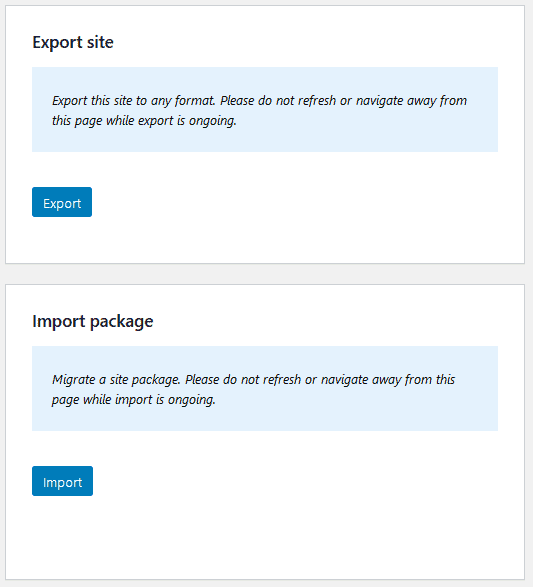
Migration tools – exporting
Exporting a site is essentially your backup tool. As such, you can use it even if you’re not intending to migrate the site and instead just want to keep your data safe.
Exporting options are limited in some ways for the free version. The four core exporting options will come in handy depending on what you’re looking to accomplish.
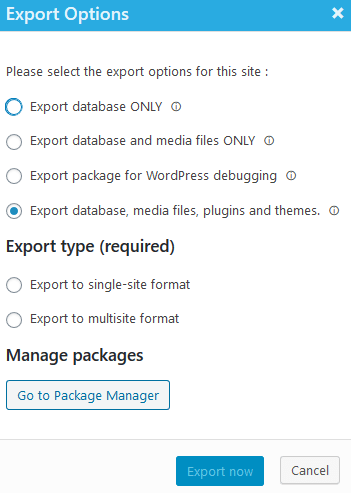
Exporting a database is the most rudimentary of the available options. In those rare cases where you just need to transfer the database setting, this can be used. Usually, this kind of backup is used while testing. For example, if you need to find out what changes to your WordPress site will be made after a new plugin or theme is implemented, or you’re just messing around in the settings – simply export your starting database, make the changes and/or additions and see how they work with your other apps, then keep the changes if everything’s fine, or revert to the original database.
Always keep in mind that only the database is saved/exported, if you make crucial changes to files you won’t be able to roll those back.
Going one step further, you’ll get to export media files along with the database. Over time every site is bound to amass a sizeable number of media files in its archives. The emphasis of multimedia on today’s pages means that those files will vary – images, videos, maybe even audio files.
Now imagine you’re launching or reactivating a site that will share some or most of the themes and content of your source site. if you find yourself having to upload all those same media files again you’ll, at best, unnecessarily lose precious time, or at worst, give up on the project altogether. So, why not simply migrate all those files along with the database to your target site. You probably will end up having to mess around with the uploads folder and files a little bit, but that’s leaps and bound better than the aforementioned alternative.
Once again, keep track of what files will be moved, so you don’t end up being surprised or disappointed when what you’re looking for isn’t there.
Even those with limited experience will probably right away know the debugging function. Just as the name suggests you’ll be looking to fix any kinks that may be present before you opt for a full migration. Since it’s focused primarily around removing conflicting code, exporting through this method won’t move any media files so you’ll have to move them separately in case you want to go live down the line.
Exporting the database, media files, plugins, and themes is, in other words, the full migration. Virtually every element your site consists of will be transferred. And because there are so many elements in play, you will need to keep track of the size. For example, more powerful web hosts could easily produce big export packages without issues, while slower hosting services will produce bigger packages at a slower time. As long as the web host handles this, the free version of the plugin can be used to create an export file of any size. The 4GB limit only applies when restoring the package via browser uploads because that’s the usual browser limitation. But there’s a workaround.
The plugin saves the export to a WPRIME file type extension.
The type of export is the same for both free and premium users in that it offers both exporting to a single-site format and multisite format. Most of us will generally be using the single-site format, but if you’re running multiple sites through one WordPress dashboard, you’ll just have to link their specific IDs and add the sites, after which you’re good to go.
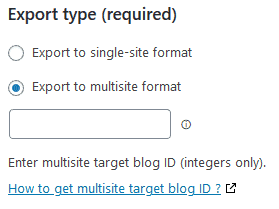
It’s important to highlight that all migration combinations are possible – single-site to single-site or to a multisite sub-site; and multisite sub-site to another multisite sub-site or to a single-site.
Migration tools – importing
On the opposite side, we have imports, or in other words, restoring the backups we’ve previously created. This is the true “migration” part of the process where the packages are being implemented. Since version 1.0.7, the free version of Prime Mover allows the restoration of packages within the package manager. This way, users do not need to download packages to desktop and re-upload them again to restore them.
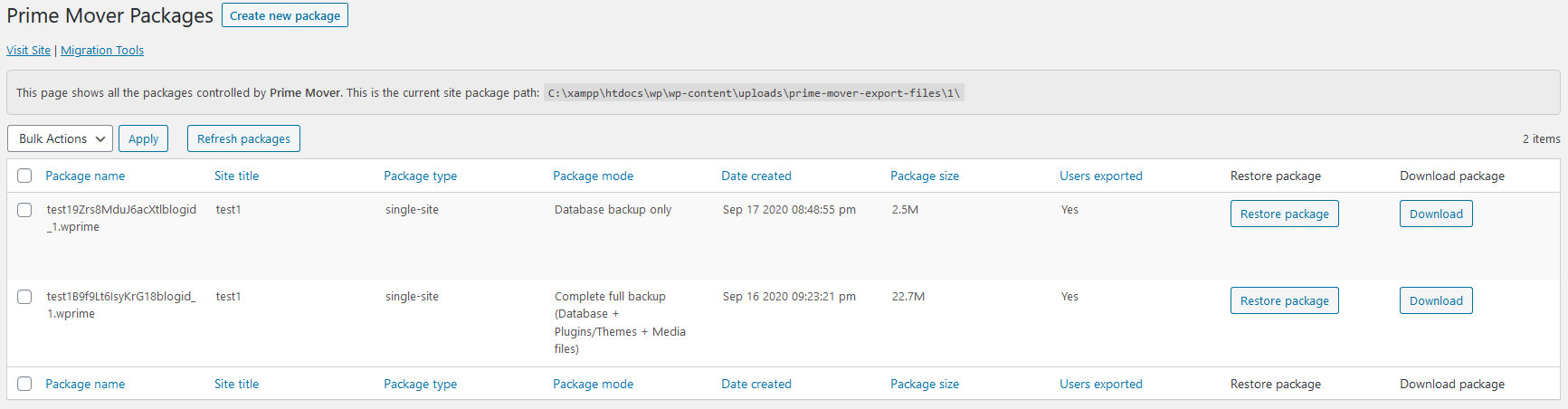
You’ll be able to view all the packages in the manager, download them to your desktop, and/or restore them – you can’t restore the packages from the manager until they’ve been saved beforehand.
Prime Mover PRO version
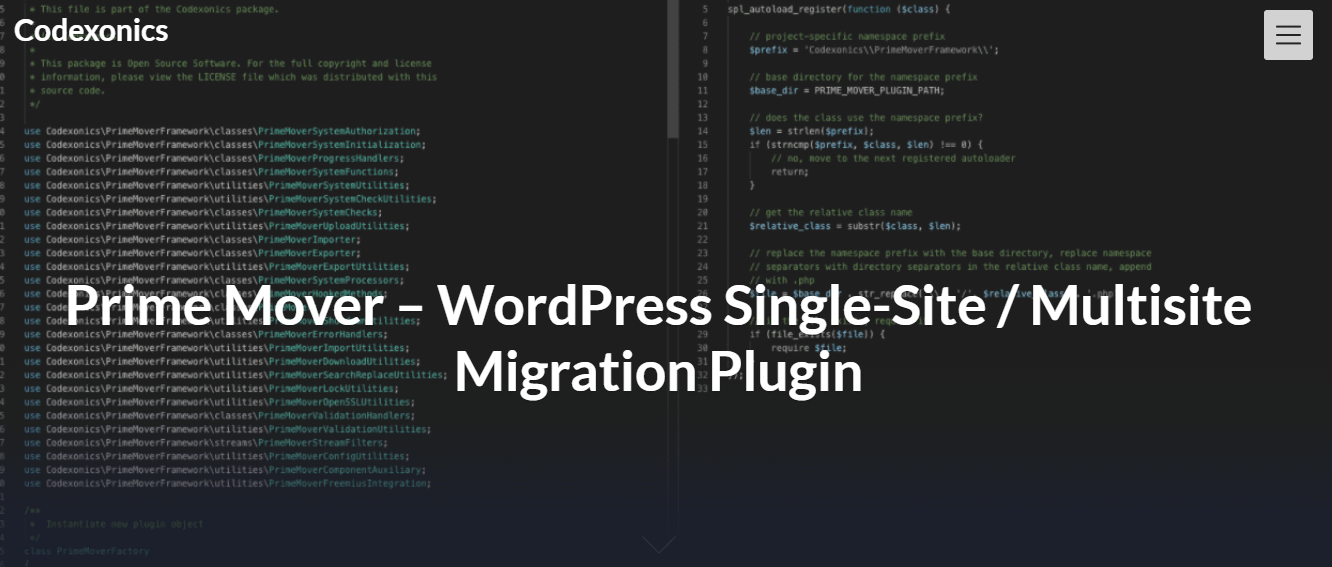
Since the premium version is the logical next step when Prime Mover is concerned it’s only natural that everything available in the free version is also available here, only enhanced. Because of this we won’t dwell on the same features and repeat ourselves, and instead, we’ll focus on these enhancements to better show you all the advantages of going premium.
Migration tools – exporting
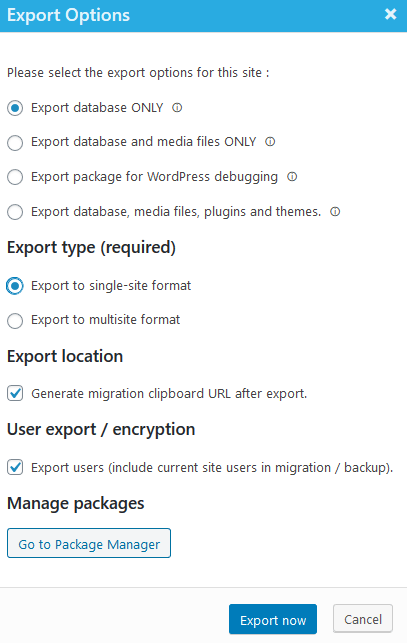
The four exporting options and two types are coming back, with extra features – choosing an exporting location, exporting users, and encrypting. Luckily, the encryption process is straightforward, and even complete beginners can make it happen. All you have to do is edit the wp-config.php file, and add a single line of code that will hold your encyrption key. You can learn more about from their documentation.
Having the ability to generate a URL eliminates the need to save your files only to your desktop, meaning you’re always ready to complete your migration since you’re not limited to physical storage. But because you now have the ability to store files online it’s essential for them to be protected.
The premium version lets you both export users (with their assigned clearance) and add encryptions to your files making them safe to be kept online, where on the other hand, the free version always exports users, and you can’t change that.
Migration tools – importing
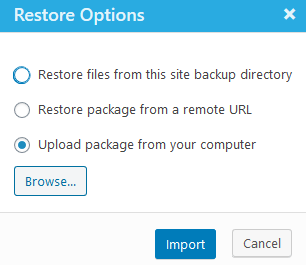
Following up on enhanced exporting options we come to the added importing features. While we had only the option to restore a file that’s on a local drive, now we can pull a file from a remote URL (again emphasizing mobility availability at all times) as well as from the site’s very own backup directory.
Additionally, in line with these extra options, the package manager also gets an extra column that lets you copy the restore URL.
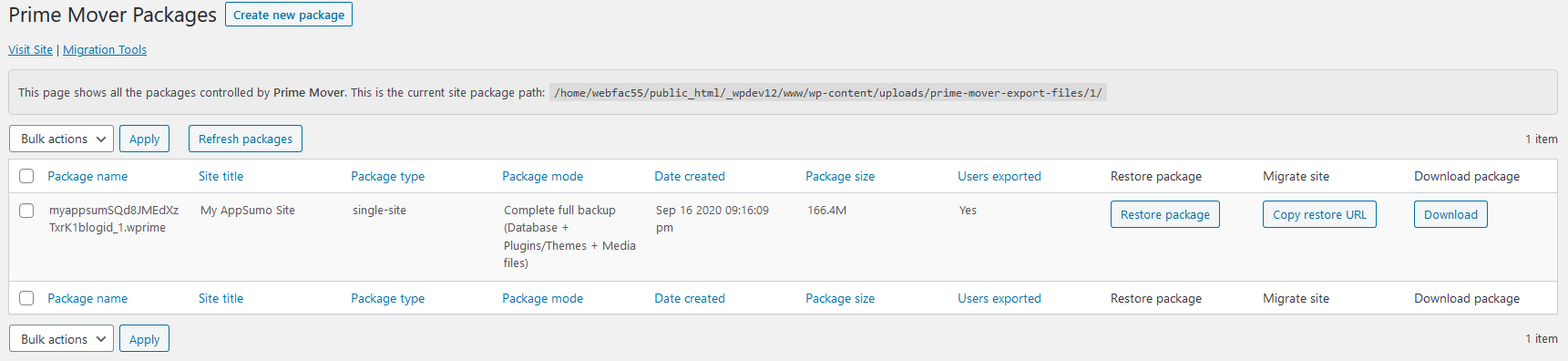
Settings
The premium version of Prime Mover unlocks the settings which will allow you to customize your usage and experience even further. You’ll get to do things like creating custom backup directories, exclude plugins from export packages, assign authorization keys, connect exports to Dropbox and so much more.
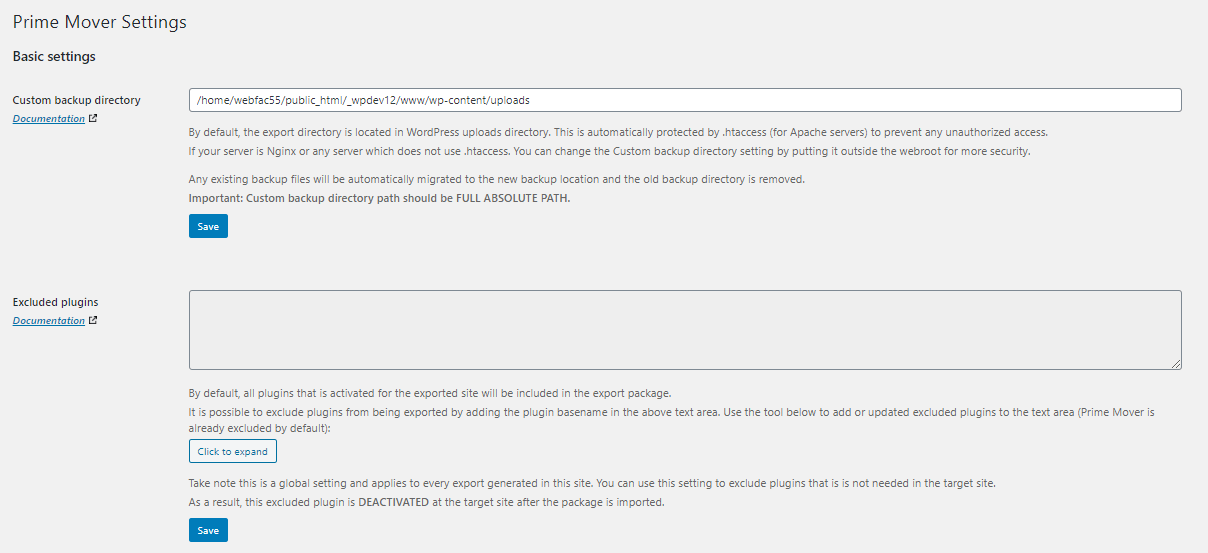
These are all the little things that really make the difference between the free and premium versions because they create a personalized experience. It goes a long way to have the ability to mold a plugin to your desires instead of being left with the default version.
On top of that, if basic settings aren’t enough for you, for advanced users there are – advanced settings. While they’ll probably not be as commonly used as the aforementioned ones, they’ll still give you the option to play with debugging tools and/or upload parameters.
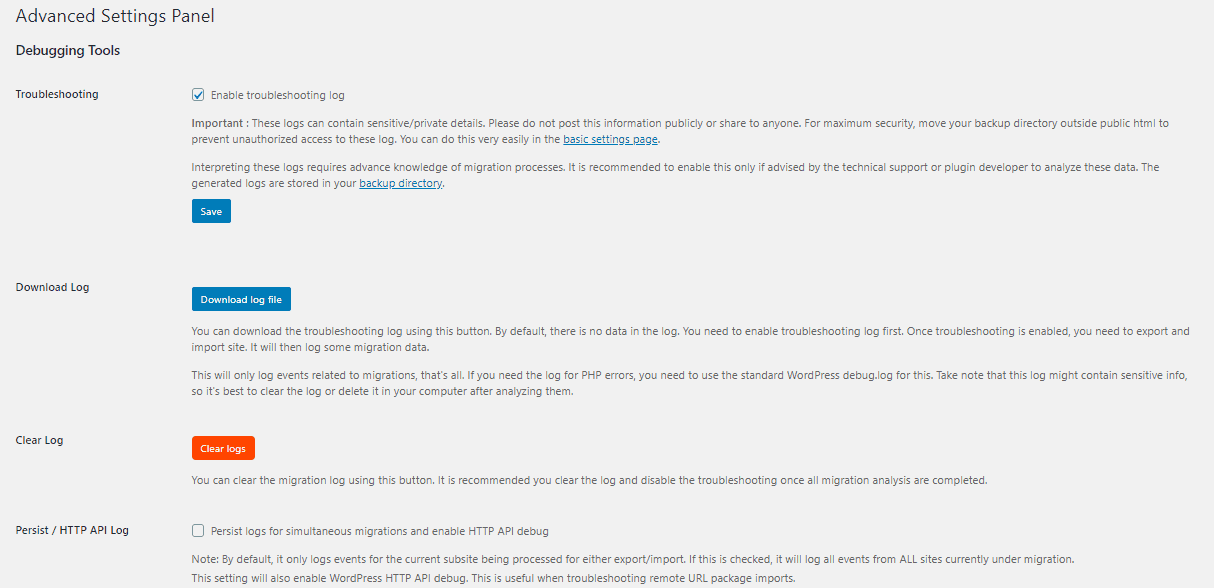
For someone doing a deep dive into fully customizing the plugin – the option is there.
Conclusion
We started by mentioning that the market is saturated by migration tools of varying accessibility and functionality. Over time we’ve come across and tested a surprisingly high number of them.
As with anything else, there’ve been successful ones and not so successful ones, but Prime Mover is without a doubt at the top of the list in every worthwhile metric.
It’s so simple to use that if you’ve ever worked in WordPress, you’ll get the hang of it in no time. As your knowledge of and experience using the plugin grows you’ll quickly discover all the little nuances Prime Mover offers in terms of pure functionality and the ability to personalize all those functions.
No matter if you’re new to site migration, or you’re a veteran that’s looking for a new tool, Prime Mover should be your go-to solution for any site running on WordPress.