Encountering a “400 Bad Request” error can be frustrating for users browsing the internet. This HTTP status code indicates that the request sent to the server was invalid or corrupted, making it unable to process the request. In this article, we’ll delve into the various causes behind this error and provide step-by-step solutions to help you resolve it and get back to smooth web browsing.
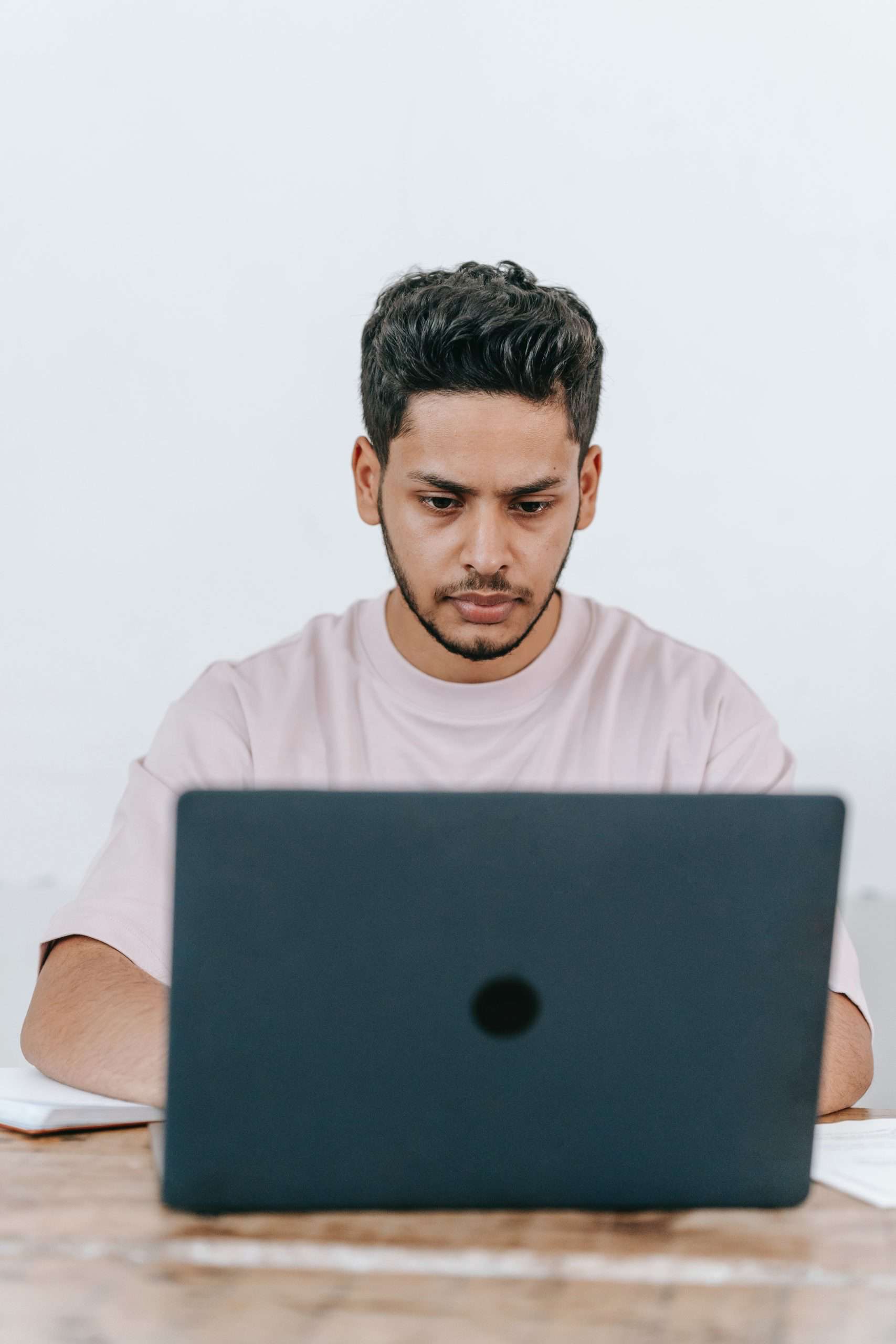
Understanding the 400 Bad Request Error
The “400 Bad Request” error is a client-side error, meaning it is caused by the client (usually your web browser) sending a request that the server cannot understand or process. This error occurs due to various reasons, which we’ll explore below.
Common Causes of the 400 Bad Request Error
-
Incorrect URL
One of the most common causes is a malformed or incorrect URL. This could be due to typos, missing or extra characters, or improper formatting.
-
Browser Cache and Cookies
Corrupted or outdated browser cache and cookies can sometimes lead to this error. These files store information about websites you visit, and if they become corrupted, they can cause issues with requests.
-
Faulty Browser Extensions
Some browser extensions can interfere with the way requests are sent to servers, leading to a 400 Bad Request error.
-
Invalid Input in Forms
If you’re submitting a form on a website, ensure that you’ve filled out all required fields correctly. Mistakes or missing information can trigger this error.
-
Incorrect Server Configuration
Server misconfigurations, such as invalid syntax in the request headers, can result in a 400 error.
-
Issues with Proxies or Firewalls
Proxies and firewalls can sometimes alter or block requests, causing them to be invalid from the server’s perspective.
Effective Fixes for the 400 Bad Request Error
-
Double-Check the URL
Ensure that the URL you’re trying to access is correct and properly formatted. Pay attention to any typos or extra characters.
-
Clear Browser Cache and Cookies
– For Chrome: Go to Settings > Privacy and Security > Clear Browsing Data.
– For Firefox: Go to Options > Privacy & Security > Cookies and Site Data > Clear Data.
– For Safari: Go to Safari > Preferences > Privacy > Manage Website Data > Remove All.
-
Try Incognito or Private Browsing Mode
This opens a new window with no extensions or stored cache, which can help determine if the error is related to your browser settings.
-
Disable Browser Extensions
– For Chrome: Type “chrome://extensions/” in the address bar and disable extensions one by one to identify if any are causing the issue.
– For Firefox: Go to Add-ons > Extensions and disable them one by one.
-
Check Form Input
– If the error occurs while submitting a form, double-check that all required fields are filled out correctly. Ensure no special characters or invalid inputs are present.
-
Restart Your Router and Modem
Sometimes, network issues can lead to malformed requests. Restarting your network equipment can help resolve these problems.
-
Try a Different Browser
– If the error persists, try accessing the website using a different browser. This can help determine if the issue is specific to your current browser.
-
Check for Proxy or Firewall Interference
– If you’re on a corporate or public network, there may be proxy or firewall settings affecting your requests. Contact your network administrator for assistance.
The “400 Bad Request” error can be a minor hiccup or a sign of a more significant issue, depending on its cause. By following the steps outlined in this guide, you can effectively troubleshoot and resolve the error, ensuring a seamless browsing experience. If the issue persists, consider seeking additional help from your network administrator or contacting the website’s support team for further assistance. With these solutions at your disposal, you’ll be back to browsing without interruptions in no time.