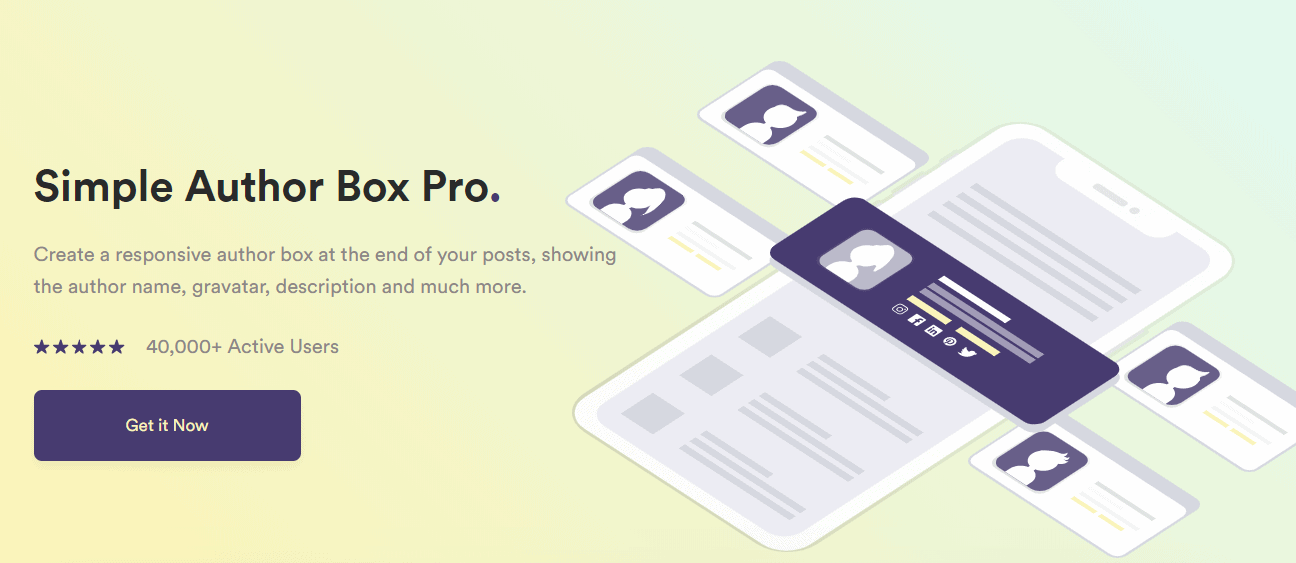Would you like to add an author box to your WordPress website? Do you find it too challenging? Starting a WordPress website and including an author box can considerably boost the author’s and website’s credibility. It is something that every website owner should strive to achieve. Many websites neglect this feature because they find it too complicated to install, and due to this misconception, many websites are not gaining enough traffic.
When new reader comes across one of your articles, they will learn more about the person who wrote it. That will increase their loyalty to the author and the website, causing them to return and engage. Furthermore, seeing the author’s photo and information increases the legitimacy and accountability of the author.
You can also create your reputation and present yourself as an expert about specific topics, particularly if you have a multi-author website. This way, more authors will want to write on your website.
You can enhance the primary functionality of the Simple Author Box plugin to make your author’s credentials more prominent and encourage readers to follow you and your team of writers and get in touch with them by utilizing the author box. This is a win-win situation for both you and your writers. Adding WordPress author box without plugin to your website might look complicated. But in this article, you will be able to find everything you need to know about adding WordPress author box without plugin to your website in a matter of minutes.
What is an author box and why do you need one
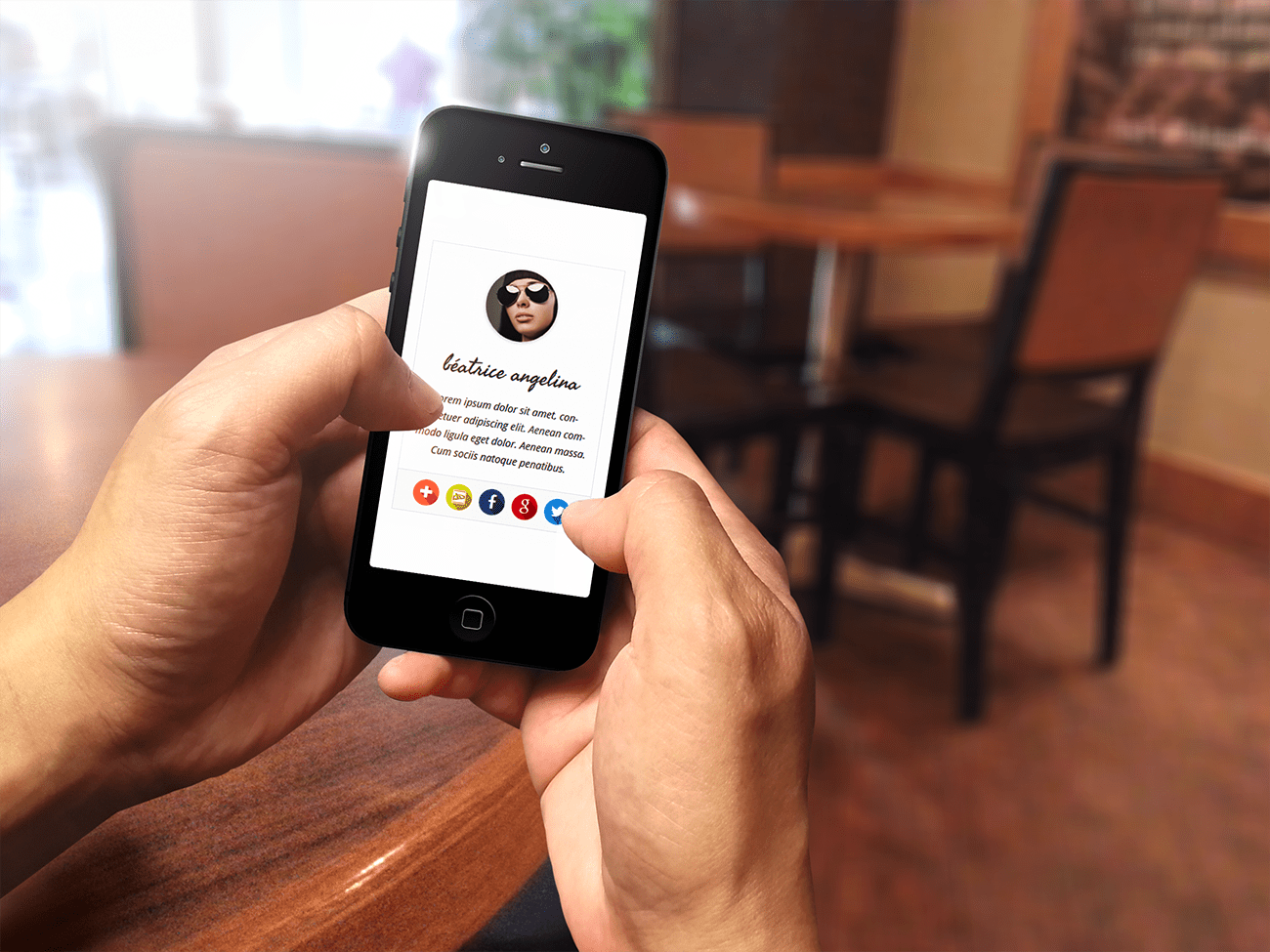
Before starting the whole process of adding an author box, you need to know what it is. An author box is a part of your website article or page that contains details about the creator of the specific article.
It is typically viewed as an essential component of any website because it informs visitors about the writer’s expertise on the topic matter discussed in the article. As there are a lot of articles about the same topic on many different websites, providing the author information will give it a sense of authenticity.
Adding an author box has several advantages, most of which are reflected in increasing the quality of interaction and engagement of your readers and the legitimacy of your website. It has also been shown that the author box can help with search engine optimization. By revealing the author’s details on your site, you are essentially adding your website to the author’s portfolio, thereby improving the author’s “worth” in their domain. Your website will also show up when someone searches for a specific author.
Enabling viewers to know about the individuals behind every website post and article improves the authenticity of the website and its contributors. Instead of browsing through your website for other pieces created by the same writer, an author box regarding the author’s most recent posts allows your readers to browse certain posts swiftly published by the same author. The user-friendly navigation is optimized with this feature.
Add WordPress author box to your website without plugin
Author boxes can be easily added to WordPress themes that support them by simply entering the details for each of your writers and uploading their Gravatar photographs. This approach will incorporate each author’s information at the bottom of the article they wrote.
How to add a WordPress author box without plugin
- On the WordPress admin dashboard, go to the Users tab.
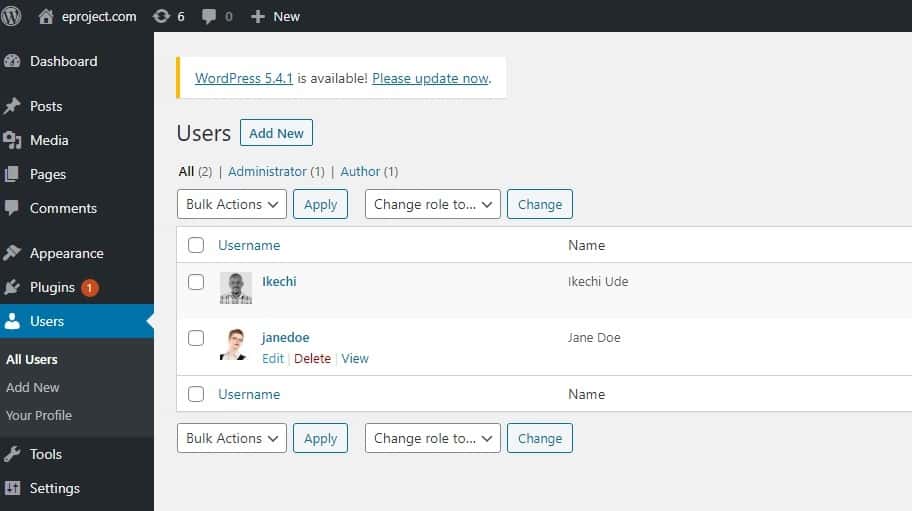
- The available WordPress choices will appear when you hover your mouse over an author’s name.
- Select Edit and fill up the author’s details in the Edit User section.
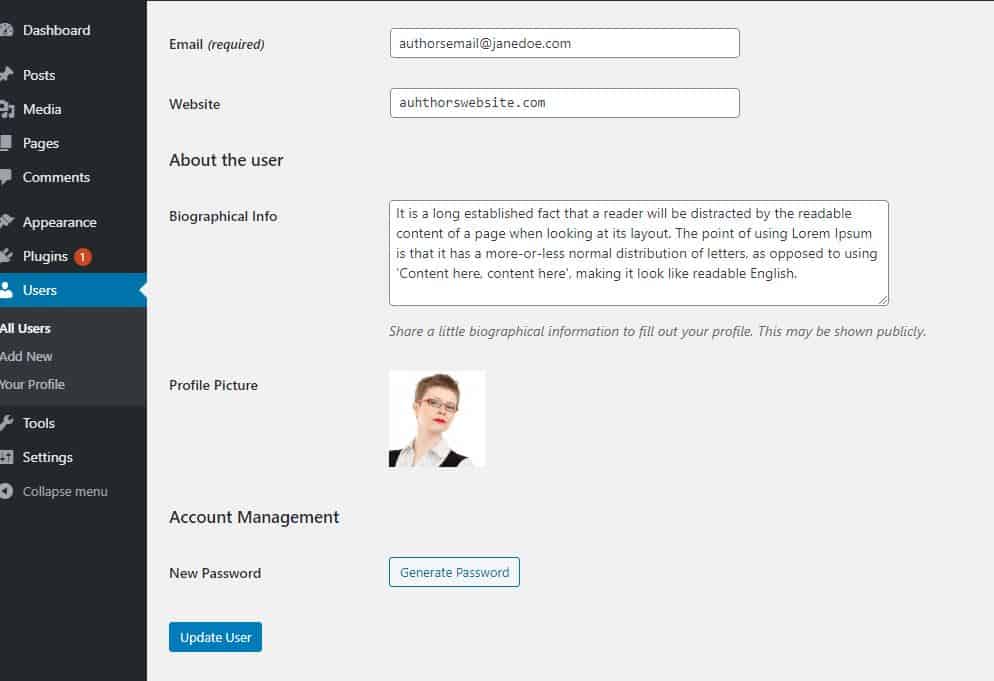
- After you’ve filled out all of the required information, click the Update User option.
Before you start manually creating a WordPress author box without a plugin, you must use a tool that can assist you in getting out of any tricky issue you may have along the way. WP Reset is a plugin that allows you to rescan and reformat core documents, disable extensions on your website one by one or in bulk. It can stimulate and disconnect a theme, reboot credentials and permissions, build a new administrator account and utilize the Emergency Recovery Script to fix the White Screen Of Death in a split second.
WP Reset enables you to customize your webpage even when it is down, which can happen when you add a WordPress author box without plugin. Essentially, WP Reset can fix any mistakes you make during the procedure.
Coming Soon & Maintenance Mode is another excellent WordPress plugin you can use to notify your visitors that your website is currently under construction. This versatile plugin is compatible with any WordPress theme. It is simple to use because it contains a drag-and-drop page builder. You may create various landing pages, sales pages, opt-in pages, lead pages, coming soon pages, maintenance mode pages, and more with the Coming Soon & Maintenance Mode plugin. This way, your visitors can still see pages on your website that are not under construction.
First, you need to complete the steps outlined in the preceding section, which explains how and where to insert writer identification to WordPress that provides author box support. You’ll provide WordPress with information for each person that the PHP code will use afterward.
- On the WordPress admin dashboard, go to Appearance, then Theme Editor.
- Choose the Single Post (single.php) folder from the Theme Files section on the top right.
- Insert the pieces of code below the “the content()” feature in your loop for recovering blog articles and above the primary div container for your text, and then click the Update File button.
- Create a copy of the single.php file using an FTP client before modifying or putting any code into it. This allows you to revert to the previous document if the new code you inserted into the folder contains any mistakes. WP Reset can also assist you in this situation since it can restore your entire site, or just select components of it, to a clear and error-free version with a single click.
<div class="about-author">
<div class="about-author-image">
<?php echo get_avatar(get_the_author_meta('ID'), 250); ?>
</div>
<div class="about-author-text">
<h3>About <?php echo get_the_author_meta( 'display_name'); ?></h3>
<?php echo wpautop(get_the_author_meta('description')); ?>
<a href="<?php echo get_author_posts_url(get_the_author_meta('ID')); ?>">View all posts by <?php the_author(); ?></a>
</div>
</div>
The author’s image and biographical information are held in the two div containers above (classed “about-author-image” and “about-author-text”). The author’s avatar is obtained from within the photo container using the get avatar() method, which takes two variables: the author’s ID and the photo size in pixels. The gravatar linked with the email account you entered in the Edit User tab is then fetched once the parameters have been passed.
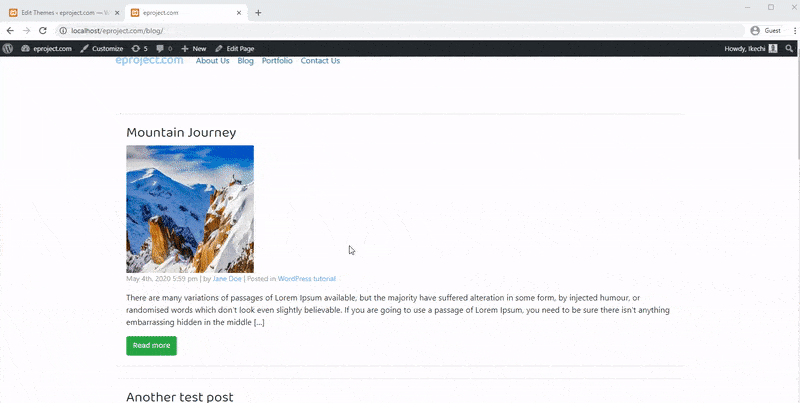
You can style the newly inserted author box however you want. The CSS code below was used to style the author box.
.about-author {
background-color: #f8f9fa;
padding: 20px; }
.about-author::after {
content: “”;
clear: both;
display: table; }
.about-author-image {
float: left;
width: 20%; }
.about-author-text {
float: right;
width: 75%; }
Use a plugin to make professional author boxes
Even if you are highly knowledgeable with WordPress, editing your themes and plugins can be risky because any error can potentially damage your site. If this occurs and your site is not in standby mode, all of your viewers will see the alert and probably leave your website until you solve the problem before they can resume normal browsing.
However, adding an author box to your WordPress site should not be a justification to leave it in standby mode for an extended period.
If you utilize WordPress plugins like Simple Author Box to create your author boxes, you can have your author box on your WordPress website in just a few minutes and without difficulty.
The Simple Author Box plugin
Use the WordPress plugin repository to install it
- Go to the Plugins menu and select Add New from the drop-down menu on your WordPress dashboard.
- After typing “Simple Author Field” into the search box, hit the enter key.
- In the plugin’s description box, click the Install Now button and start the plugin as soon as it’s finished installing.
- Configure your plugin settings and save them.

The Simple Author Box plugin adds a flexible author box at the end of every post on your website. It lets you customize it with features like custom color combinations, font, social media links, and more. This is important as you can adjust it to fit the design and layout of your WordPress website.
Besides adjusting the look of your author box so that it blends in with your theme, also adds a comprehensive personal details textbox with the option of using a text or graphic editor. You may also use the Simple Author Box plugin to alter your author’s profile without going to the Gravatar page.
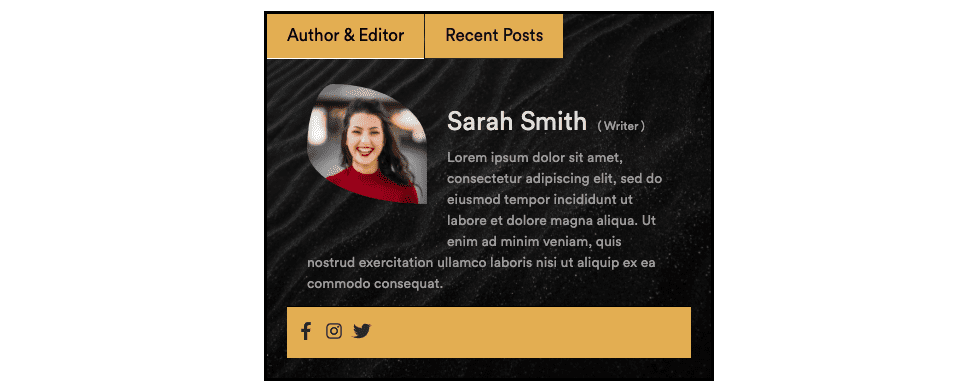
More than one author’s name, site, gravatar, customized photo, biography, and social networking icons, can be displayed in the author box created with this plugin. Every author box you build with this plugin will be entirely adaptable, displaying in a modified part depending on whether you’re viewing it on an iPad, smartphone, or computer. The Simple Author Box plugin gives you complete control over your author box via a user-friendly interface.
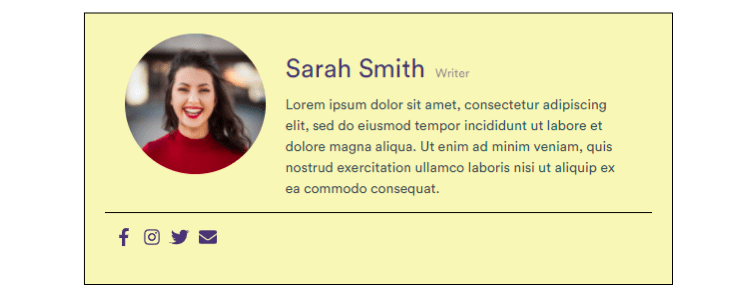
You can use the Simple Author Box Author’s widget to promote navigation to the content of your blog’s various authors. This function will display a gallery of your writers, along with links to their articles. Unlike the traditional technique of inserting the author’s photo, the Simple Author Box plugin enables you just to use pictures linked with the author’s Gravatar account.
Conclusion
Having a biography section on your blog, whether you are the only author or have multiple authors, helps readers learn a little more about you (or other authors).
Having a biographical section is not merely a decorative purpose but a genuine and important one.
If your WordPress website still doesn’t have this feature, don’t worry, as in this article you find out everything you need to know to include it on your site.
As you could’ve read, you have two choices. The first one is to modify the style and PHP files manually. It allows a wide range of customizations. The second option is to utilize a plugin. While doing that, it will take you much less time to configure and install the author box to your WordPress website.
Using the Simple Author Box plugin will make your life so much easier. It is perfect for those unfamiliar with coding and who don’t want to spend a lot of time learning it. Anyone can use the Simple Author Box plugin to add this critical feature to their website.