Y2mate is a popular online tool that allows users to download videos and audio from YouTube and other video-sharing websites. Many Chromebook users rely on it to download content for offline use. However, sometimes Y2mate may stop working properly, leaving users frustrated. If you’re experiencing issues with Y2mate on your Chromebook, this guide will walk you through the possible causes and solutions.
Common Reasons Why Y2mate Isn’t Working on Your Chromebook
1. Browser Compatibility Issues
Y2mate typically works best on Google Chrome, but it’s possible that recent browser updates or settings may cause conflicts. Sometimes, specific browser versions may prevent the website from functioning correctly.
Solution:
- Update Your Browser: Ensure that Google Chrome is up to date. To do so, open Chrome, click on the three dots in the top-right corner, go to “Help,” and click on “About Google Chrome.” If an update is available, it will automatically install.
- Clear Cache and Cookies: Over time, cached data and cookies can cause problems with websites. To clear them, go to Chrome settings, select “Privacy and security,” then click “Clear browsing data.” Check both “Cookies and other site data” and “Cached images and files.”
2. Outdated Chromebook OS
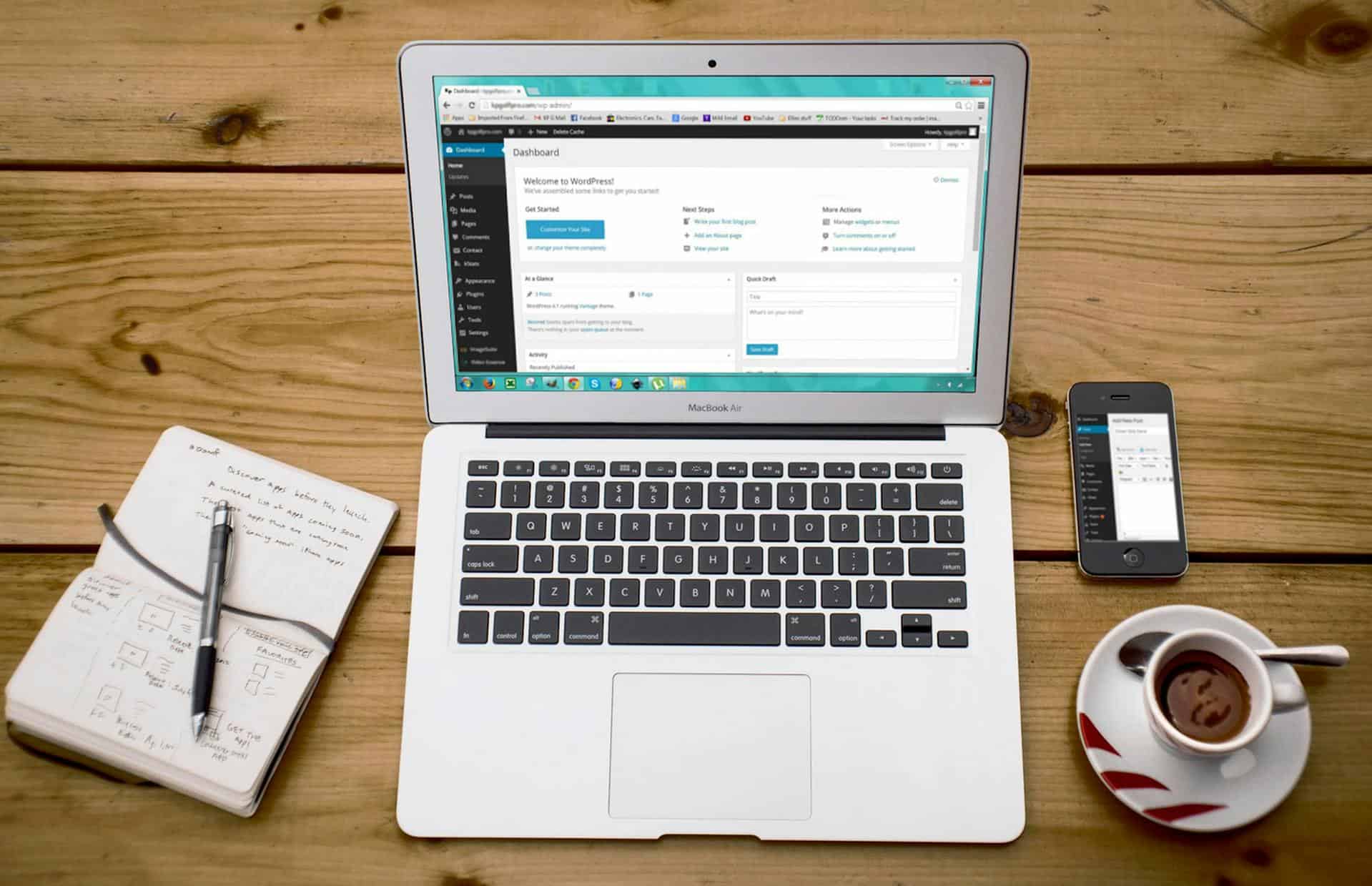
An outdated Chromebook OS could also interfere with Y2mate’s functionality. As web-based tools like Y2mate rely on browser performance, an old operating system can cause compatibility issues.
Solution:
- Update Your Chromebook OS: Make sure your Chromebook’s operating system is up to date. Go to “Settings,” scroll to the “About Chrome OS” section, and select “Check for updates.”
3. Network Connectivity Issues
Y2mate requires a stable internet connection to download videos. If your internet connection is slow or unstable, it may affect the downloading process or prevent the site from loading at all.
Solution:
- Check Your Internet Connection: Ensure your Chromebook is connected to a stable Wi-Fi network. Try restarting your router or connecting to a different network to see if the problem persists.
4. Ad Blockers or Extensions Interfering
Many users have ad blockers and extensions installed in their browsers, which can interfere with the functioning of Y2mate. These extensions may block the pop-ups or elements on the website that Y2mate needs to function properly.
Solution:
- Disable Extensions: Disable your ad blocker or any other extensions that might be causing issues. Go to Chrome settings, click on “Extensions,” and toggle off any extensions that might be interfering with the website.
5. Y2mate Website Down or Blocked
Sometimes, the issue isn’t on your end. Y2mate may be experiencing temporary server issues or may be blocked in your region due to various reasons.
Solution:
- Check Y2mate’s Status: Verify whether Y2mate is down or experiencing server problems by visiting websites like DownDetector.
- Use a VPN: If Y2mate is blocked in your region, using a VPN (Virtual Private Network) can help bypass geographical restrictions.
6. JavaScript Disabled
If JavaScript is disabled in your browser settings, it may prevent Y2mate from loading or working correctly, as it requires JavaScript to function.
Solution:
- Enable JavaScript: Go to Chrome settings, scroll down to “Privacy and security,” click “Site settings,” and ensure JavaScript is allowed.
7. Blocked by School or Work Network
If you’re trying to access Y2mate from a school or work network, the website may be blocked by network administrators to prevent downloading of media content.
Solution:
- Try a Different Network: If you’re on a restricted network, consider switching to a personal or home Wi-Fi network. Alternatively, you can use mobile data if available.
8. Temporary Website Glitch
Like any online service, Y2mate can experience temporary glitches that might stop it from working for some users.
Solution:
- Wait for a While: Sometimes, these glitches resolve themselves within a few hours. Try accessing Y2mate again after some time.
Additional Tips to Ensure Y2mate Works on Your Chromebook
- Use an Alternative Tool: If Y2mate is consistently not working, consider using an alternative video downloader tool, such as ClipConverter or SaveFrom.net, which might offer similar functionality.
- Contact Y2mate Support: If none of the troubleshooting methods resolve the issue, contacting Y2mate support may provide specific insights into the problem.
FAQ – Frequently Asked Questions
1. Is it safe to use Y2mate on a Chromebook?
Yes, Y2mate is generally considered safe to use, but be cautious about downloading files from any third-party website, as they may contain malware or harmful software. Always scan downloads for viruses.
2. Why can’t I download videos with Y2mate on my Chromebook?
This could be due to a variety of reasons including network issues, browser settings, or website downtime. Ensure your internet connection is stable, and check that JavaScript is enabled in Chrome.
3. What should I do if Y2mate is blocked in my country?
If Y2mate is blocked in your country, consider using a VPN (Virtual Private Network) to access the site. VPNs can help you bypass regional restrictions and access blocked websites.
4. Can I download YouTube videos on a Chromebook without Y2mate?
Yes, there are other alternatives like ClipConverter, SaveFrom.net, or browser extensions that allow video downloading. YouTube Premium is also an option if you want to download videos directly for offline viewing.
5. Why is Y2mate showing a “403 Forbidden” error?
A “403 Forbidden” error typically indicates that access to the site is restricted or blocked. This can happen due to regional restrictions or issues with your network. Using a VPN might help resolve this error.
6. Does Y2mate work on all Chromebooks?
Y2mate should work on all Chromebooks as long as they are connected to the internet, and the browser is functioning properly. Ensure your Chromebook’s OS and browser are up to date.
By following this troubleshooting guide, you can resolve most issues preventing Y2mate from working on your Chromebook. Whether it’s a browser setting, network issue, or temporary downtime, these steps should help you get back to downloading videos quickly.