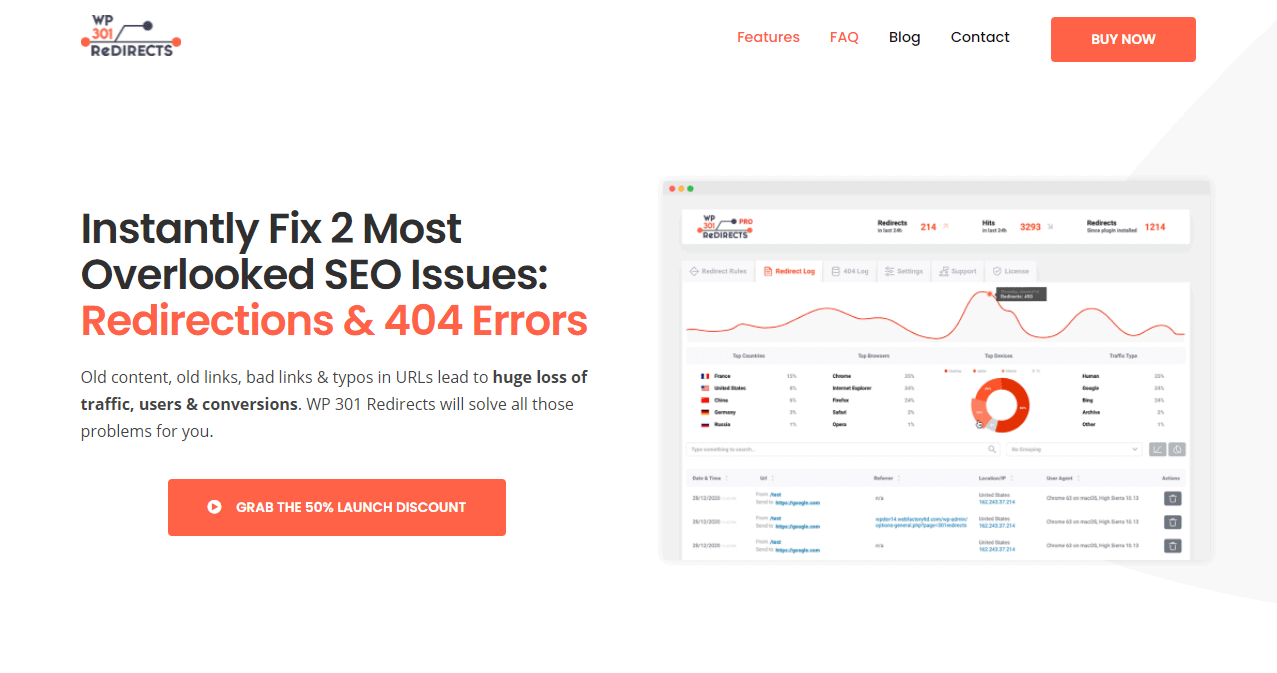Broken links are a true bane to every website manager. They negatively impact user experience leading to reduced repeated visits, they bring down your SEO rating, meaning even more lost traffic, and there’s a significant delay between reporting and resolving the issue.
Because this is such a big issue overall, there are many ways in which you can handle it, and none of them involve manually searching your pages for broken links, if you were wondering. There are tools aplenty available that do much of the busy work for you, and we’ll go over them, but first, let’s cover the basics.
What is a broken link, and how does it happen?
There isn’t much thought in trying to figure out what a broken link is; it’s all there in the name – a broken link is a link that doesn’t work anymore for whatever reason. Believe it or not, having a couple of broken links here and there is worse than your whole site being down. When your whole site is down, that means there’s probably a problem with a glowing red sign screaming “I’m here, fix me” – while the issue is widespread, usually, the solution is simple enough to figure out.
On the other hand, when a single link or a couple of them are broken (seemingly unconnected), there’s much more work to be done. There are numerous reasons why a broken link can pop up. The most obvious is the page being moved or deleted.
People tend to lose track of older pages, especially on sites with an abundance of content and a lot of plugins that work independently. Through various automated processes, pages could be moved or outright deleted without placing a working redirect in place. An infinitely more banal reason is a simple typo, for instance.
No matter how serious the underlying reason happens to be, the bottom line is the same, and therefore actions must be made to rectify the situation. We’ve mentioned you’ll look to tools for help, and if you’re using WordPress, those tools are plugins. We’ve found a great one that has a feature designed precisely to battle broken links and is, therefore, a perfect match that ticks all the boxes we need – WP 301 Redirects.
Jack of all trades
The main thing WP 301 Redirects brings to the table is an automated process of eliminating 404 pages from ever appearing both for already published content and the content you’ll publish in the future. Outside of redirecting your links, you’ll be presented with a plethora of analytical data you can then use to further improve your site overall. All that being said, we’ll be focusing on their very specific Link Scanner feature. While the automated process is to be trusted, nothing beats doing it yourself from time to time.
Start with a scan
The very first thing you’ll need to do is, obviously, scan your site for any broken links. This scan is started with a simple push of a button, after which you’ll be presented with all the findings.

The more pages you have, the more time it will take, but the search will be over within a couple of minutes, even for the most content-rich sites. If there are some pressing matters to attend to that simply can’t wait, you’re free to do so because the search can continue in the background, and you can later check in on the results after it’s finished.
Getting the results
Once the search is complete, it’s time to dig in. The very first things you’ll see are three distinct numbers – total pages scanned, total links, and total problematic links. The list can conveniently be sorted by title, by the existence of errors, or by the number of links that are present.
For sites that don’t have much content, the list will be a rather short one, but sites that have a large number of pages will likely benefit from the added “Filter pages” field to single out a specific page you’re looking for.
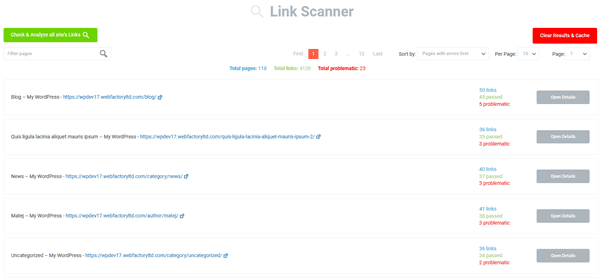
The results overview is home to some general information you can access directly from the list, before going into details pertaining to a specific page like the name and link to the page (by following it, you can see the page from the frontend), the total number of scanned links divided into those that passed the test and those that didn’t. All this information is only a taste of what you can access when you dig a little deeper by clicking the “Open Details” button.
Going into details
While the overview will certainly be useful to get a grip on the general state of the links on your pages, problematic ones will need to be further examined within the page they’ve been found on, hence the aforementioned details function. Once accessed, you will get a whole lot more details about every link that’s been found, equally those that work and those that don’t. For easier navigation, the problematic links will be featured first, so you won’t have to lose time looking for them.
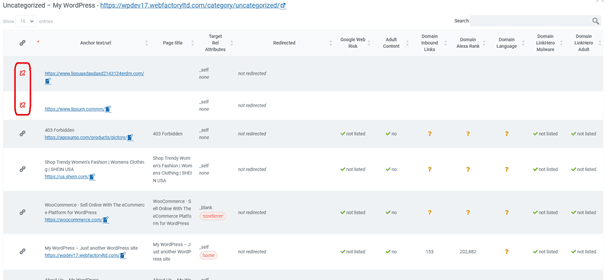
The problematic links are rightly on full display and will be in your focus, but there are a plethora of other stats that are presented and which you should take into account:
- Anchor text/URL
- Page title
- Target rel attributes
- Redirect status
- Google Web risk
- Adult content
- Domain inbound links
- Domain Alexa rank
- Domain language
- Malware status
- Adult status
You can never have too much data, but naturally, there’s more and less important information. Knowing the number of domain inbound links (tells you a lot about your SEO standing, traffic tendencies, etc.) is much more important than info about the domain name (there’s no chance you don’t know it already).
Aside from the detailed data, you’ll once again be able to access the page you’ve selected in a frontend view in case you want to see what your visitors are seeing. Additionally, if, for some reason, you’re looking for a specific link among the bunch, just like the overall list, you can use the search bar to avoid sifting through all the links that are shown.
Real-life scenarios
Most of the time, simply noting the various features of an app or plugin can be somewhat abstract. We’ve found that giving a couple of situations you might find yourself in, or have already experienced, shows a much clearer picture of what all these features are really all about, so let’s paint a few pictures.
Anyone who’s ever gone through the process of changing their hosting provider knows how many problems can arise. By far, the most common reason you could have problematic and/or broken links at a time where everything is changing from the ground up is – URLs are being copied, rewritten, and potentially lost in the shuffle. This goes for both outgoing links, and even more importantly, links that refer visitors to other pages on your site.
A running theme has been that of content, and we really need to point it out again – the more content/pages/links you have, the more chances there are for something to go wrong, which in turn means the larger your site, the more you need a tool like the Link Scanner.
Making big changes to your site can result in broken links. Usually, you’ll have a staging site to test everything out first, but sometimes that simply isn’t available. So let’s say you’ve installed a new plugin that makes direct or indirect changes to pages you’ve already published, and it messes up the links you’ve set up ages ago. There are two main problems that could arise when something that’s relatively old and has worked for such a long time breaks down. The first is the time delay between the link(s) going down and you recognizing it, or it being reported; the second is the fact that data buried so deep tends to be troublesome to unravel if it gets tangled up, i.e., the connections between links run deep, and a lot of pages tend to be connected, so getting to the “original” bad link isn’t as easy as it seems. So, use Link Scanner, and have no page and no link left unturned.
Summary
We’ve mentioned it in the beginning – broken/dead links are an ever-present problem for site managers because they can have negative effects on everything across the board.
Your visitor satisfaction rate will surely drop if they wind up with a dead-end every time they browse your pages. Along with direct visitor dissatisfaction, your SEO rating will drop, meaning Google will feature you less and less on their top results list, which will result in even fewer visits.
As you can plainly see, this is a vicious circle you don’t need to just put a stop to, but instead, look to avoid at all costs. A tool like the Link Scanner is perfect for both tasks and should therefore be an essential tool in your bag of tricks as a site manager.