Amazon’s Affiliate Program, also known as Amazon Associates, allows website owners and bloggers to earn commissions by promoting Amazon products. One effective way to boost conversions is by using compelling images of the products you’re recommending. In this guide, we’ll explain how to legally and effectively use Amazon affiliate images on your website. Additionally, for those who are eager to enhance their digital strategy and technical expertise, resources like Microsoft AZ-500 Practice Test Dumps offer valuable insights into best practices and optimization techniques. By integrating such technical know-how with creative marketing strategies, you can create a more robust and high-performing online presence that not only drives conversions but also sustains long-term success.
Why Use Amazon Affiliate Images?
Including images of the products you’re promoting can significantly increase the chances of your visitors making a purchase. Humans are highly visual creatures, and product images help potential buyers visualize the items they’re interested in. Images also help establish trust and make your website appear more professional. But how do you use Amazon affiliate images correctly?
1. Understand Amazon’s Image Guidelines
Before using Amazon affiliate images on your website, it’s crucial to follow Amazon’s rules and guidelines:
- Use Amazon’s Provided Images: Amazon provides specific tools and image links for affiliates. You can access these directly through the Amazon Associates dashboard.
- Do Not Download and Host Images Yourself: One of the biggest mistakes affiliate marketers make is downloading product images from Amazon and hosting them on their own websites. This violates Amazon’s terms of service and can result in account suspension. Instead, use Amazon’s affiliate links that generate the image dynamically.
- Use Image Links from Amazon’s Native Shopping Ads: When you embed product links, ensure that you’re using Amazon’s built-in tools to ensure compliance and proper tracking. These ads automatically display the product’s image, title, and price, and ensure that you are credited for any sales generated.
2. Use Amazon’s Native Shopping Ads
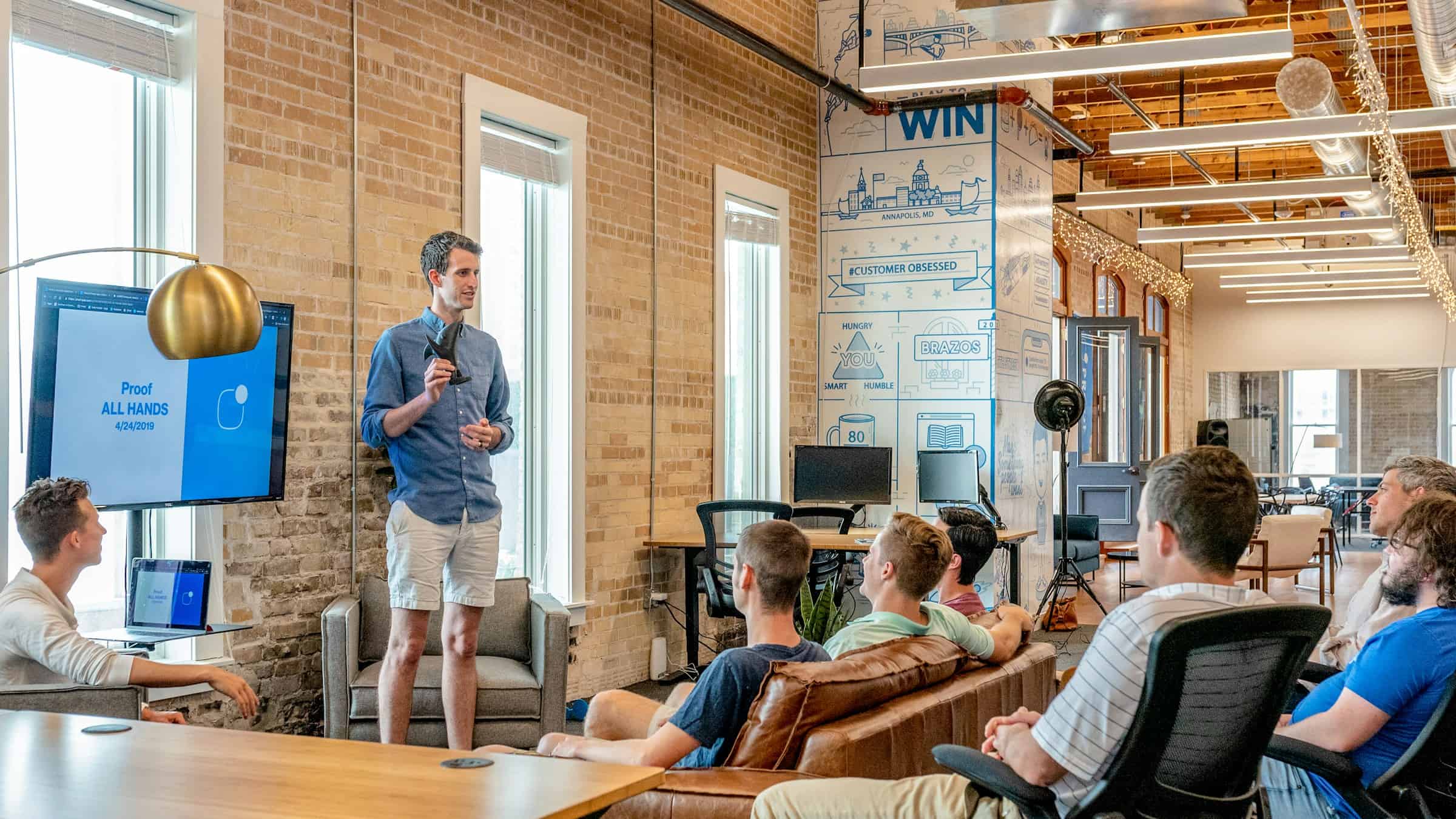
Amazon offers a feature known as “Native Shopping Ads,” which automatically displays relevant product images on your website. These ads are customized to the content of your page, making them highly effective. To use these ads:
- Log into Your Amazon Associates account.
- Go to the ‘Product Linking’ section and click ‘Native Shopping Ads.’
- Select ‘Product Targeting’ or ‘Search Ads’: Choose the ad type that best fits your content.
- Customize the ad’s look: You can adjust how the ad displays on your page and the size of the images.
- Copy and Paste the Code: Amazon will generate the HTML code for the image, which you can then paste directly into your website’s code.
Native Shopping Ads automatically ensure that the affiliate image remains accurate and up-to-date with Amazon’s current product offerings.
3. Use Amazon’s Product Links with Image Embeds
Another method of displaying affiliate images is by using Amazon’s product linking tool. This tool generates an HTML code for you to embed directly into your website. Here’s how to do it:
- Search for the Product: On the Amazon Associates dashboard, use the search bar to find the product you wish to promote.
- Select ‘Get Link’: After selecting the product, click the ‘Get Link’ button to generate the link for your affiliate product.
- Choose ‘Text and Image’: This option provides a product image along with the link. You can choose the size of the image as well.
- Copy the HTML Code: Amazon will generate the HTML code you need to insert into your website.
Once inserted, the affiliate link will display the product image, and users can click it to go directly to Amazon’s product page. If they purchase, you will earn a commission.
4. Leverage High-Quality Images for Better Conversion Rates
Amazon provides a range of image sizes to choose from, but it’s crucial to use high-quality images that enhance user experience. Follow these best practices:
- Use Larger, Clearer Images: Avoid tiny, blurry images. Choose high-resolution images that clearly showcase the product.
- Choose Images that Match Your Content: If you’re writing about a particular product category, use images that fit the context. For example, if you’re writing about tech gadgets, use product images of tech gadgets, not unrelated items.
- Consider Using Multiple Images: If possible, use Amazon’s carousel feature to display multiple product images, so users get a better feel for the product.
5. Track Your Performance
After adding affiliate images to your website, you should track how well they are performing. Amazon provides detailed analytics on how your affiliate links are performing. Here’s how you can check your stats:
- Go to the ‘Reports’ section in your Amazon Associates account.
- Look at ‘Clicks’ and ‘Earnings’: These metrics will show you how often your affiliate links are clicked and how much you are earning from them.
- Test Different Images: If you’re not seeing results, try testing different images, link styles, or placements on your site.
6. Optimize Your Site for Mobile Devices
Since many users shop via their smartphones or tablets, ensure that your website is optimized for mobile viewing. Amazon’s affiliate images and product links are designed to work on both desktop and mobile platforms, but it’s essential to make sure the images display correctly and are responsive to various screen sizes.
7. Avoid Using Amazon’s Trademarks Improperly
While you’re allowed to use Amazon product images, you should not misuse Amazon’s trademarks or logos. For instance, you cannot display Amazon’s logo as a separate image or use it to imply an endorsement unless you are a recognized Amazon partner.
Conclusion
Using Amazon affiliate images on your website is an effective way to engage visitors and increase conversion rates. By adhering to Amazon’s guidelines, embedding images using Amazon’s affiliate tools, and ensuring high-quality, relevant visuals, you can create a more user-friendly and professional-looking site. Always track your performance, test different images, and optimize your site to maximize your affiliate earnings.