Messenger, the popular messaging app by Meta (formerly Facebook), continues to evolve with new features. One of these recent additions is Notes, which allows users to post short, text-based updates that are visible to their friends for 24 hours, similar to Stories on Instagram or Facebook. While some enjoy this feature, others may prefer a more streamlined messaging experience without the added distractions. If you’re someone who would like to turn off Notes on Messenger, you’re in the right place. Here’s how to disable it:
What Are Notes on Messenger?
Before diving into how to turn off Notes, it’s important to understand what they are. Notes are brief text posts, up to 60 characters, that you can share with people on Messenger. They’re a way to share updates or thoughts with friends without sending a full message. Notes are visible for 24 hours before disappearing automatically, and are often used for status updates or fun, short messages.
While Notes can be a fun way to engage with others, they can sometimes feel like an unnecessary distraction. Whether you’re not interested in using Notes, or simply want to turn them off for a cleaner, simpler interface, you have options.
How to Turn Off Notes on Messenger (Mobile App)
If you’re using the Messenger app on your mobile device (iOS or Android), here’s how to disable the Notes feature:
1. Open the Messenger App
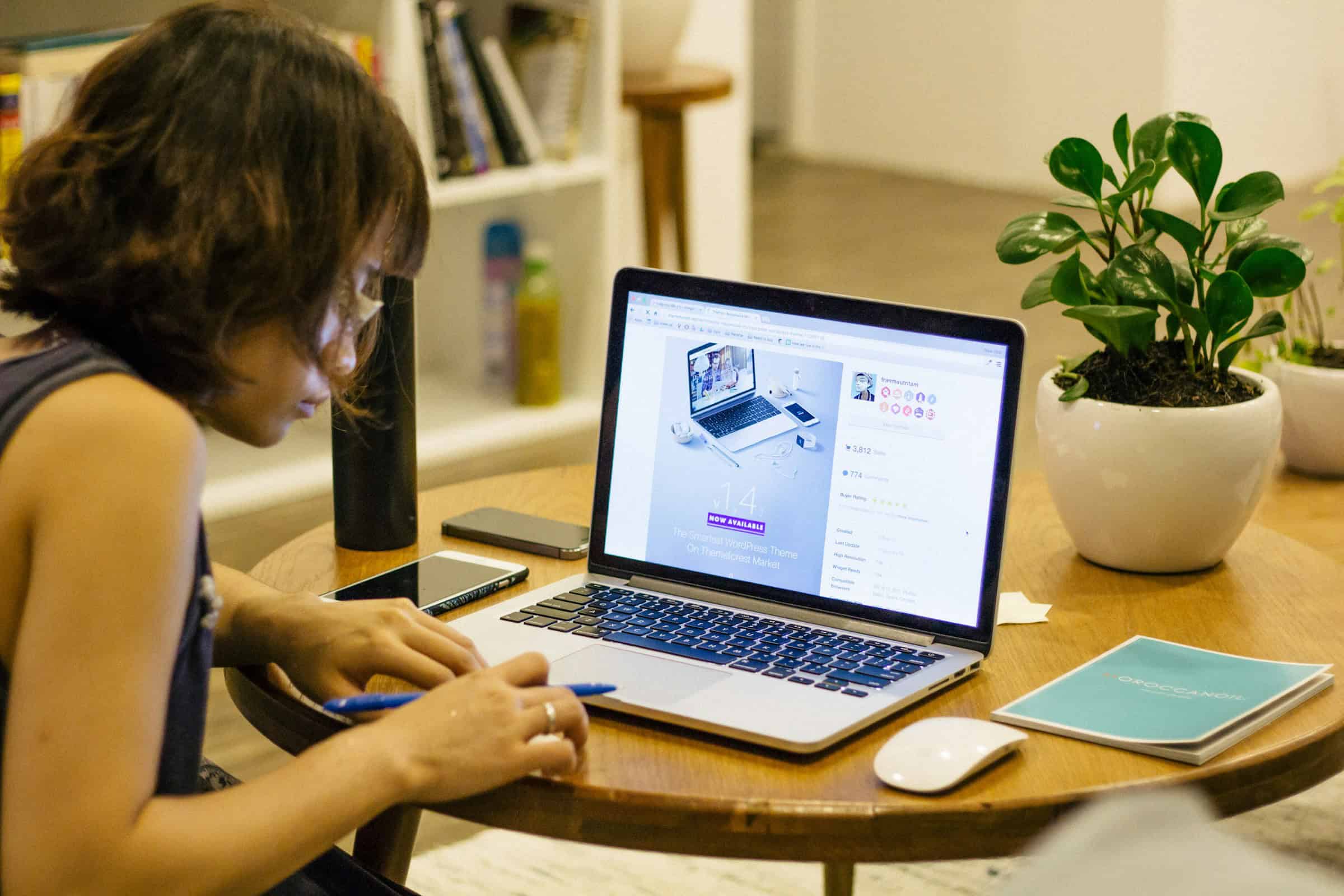
- Launch the Messenger app on your smartphone or tablet.
2. Tap on Your Profile Picture
- In the top left corner, tap on your profile picture to open the settings menu.
3. Scroll to “Notifications & Sounds”
- Within the settings menu, scroll down until you find the “Notifications & Sounds” section.
4. Disable Notes Notifications
- In this section, look for any settings related to Notes notifications. You may not be able to completely “turn off” the Notes feature, but you can stop receiving notifications when someone posts a new Note. Toggle off the option to stop being alerted about Notes.
5. Mute Notes from Specific Contacts (Optional)
- If you only want to mute Notes from specific people, go to the conversation with that contact, tap on their name or profile icon, and select Mute Notifications. This will silence all notifications, including Notes, for that person.
How to Turn Off Notes on Messenger (Desktop App)
The process on desktop is slightly different, but still easy to follow. Here’s how you can turn off Notes on the desktop version of Messenger:
1. Open Messenger on Desktop
- Visit Messenger.com or open the Messenger app if you’re on a Windows or macOS device.
2. Go to Settings
- Click on the gear icon (Settings) in the left-hand menu or in the drop-down menu from your profile picture.
3. Adjust Notifications
- In the settings menu, look for Notifications or Sound & Notifications. Here, you can turn off notifications for new Notes, just like in the mobile app.
4. Mute Specific Conversations
- To mute Notes for specific users, open their conversation, click on their name, and toggle on the Mute Conversation option. This will silence all notifications for that conversation, including Notes.
Additional Tips
- Consider Privacy Settings: If you still want to use Notes occasionally but want more privacy, you can adjust who sees your Notes. By changing your privacy settings in Messenger, you can limit Notes visibility to only certain people or groups.
- Delete Notes: If you have shared a Note and want to remove it, simply go to your Notes section, tap the Note, and delete it before it expires.
Why You Might Want to Turn Off Notes
There are several reasons why you may want to disable Notes on Messenger:
- Distractions: If you prefer a simpler, distraction-free messaging experience, turning off Notes can help reduce the clutter in your app.
- Privacy: Some users may feel uncomfortable sharing text-based updates with friends or acquaintances, especially if they don’t use the feature regularly. Turning off Notes can help you maintain your privacy.
- Battery and Data Usage: Disabling notifications for Notes may reduce data and battery usage, especially if you receive frequent updates.
- Focus on Messaging: If you use Messenger primarily for communication and not for posting status updates, turning off Notes can make the app feel more like a traditional messaging platform.
Conclusion
Although Notes on Messenger can be a fun and engaging feature, it’s not for everyone. Fortunately, you have the ability to control how and when you interact with Notes. Whether you’re using Messenger on a mobile device or desktop, turning off Notes is simple and can be customized to your preferences. By adjusting notification settings or muting specific contacts, you can make your Messenger experience cleaner and more focused on what matters most to you—messaging.