When managing a WordPress website, it’s crucial to keep track of URLs to ensure they’re structured properly for both SEO and user experience. Slugs are an important part of URLs as they represent the readable portion of a website’s address. Whether you’re auditing your site’s structure, optimizing SEO, or fixing broken links, knowing how to search for slugs in your WordPress website can save you a lot of time. This article will walk you through how to effectively search for slugs and manage them on your WordPress site.
What Are Slugs in WordPress?
In WordPress, a slug is the part of a URL that identifies a specific page, post, or other content. For example, in the URL https://example.com/about-us/, the slug is about-us. Slugs are often automatically generated by WordPress based on the title of the page or post, but you can also customize them.
Slugs are important for SEO because they can make URLs more descriptive and easier for both search engines and users to understand. Additionally, clean and concise slugs can improve your site’s crawlability and ranking.
Why You Might Need to Search for Slugs
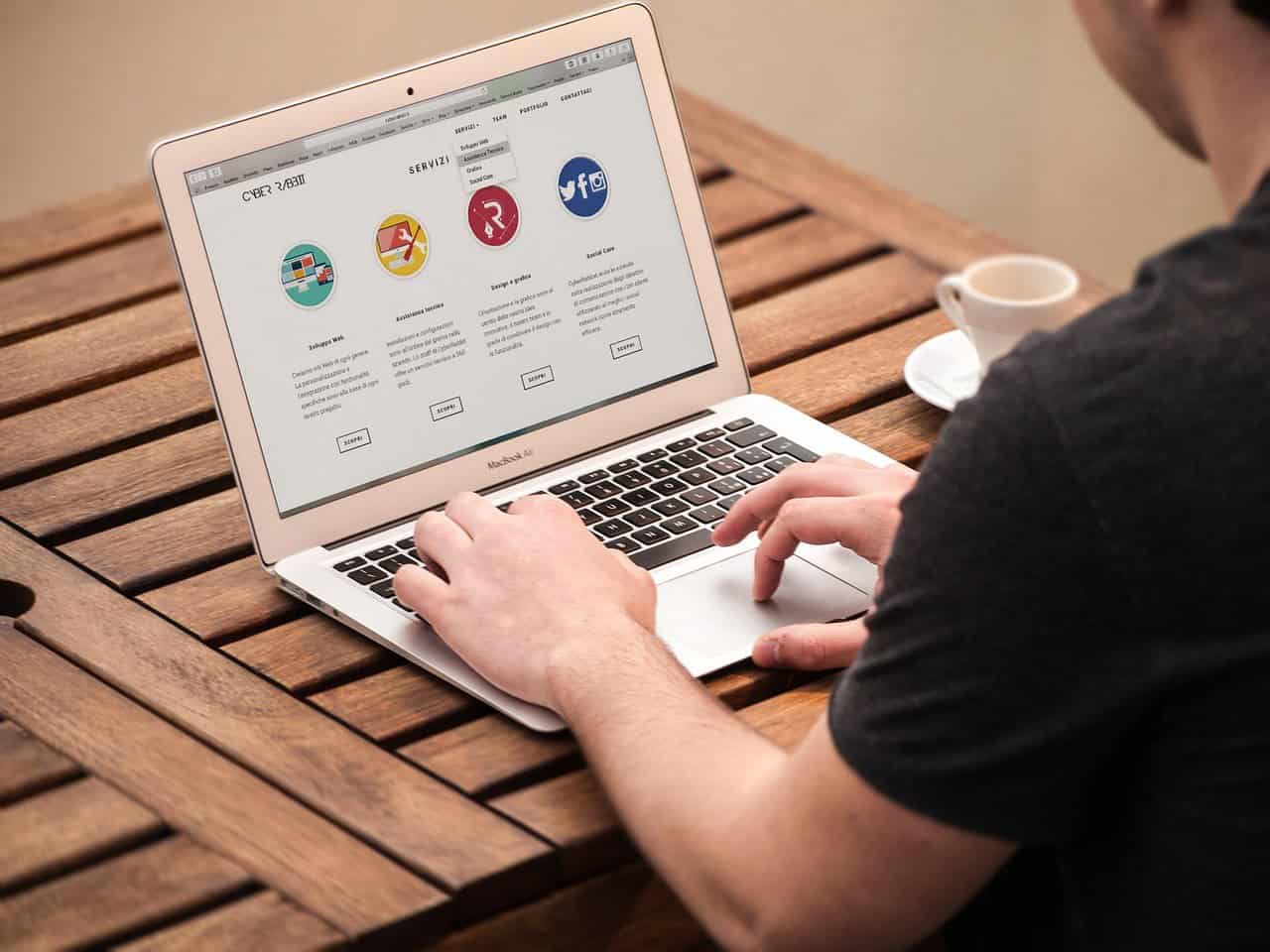
There are several reasons why you might need to search for slugs in your WordPress website:
- SEO Optimization: To improve your SEO, you might want to ensure that your slugs are descriptive, contain relevant keywords, and are free of unnecessary characters.
- Fixing Broken Links: If you’ve changed a page’s slug or deleted a post, broken links can occur. Searching for these slugs helps you identify and redirect them.
- Content Management: If you’re managing a large WordPress site with hundreds or thousands of pages, searching for slugs can help you stay organized and maintain consistency in URL structure.
- Preventing Duplicate Content: Duplicate slugs can lead to issues with search engines crawling the same content under different URLs. It’s important to check that your slugs are unique to prevent duplicate content penalties.
Methods for Searching for Slugs in WordPress
1. Using WordPress Dashboard Search Function
WordPress has a built-in search feature that allows you to search for posts, pages, and custom content types, including their slugs. Here’s how you can use this feature to find slugs:
- Log into your WordPress dashboard.
- Navigate to Pages or Posts (depending on the type of content you’re searching for).
- Use the search box at the top of the content list page to search for a keyword or part of the title.
- The results will display all content that contains your search term, including the corresponding slugs in the URL column.
While this method works for individual posts and pages, it’s not the most efficient when managing a large site or searching for multiple slugs.
2. Using a Plugin
For larger websites or when you need more advanced search features, using a plugin to search for slugs is highly efficient. Some popular plugins include:
a. Better Search
The Better Search plugin enhances WordPress’s default search functionality by allowing you to search for slugs and other custom fields more efficiently. It’s a useful tool if you want to expand search capabilities on your site.
- Installation:
- Go to the WordPress Dashboard.
- Navigate to Plugins > Add New.
- Search for “Better Search.”
- Install and activate the plugin.
Once activated, Better Search allows you to search through slugs along with content, making it easier to identify pages and posts by their slugs.
b. Yoast SEO Plugin
If you already use Yoast SEO, you can search slugs more efficiently. Yoast provides tools to optimize slugs for SEO, and you can find slugs listed under each page’s SEO settings. While Yoast doesn’t specifically search for slugs in bulk, it gives you quick access to edit slugs for individual pages and posts.
- To edit slugs with Yoast, simply go to a post or page, scroll down to the Yoast SEO section, and find the field where you can change the URL slug.
c. Redirection Plugin
If you’re looking for a way to identify and manage slugs that might have changed or are broken, the Redirection Plugin is a helpful tool. It helps manage 301 redirects and logs 404 errors, which can help you track missing slugs that may need redirection.
- Installation:
- Go to the WordPress Dashboard.
- Navigate to Plugins > Add New.
- Search for “Redirection.”
- Install and activate the plugin.
The plugin will allow you to track and fix broken links related to slugs, especially if you’ve made changes to your site structure.
3. Using the Database (For Advanced Users)
For developers or advanced users, you can directly search for slugs in the WordPress database using SQL queries. This method is suitable for those who need to find slugs across a vast amount of content and are comfortable working with databases.
- Access Your WordPress Database: Using a tool like phpMyAdmin, access your website’s database.
- Run an SQL Query: You can query the
wp_poststable where slugs are stored in thepost_namefield. For example:This query will return all posts and pages that include the word “keyword” in their slug.
This method provides a precise way to find slugs but should only be used by those familiar with SQL and database management, as making changes directly to the database can lead to site errors if done incorrectly.
4. Using a Custom Code Snippet (For Developers)
If you’re comfortable writing code, you can use a custom PHP snippet to list all the slugs on your WordPress site. This is useful if you want to quickly generate a list of all slugs across different content types. Here’s an example snippet:
This code will generate a list of all slugs for posts. You can modify it to include other post types (like pages or custom post types) by changing the post_type parameter.
Conclusion
Searching for slugs in your WordPress website is an essential task for maintaining good SEO practices, managing content effectively, and ensuring smooth site navigation. Whether you use the default search functionality, plugins, or advanced methods like SQL queries, the key is to regularly check your slugs to ensure they are optimized and working correctly. With the right tools, you can stay on top of your site’s structure and improve both user experience and search engine performance.