Ever seen a post on Instagram and thought, “I just have to share this on my Story!”? Well, you’re in luck because reposting a post to your Instagram Story is super easy, and in this guide, we’re going to walk you through it—step by step! Whether you’re sharing a friend’s cool photo or giving credit to a brand you love, reposting is a fun way to engage with your followers.
So, let’s get into it, shall we?
Step 1: Find the Post You Want to Repost
First things first: find the post you want to share. This can be someone’s photo, video, or even a meme (we know how much you love those). You can only repost public posts, so keep that in mind.
- Option 1: Scroll through your feed to find the post you want to share.
- Option 2: Go to a specific profile by searching for them in the search bar.
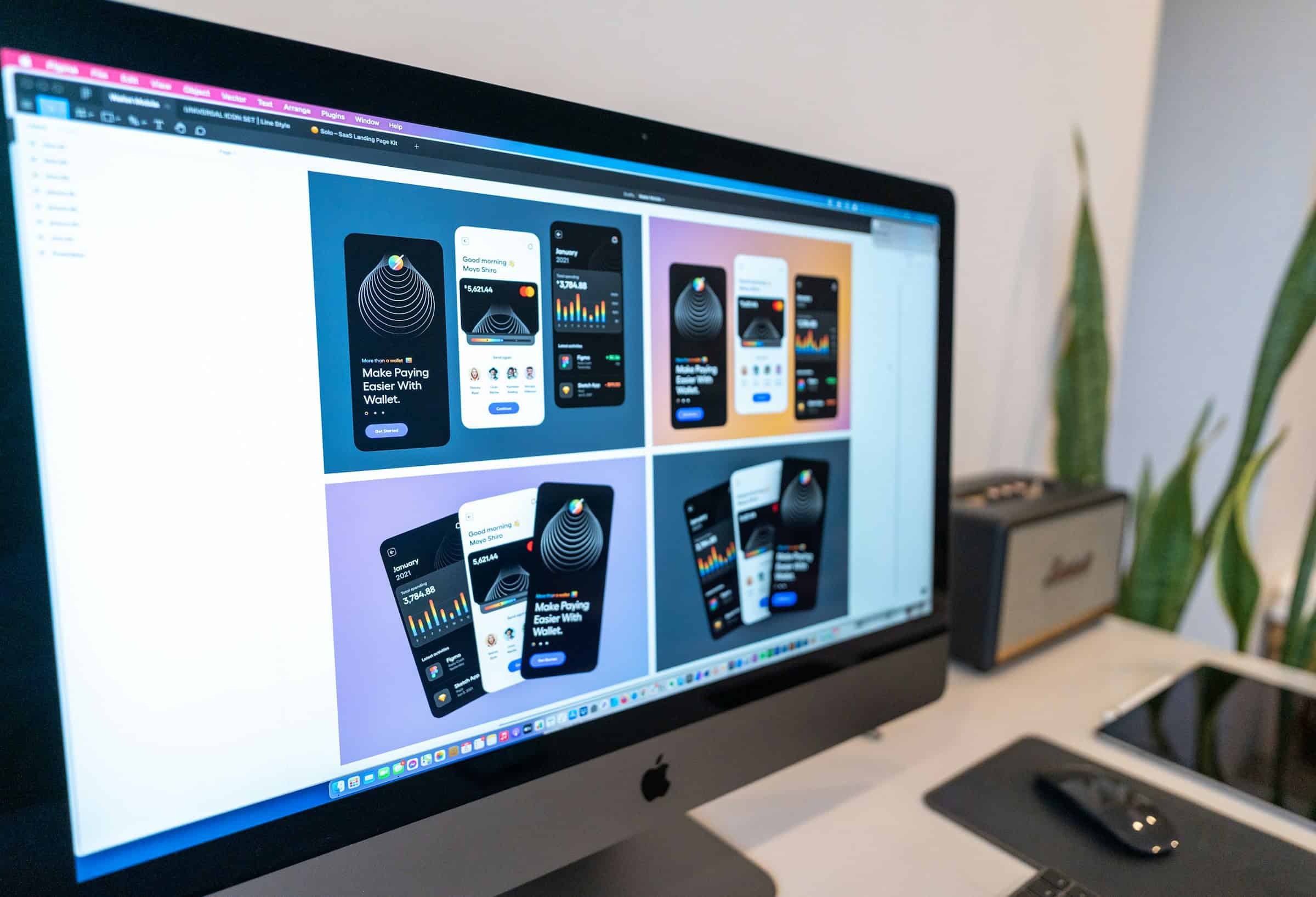
Step 2: Tap the Paper Plane Icon
Once you’ve found the post you want to share, look for the little paper plane icon under the post. It’s next to the heart (like) and bubble (comment) icons.
- Why the paper plane? It’s Instagram’s way of saying, “Hey, let’s send this to someone!” But in this case, we’re sending it to your Story!
Step 3: Tap “Add Post to Your Story”
When you tap the paper plane icon, you’ll see several options pop up. Select “Add post to your story.”
- Pro Tip: If you tap “Share,” it will let you send it directly to specific people via DM. So, don’t get confused—just hit “Add post to your story.”
Step 4: Customize Your Story
Here comes the fun part! Once you’ve tapped “Add post to your story,” the post will appear on your Story screen. Now, you can get creative with it!
- Add Stickers & GIFs: Tap the smiley face sticker icon at the top to add fun GIFs or stickers (we highly recommend adding a sparkle effect if you’re feeling extra fabulous).
- Write Text: Tap the “Aa” text icon to add your thoughts or commentary on the post.
- Change Size or Position: Pinch to zoom in or out, and drag the post around to place it wherever you want.
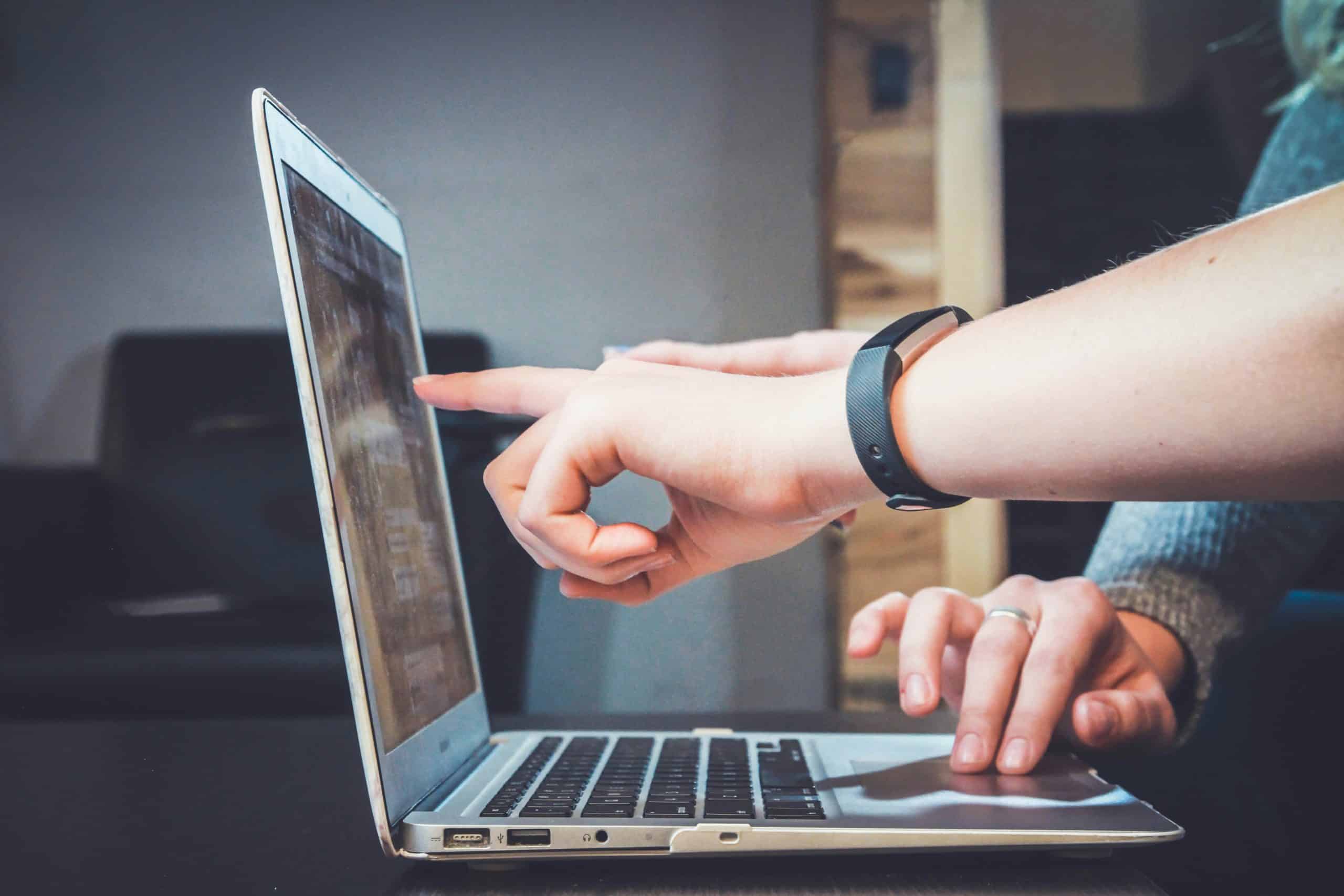
Step 5: Share Your Story
When you’re happy with your reposted post (and you’ve added some flair), tap “Your Story” at the bottom of the screen to share it with all your followers. Or, if you want to be a little more selective, you can tap “Close Friends” for a smaller group.
- Bonus: If you’re feeling shy, you can always set your post to “Hide Story From” specific people.
Step 6: Enjoy the Love
Once your Story is live, your followers will be able to see and tap on the post you shared. If they tap on it, they’ll be taken directly to the original post where they can like, comment, or explore more of that person’s content.
Why Repost a Post?
Reposting a post isn’t just for fun—it’s also a great way to engage with others. By sharing something you like, you’re showing your followers what you’re into, spreading love to other accounts, and supporting your friends, creators, or brands. Plus, it makes your Story look extra dynamic!
FAQ: All Your Reposting Questions Answered!
1. Can I repost any post on my Story?
Nope! You can only repost public posts from other accounts. If their profile is set to private, you won’t be able to share their post to your Story.
2. Can I repost a post from a private account?
Unfortunately, no. If an account is private, you can’t share their posts to your Story unless they allow it by making their account public temporarily (which is unlikely).
3. How do I repost someone else’s Story?
If you’re tagged in someone’s Story, you’ll get a direct notification. You can then tap on the notification and add it to your own Story by selecting “Add this to your Story.”
4. Can I add multiple posts to my Story?
Yep! You can repost multiple posts in one Story. Just repeat the steps for each post, and you can stack them up however you like.
5. How do I remove a reposted post from my Story?
If you change your mind and want to remove the post, simply go to your Story, tap the three dots in the lower right corner, and select “Delete.” Boom, it’s gone!
6. What if the post I want to share is a video?
The process for sharing videos is the same! Just tap the paper plane, add it to your Story, and customize as needed. Videos will appear in your Story for 15 seconds before they automatically skip to the next slide.
So, now you’re a repost pro! Whether you’re sharing a friend’s adorable puppy pic or a cool travel post, it’s all about getting creative and having fun. Happy reposting!