The shop page in WooCommerce is the heart of your store. But sometimes, it just doesn’t work the way you want. Maybe the layout is broken, products are missing, or the page won’t load at all.
Don’t worry! Fixing your WooCommerce shop page is easier than you think. Just follow these simple steps.
1. Check Your WooCommerce Settings
First, make sure WooCommerce is set up correctly.
- Go to WooCommerce > Settings > Products.
- Find the setting for the Shop page. If it’s empty, select the correct page.
- Save your changes.
If this was the problem, your shop page should be back to normal.
2. Update Permalinks
Sometimes, broken links or missing products are caused by permalink issues.
- Go to Settings > Permalinks.
- Click Save Changes (even without making changes).
This refreshes your URL settings and might fix the issue.
3. Check Your Shop Page Shortcode
WooCommerce uses a shortcode for the shop page. If your page is blank, check if this is missing.
- Edit the shop page in WordPress.
- Add this shortcode if it’s not there already:
[products]. - Save and update the page.
Your products should now appear again.
4. Fix the Shop Page Layout
Is your shop page looking messy? Maybe your theme is causing issues.
- Switch to a default theme like Storefront (go to Appearance > Themes).
- If the issue disappears, your previous theme is the culprit.
- Contact the theme developer or try a different theme.
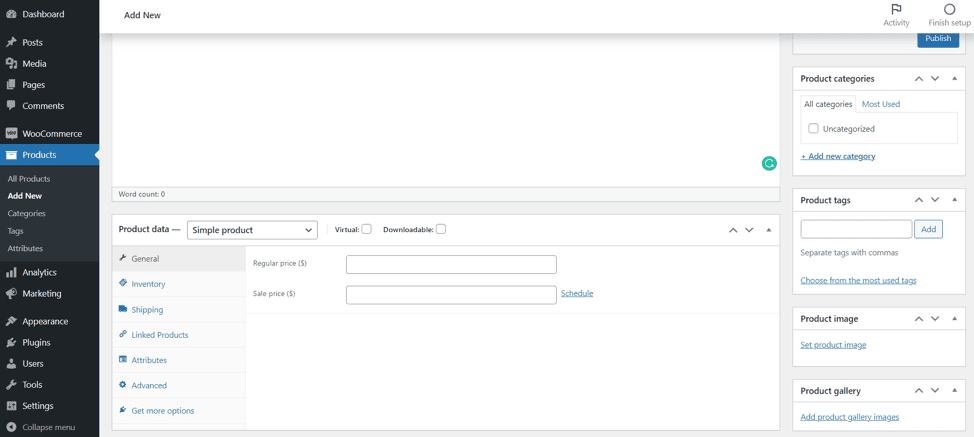
5. Disable Plugins That Might Be Causing Issues
Some plugins don’t play well with WooCommerce.
- Go to Plugins > Installed Plugins.
- Disable all plugins except WooCommerce.
- Check if your shop page is working.
- If it is, enable plugins one by one to find the troublemaker.
Once you find the plugin causing issues, look for an update or a replacement.
6. Regenerate WooCommerce Pages
If your shop page was deleted or isn’t linked properly, regenerate it.
- Go to WooCommerce > Status > Tools.
- Find Create default WooCommerce pages and click Create pages.
This will restore missing pages like the shop, cart, and checkout.
7. Clear Cache
Sometimes, your cache prevents new changes from appearing.
- Clear your browser cache.
- If you use a caching plugin, clear that too.
- Check your shop page again.
Now your latest changes should be visible.
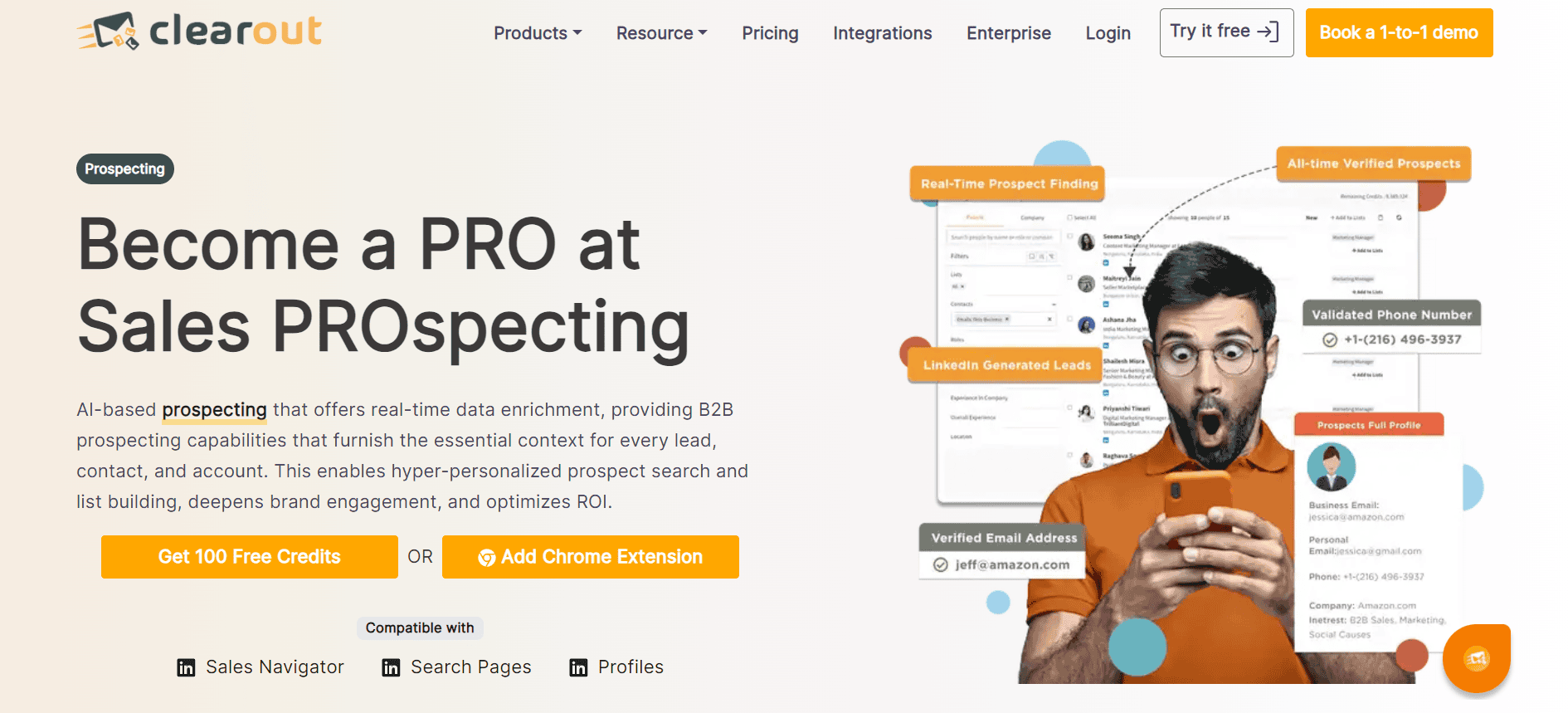
8. Update WooCommerce
Using an outdated version of WooCommerce can cause shop page problems.
- Go to Dashboard > Updates.
- Check if WooCommerce has an update available.
- Update it and check your shop page.
9. Check for Errors in the WooCommerce Status Page
WooCommerce has a built-in tool to diagnose problems.
- Go to WooCommerce > Status.
- Look for warnings or errors.
- Fix any issues mentioned.
If you see anything confusing, search for a solution online or ask in the WooCommerce support forum.
10. Restore a Backup
If nothing works, restore your website from a backup.
- Go to your hosting dashboard.
- Find the backup section.
- Restore a version from before the issue started.
This is a last resort, but it can save you time if everything else fails.
Final Thoughts
Fixing your WooCommerce shop page may seem challenging, but most problems have a simple fix.
Follow these steps one by one, and soon your shop page will be back to normal!
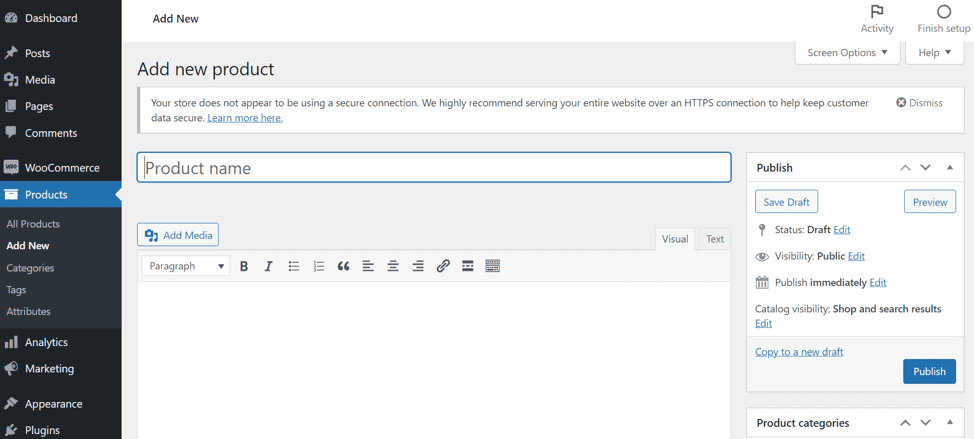
Happy selling! 🚀