Having trouble logging into Marvel Rivals? Don’t worry! You’re not alone. Many players face login issues, but the good news is most of them are easy to fix. In this guide, we’ll show you simple steps to get back into the game quickly.
Common Causes of Login Errors
Before fixing the issue, let’s look at why it happens:
- Wrong username or password
- Server issues
- Slow or unstable internet
- Corrupt game files
- Outdated game version
Now that we know the possible reasons, let’s fix them one by one.
Step 1: Check Marvel Rivals Server Status
Sometimes, the problem isn’t on your end. The game servers might be down for maintenance or updates.
- Go to the official Marvel Rivals website or Twitter page.
- Check if there are any server outage updates.
- If servers are down, wait for the developers to fix the issue.
If servers are fine but you still can’t log in, move to the next step.
Step 2: Verify Your Internet Connection
A weak internet connection can prevent you from logging in. Try this:
- Restart your router or modem.
- Switch from Wi-Fi to a wired connection.
- Close other apps using the internet.
- Run a speed test to ensure a stable connection.
If your internet is fine but the issue persists, try step 3.
Step 3: Restart the Game and Your Device
Sometimes, a simple restart can solve login issues.
- Close Marvel Rivals completely.
- Restart your device (PC, PlayStation, Xbox, etc.).
- Launch the game again and try logging in.
If that doesn’t work, let’s check for updates.
Step 4: Update Marvel Rivals
An outdated version of the game may cause login problems. Follow these steps:
- Open your game platform (Steam, PlayStation Store, etc.).
- Check for available updates.
- If an update is available, download and install it.
- Restart the game and try logging in.
If you’re still stuck, let’s check your login details.
Step 5: Reset Your Password
Are you sure your login details are correct? If not, resetting your password might help.
- Go to the official Marvel Rivals login page.
- Click on “Forgot Password.”
- Follow the instructions to reset your password.
- Try logging in with the new password.
If the login error continues, let’s check the game files.
Step 6: Verify Game Files
Corrupt or missing game files can cause login problems. Here’s how to fix them:
For Steam Users:
- Open Steam and go to your library.
- Right-click on Marvel Rivals and select “Properties.”
- Go to the “Installed Files” tab.
- Click “Verify integrity of game files.”
- Wait for Steam to fix any issues and then try logging in.
If you’re using a console, try reinstalling the game instead.

Step 7: Disable Firewall or Antivirus
Your firewall or antivirus might be blocking the game from connecting. Try this:
- Temporarily disable your antivirus.
- Turn off your firewall.
- Launch Marvel Rivals and check if you can log in.
Remember to enable your security settings after testing.
Step 8: Contact Support
If none of these steps work, it’s time to reach out to the game’s support team.
- Go to the official Marvel Rivals support page.
- Submit a ticket explaining your login issue.
- Wait for the support team to get back to you with assistance.
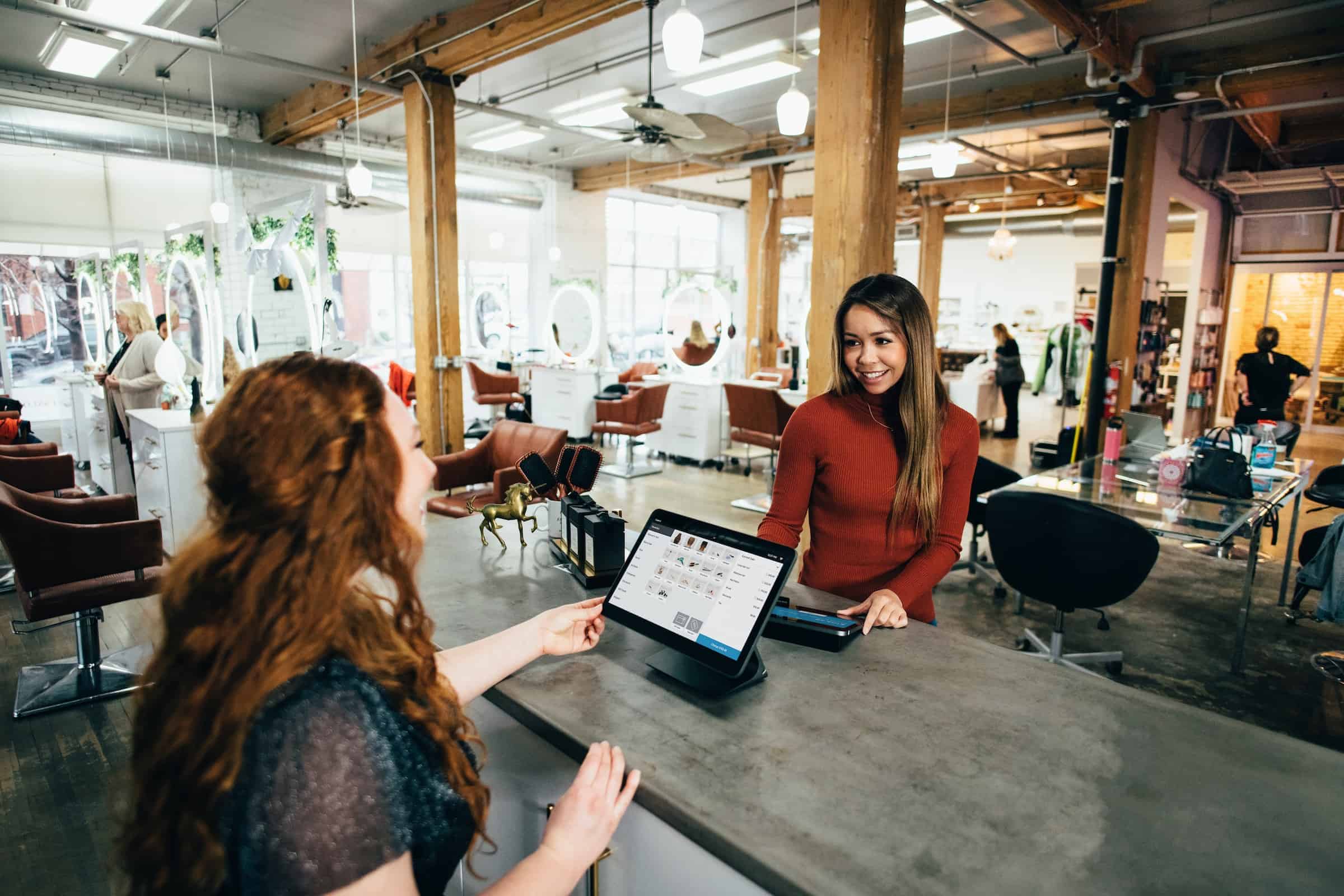
Final Thoughts
Dealing with a login error can be frustrating, but these steps should help you fix it quickly. Start with the simple fixes like checking servers and your internet connection. If that doesn’t work, move on to verifying files, updating the game, or resetting your password.
Now, go ahead and try these solutions. Hopefully, you’ll be back in Marvel Rivals in no time!