Having strong passwords is crucial for website security, especially if you manage a WordPress site. Weak or common passwords can make your site vulnerable to hackers, putting valuable data at risk. Fortunately, WordPress provides a built-in Password Generator tool that helps users create complex, secure passwords effortlessly.
What is the WordPress Password Generator?
The WordPress Password Generator is a built-in tool that automatically generates strong, random passwords. These passwords consist of a combination of uppercase and lowercase letters, numbers, and special characters, making them highly secure.
Using this tool ensures that your passwords are difficult to guess, reducing the likelihood of brute-force attacks and unauthorized access to your account.

Why Should You Use the WordPress Password Generator?
There are several reasons why using the WordPress Password Generator is beneficial:
- Increased Security: The tool generates complex passwords that are difficult to crack.
- Convenience: You don’t have to think of a secure password yourself.
- No Reuse of Passwords: Many people reuse passwords across multiple accounts, which is a serious security risk. The generator ensures each password is unique.
- Protection Against Brute Force Attacks: Weak passwords can be easily guessed through automated attacks, but a strong password adds an extra layer of security.
How to Use the WordPress Password Generator
Using the WordPress Password Generator is simple and can be done in different situations, such as when creating a new user or updating an existing password.
Changing Your Own Password
- Log in to your WordPress dashboard.
- Go to Users > Profile.
- Scroll down to the Account Management section.
- Click the Generate Password button.
- WordPress will automatically create a strong password for you.
- If satisfied, click Update Profile to save it. If you want a custom password, you can modify the generated one.
Resetting a User Password
- Go to Users in your WordPress dashboard.
- Find the user whose password you want to change and click Edit.
- Scroll down to the password section and click Generate Password.
- Copy the generated password and share it securely with the user.
- Click Update User to save the changes.
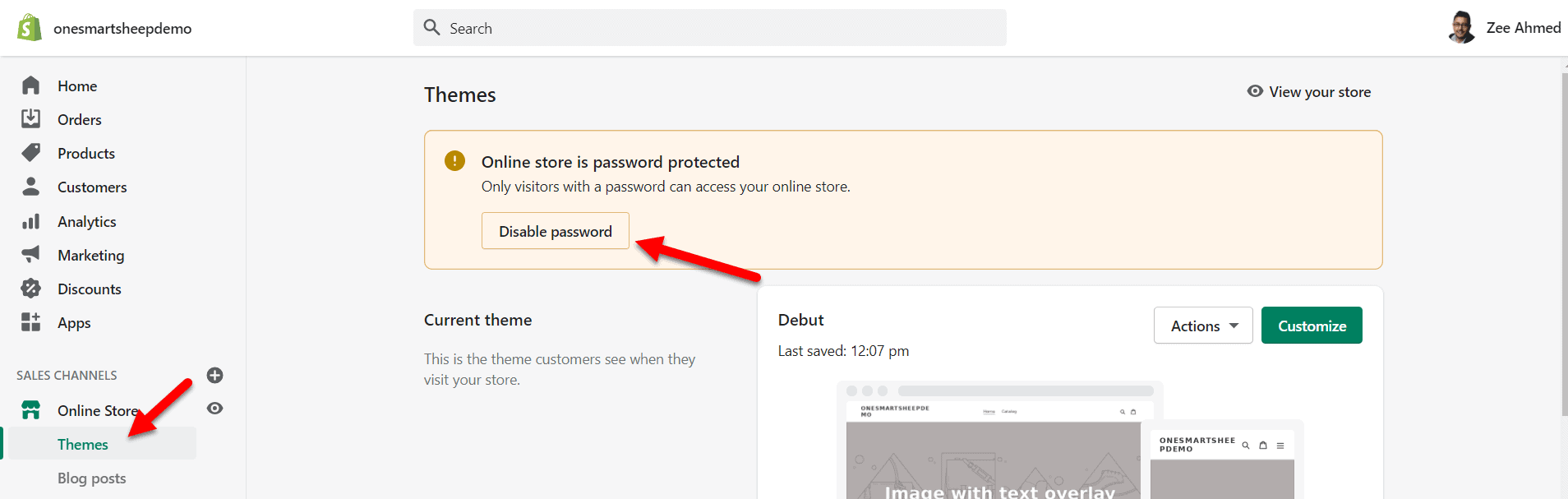
Tips for Managing Your Passwords
While a strong password is essential, managing it properly is just as important. Here are some tips:
- Use a password manager to store your generated passwords securely.
- Enable two-factor authentication (2FA) for additional security.
- Avoid sharing passwords via unsecure methods such as email or messaging apps.
- Regularly update your passwords to reduce security risks.
Final Thoughts
Security should always be a top priority when running a WordPress site. The WordPress Password Generator is a simple yet powerful tool that helps enhance your site’s protection by creating strong, unique passwords. By using this feature and following good password management practices, you greatly reduce the risk of your site being compromised.
