The Groww app has become a popular choice for many investors in India, providing a seamless platform for trading stocks, mutual funds, and more. However, like any app, it can sometimes run into issues, leaving users frustrated and unable to access their accounts or make trades. If you’re facing problems with the Groww app on your Android or iPhone, don’t worry. This guide will walk you through some common troubleshooting steps to get the app back up and running.
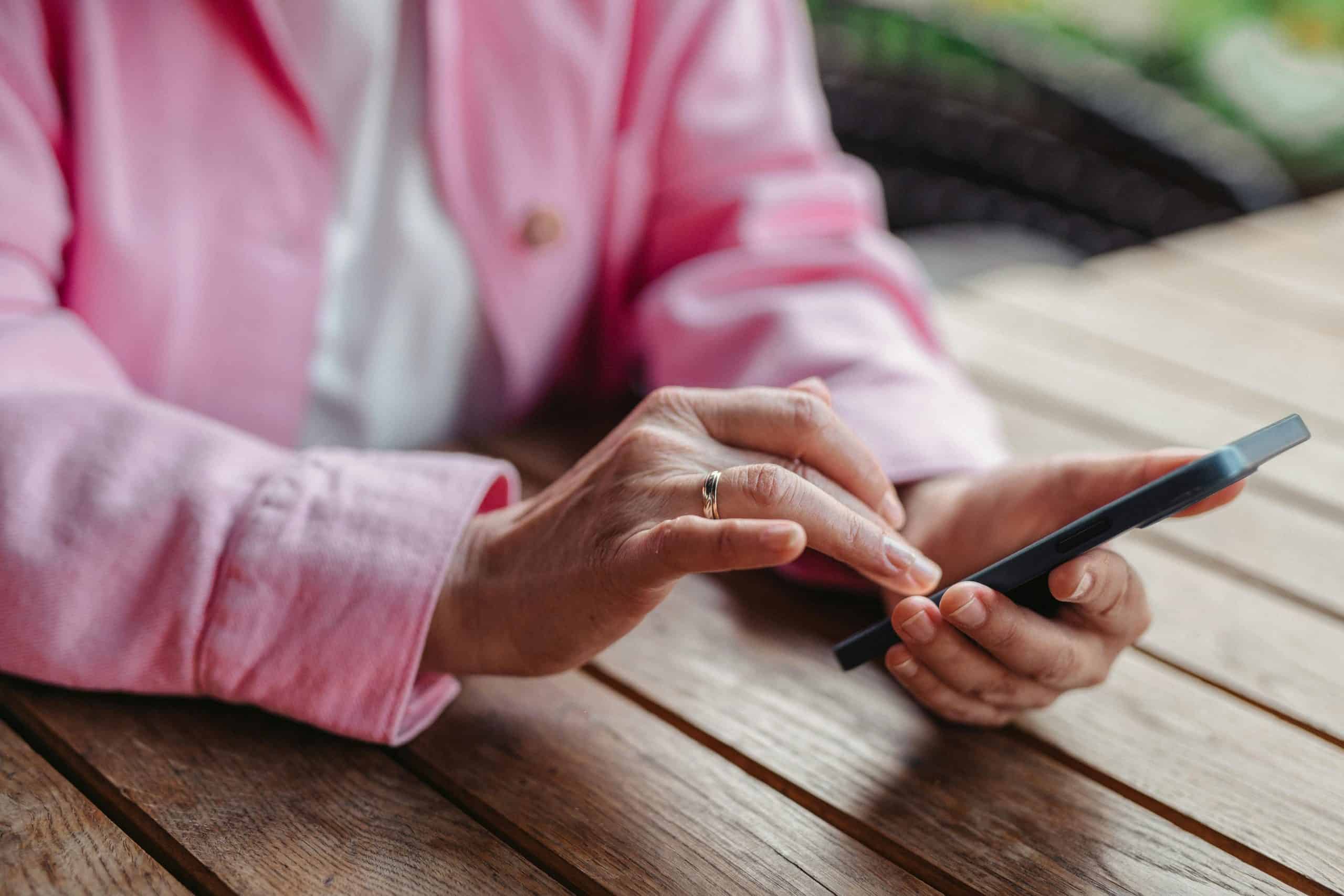
1. Check Your Internet Connection
The first thing to check when the Groww app isn’t working is your internet connection. The app requires a stable internet connection to function properly. Here’s what you can do:
– Wi-Fi Users: Ensure that your Wi-Fi connection is stable. You can try restarting your router or switching to mobile data to see if the app works better.
– Mobile Data Users: Make sure that you have enough data balance and a strong signal. Try toggling airplane mode on and off to reset your connection.
2. Update the Groww App
Outdated versions of the app can cause compatibility issues, leading to crashes or slow performance. To ensure you’re running the latest version of the Groww app:
– On Android: Go to the Google Play Store, search for “Groww,” and check if an update is available. If so, click “Update.”
– On iPhone: Open the App Store, search for “Groww,” and tap “Update” if an update is available.
Regular updates not only provide new features but also fix bugs and improve the app’s performance.
3. Clear Cache and Data
Over time, apps store cache and data, which can cause them to slow down or malfunction. Clearing the cache can often resolve these issues:
– On Android: Go to Settings > Apps > Groww > Storage > Clear Cache. If the problem persists, you can also try “Clear Data,” but this will log you out of the app.
– On iPhone: iPhones don’t have a direct “Clear Cache” option like Android. However, you can try uninstalling and reinstalling the app to clear its data.
4. Restart Your Device
Sometimes, a simple restart of your phone can resolve issues with the Groww app. Restarting can clear temporary glitches and refresh the app’s functioning:
– On Android: Hold the power button and select “Restart.”
– On iPhone: Press and hold the power button and slide to power off, then turn it back on.
After restarting, open the Groww app to see if the issue is resolved.
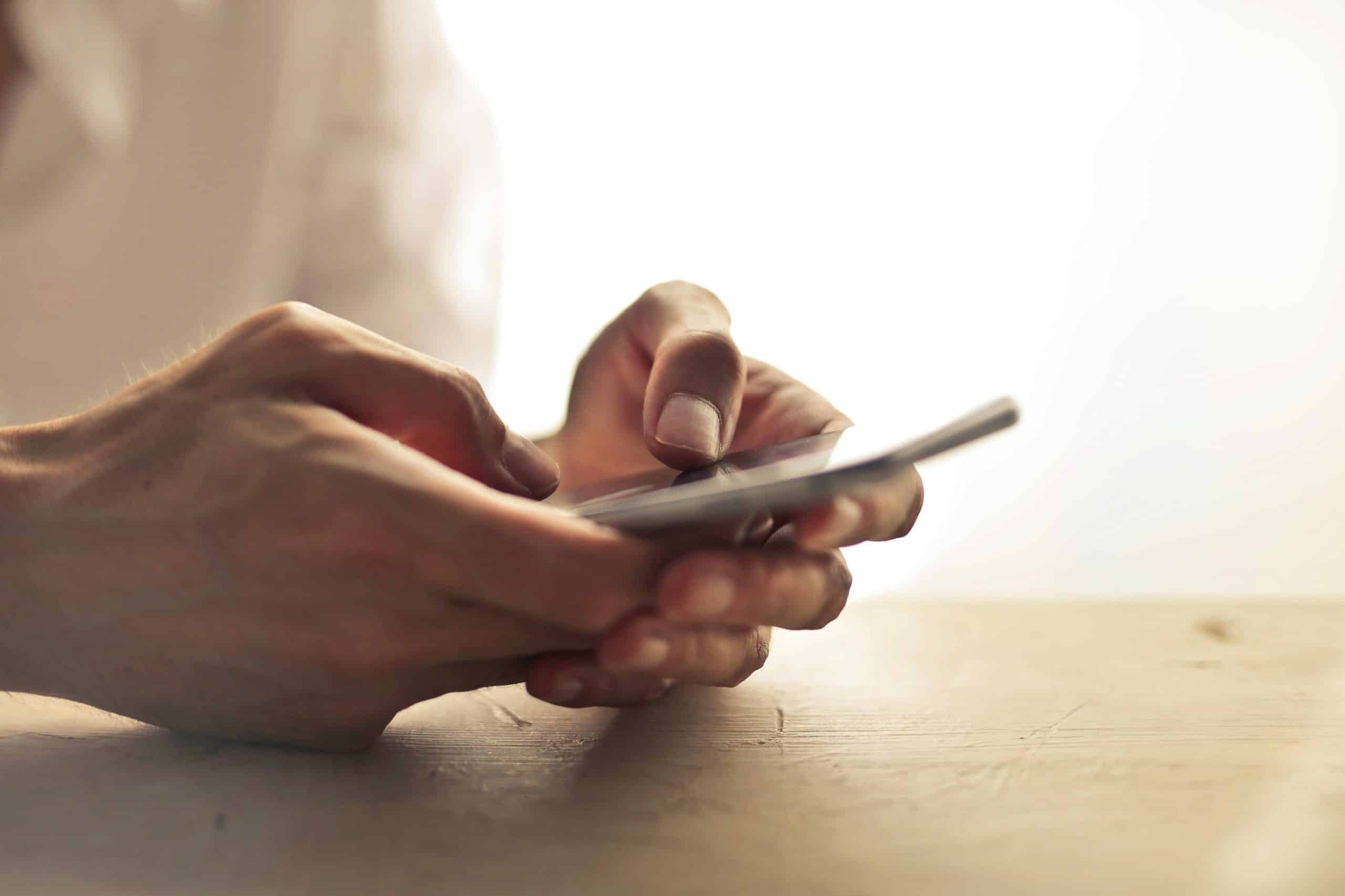
5. Check for System Updates
Your phone’s operating system may also be the culprit if the Groww app isn’t working. Outdated OS versions can cause compatibility issues with apps:
– On Android: Go to Settings > System > Software Update and check if an update is available.
– On iPhone: Go to Settings > General > Software Update to see if there’s an update you need to install.
Updating your device’s operating system can help resolve any underlying issues affecting the Groww app.
6. Uninstall and Reinstall the App
If none of the above solutions work, uninstalling and reinstalling the Groww app might be the best option. This process removes any corrupted files and gives you a fresh start:
– On Android: Long press the Groww app icon and select “Uninstall,” then reinstall it from the Google Play Store.
– On iPhone: Press and hold the Groww app icon, select “Remove App,” then reinstall it from the App Store.
After reinstalling, log in with your credentials and check if the app is working correctly.
7. Contact Groww Support
If you’ve tried everything and the app still isn’t working, it’s time to contact Groww’s customer support. They can help you troubleshoot further or let you know if there’s a known issue with the app:
– In the App: Go to the “Help & Support” section to reach customer service.
– Website: Visit the Groww website and use the support chat or email option.
Experiencing issues with the Groww app can be frustrating, especially when you need to manage your investments. However, most problems can be resolved by following the steps outlined above. By checking your internet connection, updating the app, clearing cache, and possibly contacting support, you can usually get the Groww app back to working order quickly. Keep these tips in mind the next time you encounter any issues, and you’ll be better prepared to handle them.