Managing content on a WordPress site can become overwhelming, especially if you have accumulated a lot of posts over time. Whether you’re starting fresh, clearing outdated content, or managing a content migration, deleting all your posts in one go can save you time and effort. In this article, we’ll guide you through different methods to delete all posts on WordPress at once, including using plugins, built-in tools, and database management.
1. Deleting All Posts Using the Bulk Actions in WordPress Dashboard
WordPress offers a simple way to bulk delete posts via the dashboard. This is ideal if you want to delete posts that are published, in draft, or pending status. However, this method can be time-consuming if you have a large number of posts, as it only allows you to delete 20 posts at a time.
Steps:
- Log in to your WordPress Admin Dashboard.
- Go to the “Posts” section by navigating to the left-hand menu and clicking on “Posts” > “All Posts.”
- Select All Posts: At the top of the posts list, check the box next to “Title” to select all posts on the current page (by default, WordPress shows 20 posts at once).
- Bulk Actions Dropdown: From the bulk actions dropdown menu, select “Move to Trash” and then click “Apply.” This will move all selected posts to the trash.
- Delete Permanently: To permanently delete the posts, go to “Trash” (located at the top of the posts screen), select all posts in the trash, and use the “Delete Permanently” bulk action.
Limitation:
This method only deletes 20 posts at a time (unless you adjust your screen options), so if you have more posts, you’ll need to repeat the process.
2. Using a WordPress Plugin to Delete All Posts
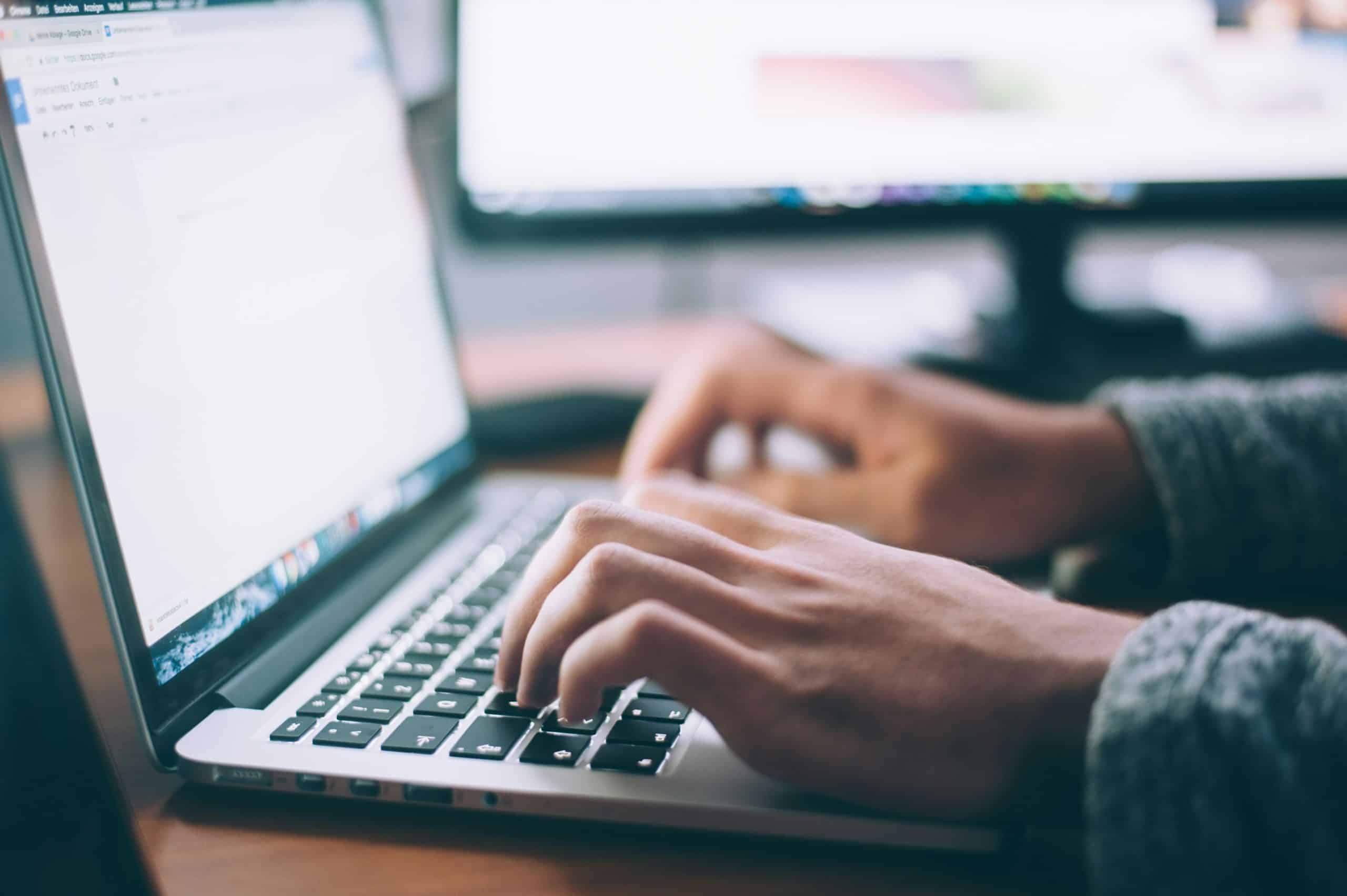
If you have a large number of posts and want to delete them in one go without manually selecting them, a plugin can help. Several plugins allow bulk deletion of posts, even with hundreds or thousands of entries.
Recommended Plugins:
a. WP Bulk Delete
WP Bulk Delete allows you to delete all posts based on various conditions (post type, category, status, etc.). It’s a great option for both beginners and advanced users.
Steps:
- Install the Plugin:
- From your WordPress dashboard, go to Plugins > Add New.
- Search for “WP Bulk Delete” and click Install Now, then activate it.
- Go to WP Bulk Delete Settings:
- Navigate to WP Bulk Delete from the left sidebar.
- Choose “Delete Posts” under the options provided.
- Select Post Types and Conditions:
- Choose “Post” (or any other post type) and set any additional conditions, such as the date or post status.
- Delete Posts:
- After selecting your options, click on “Delete Posts” to remove them all at once.
b. Delete All Posts
Another simple plugin is “Delete All Posts”, which does exactly what its name suggests: delete all posts. It’s quick, easy, and effective.
Steps:
- Install the Plugin:
- Go to Plugins > Add New and search for “Delete All Posts.”
- Install and activate the plugin.
- Delete All Posts:
- Navigate to Tools > Delete All Posts.
- Click on “Delete All Posts” to confirm the action. Be cautious, as this action cannot be undone.
Benefits of Using Plugins:
- Efficiency: Plugins can handle bulk deletion automatically and quickly.
- Customizable: Some plugins allow you to delete posts based on specific filters, such as post date, status, or category.
3. Deleting Posts Using phpMyAdmin
For advanced users who are comfortable working with databases, you can delete all posts directly from the database using phpMyAdmin. This method bypasses WordPress entirely and can delete posts instantly, but it requires caution as it involves direct manipulation of the database.
Steps:
- Backup Your Database: Before making any changes to your database, it’s essential to create a backup in case something goes wrong.
- Access phpMyAdmin:
- Log in to your hosting account and open phpMyAdmin (most hosting providers offer access to this tool through cPanel).
- Select Your WordPress Database:
- Choose the database used by your WordPress site from the left sidebar.
- Run the SQL Query:
- Go to the SQL tab and paste the following query to delete all posts:
DELETE FROM wp_posts WHERE post_type = 'post'; - Replace
wp_with your WordPress database prefix if it’s different.
- Go to the SQL tab and paste the following query to delete all posts:
- Execute the Query:
- Click Go to run the query and delete all posts.
Important Notes:
- Permanent Action: This method is irreversible, and there is no trash to restore posts from once they are deleted.
- Be Cautious: Deleting posts through phpMyAdmin will also remove associated data like comments, so ensure you’re only deleting posts and not other content types.
4. Using WP-CLI (Command Line Interface)
For users who prefer working with the command line, WP-CLI offers an efficient way to delete all posts.
Steps:
- Access Your Website via SSH:
- Log in to your server using SSH (for most hosting services, SSH access is available).
- Run the WP-CLI Command:
- Navigate to your WordPress directory and run the following command to delete all posts:
wp post delete $(wp post list --post_type='post' --format=ids) --force
- Navigate to your WordPress directory and run the following command to delete all posts:
- Confirmation:
- WP-CLI will confirm that the posts have been deleted.
Benefits of WP-CLI:
- Speed: WP-CLI is quick and can handle bulk operations efficiently.
- No Plugins Needed: You don’t need to install additional plugins, making it a lightweight solution.
Conclusion
Deleting all posts on WordPress at once can be a necessary step when cleaning up your site or preparing for a new project. Whether you prefer using the WordPress dashboard, a plugin, phpMyAdmin, or WP-CLI, there are multiple methods to delete your posts quickly and efficiently. Always remember to back up your site before making any drastic changes, especially when working with plugins or databases. Select the method that best suits your comfort level and the size of your website’s content.