Twitch is one of the leading live streaming platforms for gamers, offering a vast array of content, including gameplay, esports, creative content, and more. Whether you’re a streamer or a viewer, getting Twitch on your gaming console or mobile device is a must. If you’re wondering how to activate Twitch TV on your PlayStation, Xbox, or Android device, this guide will walk you through each platform with clear instructions.
Activating Twitch TV on PlayStation
Step 1: Install the Twitch App
- Start by turning on your PlayStation console (PS4 or PS5).
- Go to the PlayStation Store from the main menu.
- In the store’s search bar, type “Twitch” and select the Twitch app from the results.
- Click Download to install the app on your PlayStation device.
Step 2: Open the Twitch App
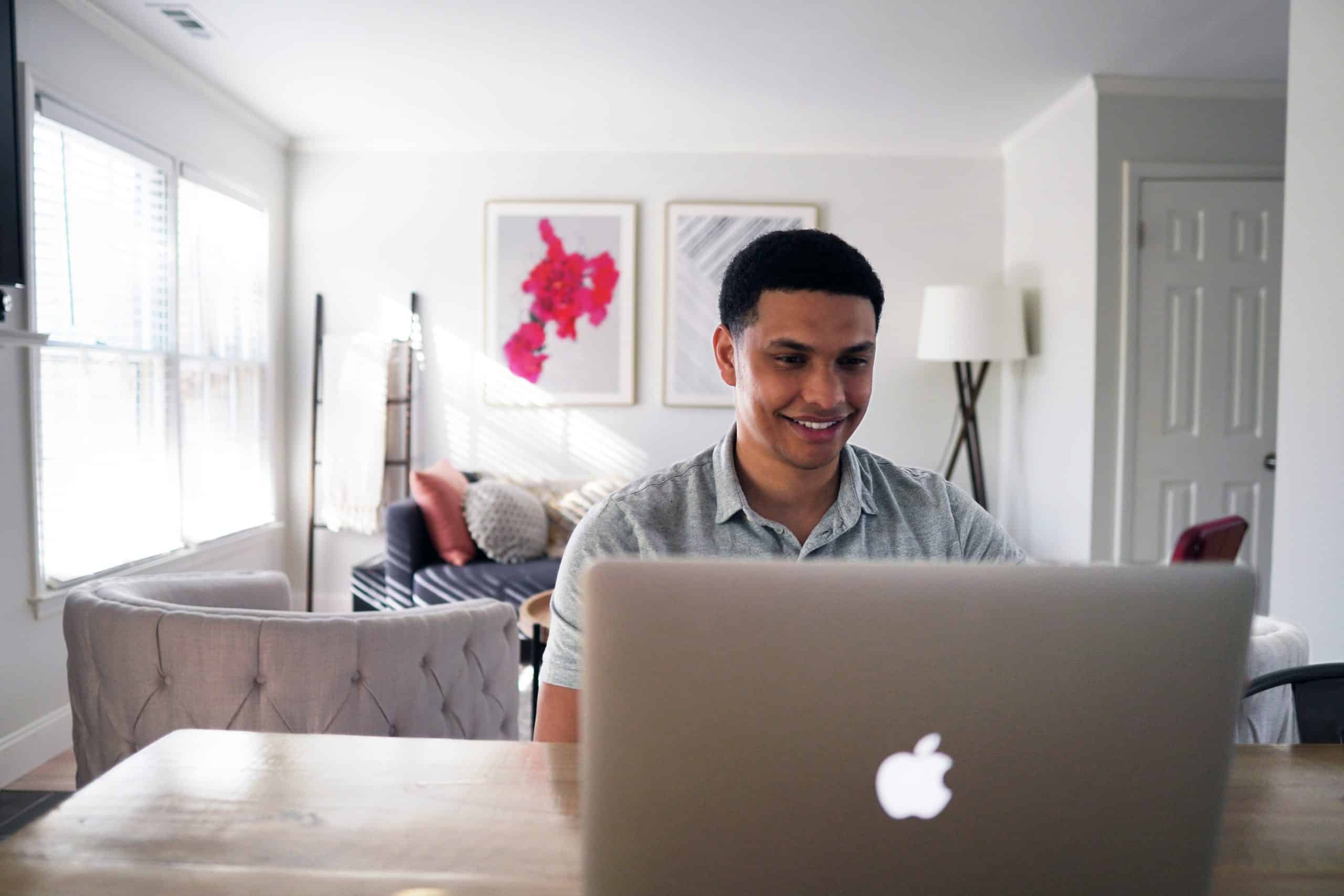
- Once installed, go to your main dashboard, where the app icons are located.
- Select the Twitch app to open it.
Step 3: Sign In to Your Twitch Account
- When the Twitch app launches, you will be presented with a screen asking you to either Log In or Sign Up.
- If you already have a Twitch account, select Log In.
- You will be given an activation code on the screen.
Step 4: Activate Twitch on Your PlayStation
- Open a browser on your PC, phone, or tablet, and go to twitch.tv/activate.
- Sign in with your Twitch credentials (if you aren’t signed in already).
- Enter the activation code from your PlayStation screen into the field on the website.
- Once entered, click Activate.
- Your PlayStation will automatically refresh and sign you in, granting access to your Twitch account.
Step 5: Enjoy Twitch on PlayStation
- After activation, you can start streaming content, follow channels, or even start your own stream.
Activating Twitch TV on Xbox
Step 1: Install the Twitch App
- Turn on your Xbox console and navigate to the Microsoft Store.
- In the store’s search bar, type Twitch and select the Twitch app from the results.
- Select Install to download the app onto your Xbox console.
Step 2: Launch the Twitch App
- After installation is complete, go to the Home screen and locate the Twitch app in your apps list.
- Select the Twitch app to launch it.
Step 3: Log In to Twitch
- Upon opening the app, you’ll be asked to sign in or create a new account. If you already have an account, select Log In.
- You will see an activation code displayed on your Xbox screen.
Step 4: Activate Twitch on Your Xbox
- Open a browser on your phone, tablet, or computer and visit twitch.tv/activate.
- Sign in with your Twitch account, then enter the activation code shown on your Xbox screen.
- Click Activate.
Step 5: Start Streaming or Watching on Xbox
- After successful activation, the app will refresh, and you’ll be signed into your Twitch account.
- You can now enjoy watching streams or start broadcasting live on your Xbox.
Activating Twitch TV on Android
Step 1: Download the Twitch App
- Unlock your Android device and open the Google Play Store.
- In the search bar, type Twitch and press enter.
- Find the Twitch app from the search results and tap Install to begin downloading.
Step 2: Open the Twitch App
- Once the installation is complete, open the Twitch app from your app drawer.
Step 3: Log In or Create an Account
- If you already have a Twitch account, tap on Log In and enter your credentials.
- If you don’t have a Twitch account, tap on Sign Up and follow the prompts to create one.
Step 4: Activate Twitch on Your Android Device
- After logging in, you may be asked to enter an activation code. If you don’t see the code, make sure to check the activation section.
- Visit twitch.tv/activate in a browser on your phone or another device.
- Log in to your Twitch account and enter the activation code displayed on your Android device.
- Click Activate to complete the process.
Step 5: Enjoy Twitch Content on Android
- Once activated, you can stream videos, chat, and follow channels from your Android device. You can even go live and interact with your viewers directly from the app.
Troubleshooting Tips
- Check your internet connection: Twitch activation requires a stable internet connection. Ensure you are connected to a Wi-Fi or mobile network.
- Re-enter the code: If the activation code doesn’t work, try entering it again or refreshing the page.
- Update the app: If you encounter any issues, make sure your Twitch app is updated to the latest version.
- Clear Cache or Reinstall: If you continue to have trouble, try clearing the cache of the Twitch app or reinstalling it.
Conclusion
Activating Twitch TV on your PlayStation, Xbox, or Android device is a straightforward process that enhances your ability to watch and stream content on the go. Whether you’re gaming on a console or using your mobile device, following these steps will have you up and running in no time. Enjoy a seamless Twitch experience and stay connected with your favorite streamers and communities!