How to Fix Philo on a Smart TV: Troubleshooting Tips and Solutions
Philo is a popular streaming service that provides access to live TV and on-demand content at an affordable price. However, like any app, it can occasionally encounter technical issues. If you’re having trouble with Philo on your Smart TV, there are several steps you can take to resolve the issue and get back to watching your favorite shows and channels.
Here’s a step-by-step guide on how to fix common Philo issues on your Smart TV.
1. Check Your Internet Connection
A stable internet connection is crucial for streaming services like Philo. If the connection is weak or intermittent, you may experience buffering, freezing, or loading errors.
- Solution: Test your internet speed to ensure it meets the minimum requirements for streaming. Philo recommends at least 3 Mbps for SD streaming and 7 Mbps for HD streaming.
- How to check: Open your Smart TV’s internet settings and perform a speed test using an app or browser. If speeds are low, try restarting your router or moving closer to your Wi-Fi source.
- Tip: If possible, connect your Smart TV directly to the router using an Ethernet cable for a more stable connection.
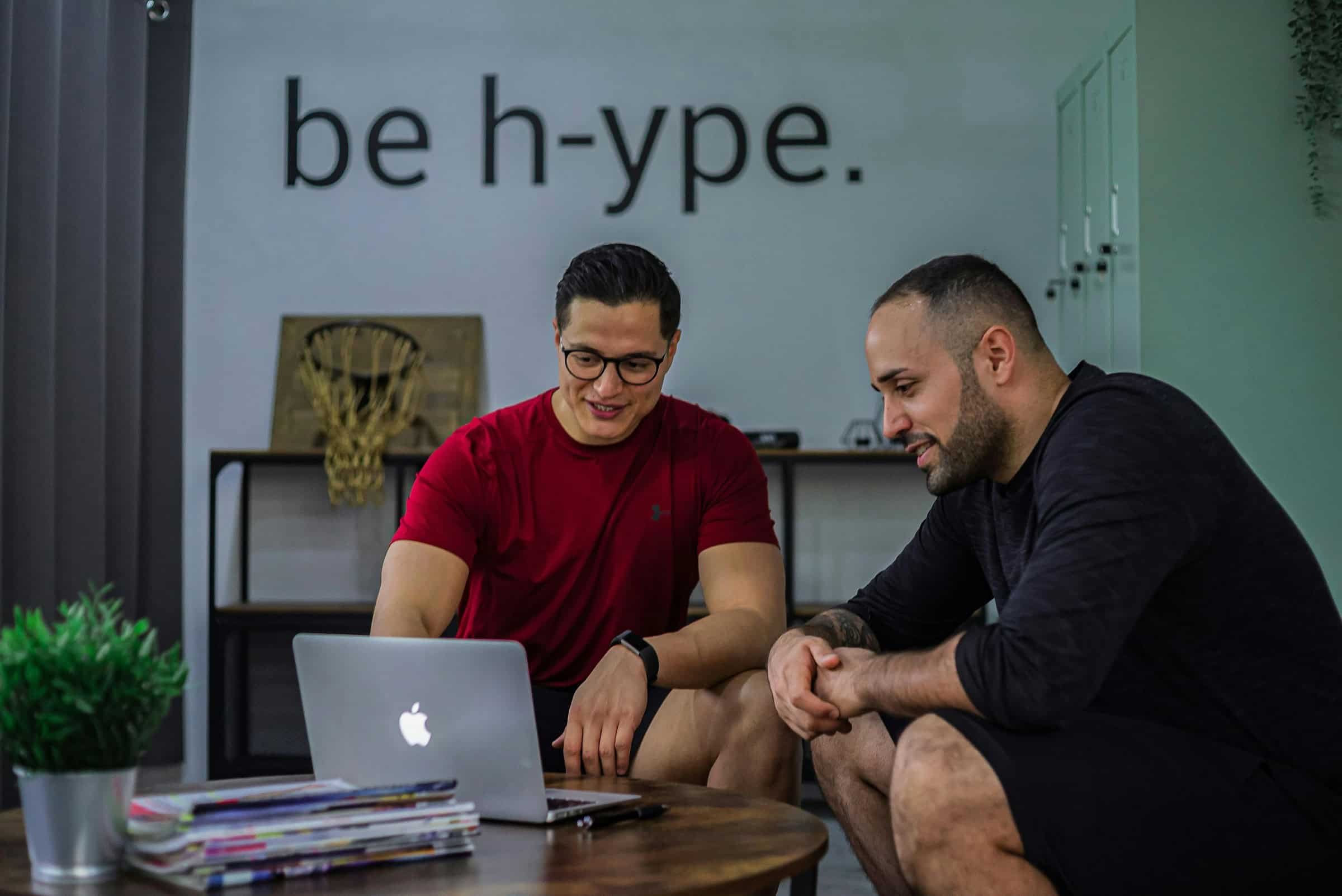
2. Restart Your Smart TV
A simple restart can often resolve many issues with streaming apps. This can help clear any temporary software glitches that might be preventing Philo from working correctly.
- How to restart: Turn off your TV, unplug it from the power source, wait about 30 seconds, and then plug it back in and turn it on again.
- Tip: After restarting, reopen the Philo app to see if the issue persists.
3. Update the Philo App
Philo, like most streaming services, frequently releases updates to improve performance, add new features, or fix bugs. If your Philo app is outdated, it could cause problems.
- How to update: Go to your Smart TV’s app store, search for the Philo app, and check for updates. If an update is available, install it.
- Tip: Enabling automatic updates in your Smart TV’s settings can ensure apps stay up-to-date in the future.
4. Reinstall the Philo App
If the app is still not functioning properly after updating, try uninstalling and reinstalling it. This can resolve issues related to corrupted app files or settings.
- How to reinstall:
- Navigate to the Philo app on your Smart TV’s home screen.
- Select the option to uninstall or remove the app.
- Go to your TV’s app store, search for Philo, and reinstall it.
- Tip: When reinstalling, make sure you log in with your Philo account credentials again.
5. Clear Cache and Data (For Android TVs)
On Android-based Smart TVs, apps like Philo store temporary files and data that can sometimes cause performance issues. Clearing the cache can help resolve issues with loading and buffering.
- How to clear cache:
- Go to your TV’s Settings and select Apps.
- Find and select the Philo app.
- Tap Storage and choose Clear Cache or Clear Data.
- Restart the Philo app and check if the issue is fixed.
6. Check for Smart TV Software Updates
An outdated operating system on your Smart TV can cause compatibility issues with apps, including Philo. Ensuring that your TV’s software is up-to-date is a crucial step in troubleshooting.
- How to update your TV’s software:
- Go to the Settings menu on your Smart TV.
- Find the Software Update section.
- If an update is available, follow the on-screen instructions to install it.
- Tip: After updating, restart your TV and open the Philo app again.
7. Check Philo’s Server Status
Sometimes, the issue may not be on your end. If Philo’s servers are down or undergoing maintenance, you may experience problems accessing the service.
- Solution: Check Philo’s official social media pages or website for any announcements regarding server outages or maintenance.
- Tip: You can also visit websites like DownDetector to see if other users are experiencing similar issues with Philo.
8. Verify Your Subscription
If you’re unable to log into Philo or encounter an error message about your subscription, double-check that your account is active and your payment details are correct.
- Solution: Log into your Philo account on a browser or mobile device to check your subscription status. Make sure your payment method is up to date, and verify that your account is not expired.
- Tip: Contact Philo customer support if you’re unable to resolve account-related issues.
9. Contact Philo Support
If none of the above steps resolve the issue, it might be time to reach out to Philo’s customer support team for assistance.
- How to contact Philo support:
- Visit the Philo Help Center on their website.
- Use the live chat or contact form to reach support.
- Provide as much detail as possible about the issue you’re experiencing (e.g., error messages, device model, internet connection speed).
Conclusion
While encountering issues with Philo on your Smart TV can be frustrating, most problems can be solved with a few troubleshooting steps. Start by checking your internet connection, updating the app, or restarting your TV. If the problem persists, reinstalling the app, clearing cache (for Android TVs), or checking for software updates might help. If all else fails, reach out to Philo’s customer support for further assistance.
By following these tips, you can enjoy uninterrupted streaming on Philo and get back to enjoying your favorite content in no time!