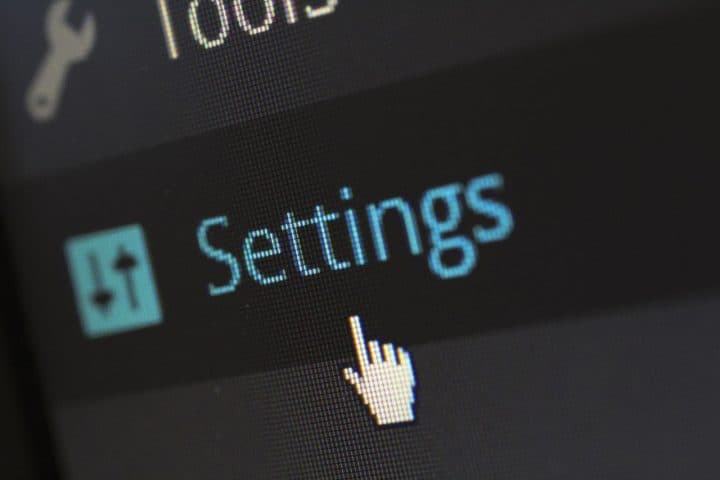About 57% of the time, visitors to your site will leave if the loading time takes longer than three seconds. That clearly indicates that a website’s loading speed is critical to the user experience.
On WordPress, there are many accessible ways to boost the speed of your website. These include buying a content delivery network (CDN) service, image optimization, and utilizing a WordPress cache plugin.
Data caching is the first place to look for a straightforward and fast way to optimize your WordPress website speed. However, you will need to understand the basics of caching and why it is essential first.
What is Caching?
Caching refers to the process of storing and saving static copies of website files in a temporary storage place. This process enables web pages to load faster on a visitor’s browser. For better context, here is an example of what happens when a visitor views your site for the first time.
When a user views a page on your website, whatever browser they use generates a request. The browser then sends that request to your site’s hosting server, which asks for the various elements on your site. These include CSS style sheets, HTML files, images, JavaScript, and more, depending on what elements your site has.
Upon receiving the request, your server will then generate the resources to send back to the user’s browser. Once the browser gets the resources, it displays the web page users can visualize on their screen. Caching is when some resources for the website’s web pages are stored and saved locally on the visitor’s device.
When the user visits pages on the website again, some resources come from the local device storage. The result is significantly faster loading speeds than extracting site information from the web server. That is because the browser can extract information from a closer source instead of downloading from a distant web server.
Furthermore, caching your website allows your server to use fewer resources every time a visitor loads a web page. As a result, caching your website reduces the Time to First Byte or TTFB. TTFB refers to the time it takes between the browser sending the request and receiving the first data byte back. Decreasing your TTFB is one of the best ways to improve your site’s overall performance.
How To Set Up Caching in WordPress
As discussed, website caching is a great way to improve a website’s performance. However, the WordPress CMS’ core feature set does not include a caching function. In some cases, the hosting provider may enable caching for your site. That means there is a possibility you will not be able to install some or any caching plugins.
If your hosting provider does not enable caching for your site, you will have to turn on caching yourself. While it is possible to set up caching manually on a WordPress site, the process is quite complex. You will need to either input code into your cache.php file or generate an SQL query.
That is quite challenging for most people who lack technical experience in either method. Examples of more accessible alternatives to these methods are WordPress plugins. Here is a list of the best WordPress cache plugins you can incorporate into your website to improve page performance. The list includes both premium and free WordPress performance plugins.
WP Rocket
Screenshot from wp-rocket.me
First on the list is WP Rocket, which is a premium caching plugin that provides a wide range of features. Among WP Rocket’s robust feature range, the main features include GZIP compression and cache preloading. Additionally, WP Rocket also provides other features that include:
- Minifying and combining CSS and JS files
- Lazy loading of images
- Elimination of render-blocking JavaScript resources
- Removal of unused CSS
- Scheduling of automatic database cleanups
WP Rocket is easily one of the best solutions for Core Web Vitals grade optimization and boosting site loading speeds.
Additionally, WP Rocket is great for ecommerce because it automatically excludes “check out,” “cart,” and “my account” pages from the cache. That avoids any interference with the buying process, which is an integral part of the user experience for ecommerce sites.
What separates WP Rocket from other performance-optimizing plugins is that it starts working right after installation and activation.
LiteSpeed Cache
Screenshot taken from: wordpress.org
If you are looking for another five-star cache plugin from the WordPress directory, then LiteSpeed Cache may work for you. It can minify and merge your JavaScript and CSS files, auto-optimize images, lazy load images, and more.
What separates LiteSpeed Cache from other cache plugins is the server-level cache that is faster than a standard PHP-level cache. While this plugin is free, you must use the LiteSpeed Web Server to use the built-in page cache features.
The page cache can bypass database and PHP queries. It can also utilize cookies to work with multiple versions of cached content. However, it will depend on the user’s geographic location, currency, and device. Additionally, to use the server, you will need to pay a monthly fee to purchase the license.
WP Fastest Cache
Screenshot taken from: wordpress.org
In the official WordPress directory, WP Fastest Cache ranks as one of the highest-rated cache plugins. On its free version, WP Fastest Cache offers a number of advanced features. This plugin provides admins with the option to delete minified JS and CSS files and all cached files. It also allows them to create scheduled times for deleting a specific file or group of files.
Users also have the option to disable or enable the cache for logged-in users and mobile devices. It does not require any coding either; all you need to do is check the box on the settings page. WP Fastest Cache not only minifies CSS and HTML files but also merges them. It does that to make your web pages sleeker and coding cleaner, unlike other free plugins such as W3 Total Cache.
If you need more functionality, the premium version of WP Fastest Cache is for you. The premium version offers more features, such as the elimination of render-blocking JavaScript resources, lazy loading, and minifying JavaScript files.
WP-Optimize
Screenshot taken from: wordpress.org
Like LiteSpeed Cache, WP-Optimize is a five-star plugin from the WordPress directory with over one million active installations. The plugin enables different configurations of its settings to decrease the number and size of requests to your server. The configuration options available in the settings include:
- Instructing client browsers to reuse cached resources
- Compressing JavaScript, HTML, and CSS files
- Minifying and deferring JavaScript and CSS
Separating files for mobile devices is as simple as checking a box. That way, you can ensure your site visitors use a website optimized for mobile devices. Unlike the previous entries on this list, WP-Optimize is a completely comprehensive solution for optimizing your website. Aside from web page caching, it also helps you compress images and clean your database for better site loading speeds.
WP Super Cache
Screenshot taken from: wordpress.org
WP Super Cache is arguably the most downloaded cache plugin on the WordPress directory. Developed by Automattic, the free cache plugin has approximately two million active installations today.
Part of the reason for the plugin’s popularity is its three caching modes. The expert mode functions is the fastest mode. However, it requires modifying the .htaccess file. This model is arguably the best for developers and technically experienced users that need more control over their caching process.
Its only drawback is that a single mistake in the .htaccess file can break the whole website. Because of this drawback, expert mode is not ideal for users that lack the technical experience. To cater to the less-technical users, WP Super Cache also features a simple mode. In simple mode, the plugin serves most visitors by generating static HTML files.
The last mode WP Super Cache offers is WP-Cache, which is designed to serve custom cached files. The files are tailor-fit for users who have left comments, are logged in, or are viewing a page with password protection.
W3 Total Cache
Screenshot taken from: wordpress.org
W3 Total Cache, or W3TC, is another popular cache plugin made for WordPress websites. A significant reason for its popularity stems from its compatibility with most hosting plans. These include VPS, dedicated, and shared server hosting.
W3 Total Cache allows you to minify CSS, Javascript, and HTML files, as well as pages, posts, and RSS feeds. You can defer CSS and JavaScript, lazy load images, schedule automatic database cleanup, and eliminate render-blocking JavaScript resources.
It also enables setting up integration with a CDN provider to improve website performance further. You can even test all your configurations with its preview mode before you deploy them into your site.
If you are looking for more functionality, the Pro version of W3 Total Cache offers additional functions as well. These include advanced caching stats, fragment caching, and lazy load for Google Maps, to name a few.
Hummingbird
Screenshot taken from: wordpress.org
Hummingbird offers similar features to other cache plugins mentioned on the list. These similar features include the following:
- GZIP compress
- JavaScript and CSS deferral and minification
- Elimination of render-blocking resources
- Lazy loading for comments, images, and longer posts
- Browser caching
What makes Hummingbird unique is its ability to scan your site and locate files that cause slow performance speeds. The plugin also provides tips and fixes after scanning. Depending on the problem, it will sometimes provide a one-click solution.
These can be things like style and script minification, deferrals of JavaScript and CSS, and a full cache suite. Essentially, Hummingbird simplifies the process of speeding up your site’s performance.
The premium version of Hummingbird also offers more advanced features. These features include uptime monitoring, automated scanning, CDN-hosted minification, and enhanced minify compression.
Cache Enabler
Screenshot taken from: wordpress.org
Cache Enabler functions as a straightforward and lightweight plugin for WordPress websites. It enables HTML minification in cached pages, expiration time setting for cached files and pre-compressing of cached pages using GZIP. It is also helpful for multisite networks.
A huge drawback to Cache Enabler is its limited functionality compared to other plugins on this list. Additionally, excluding content form, the cache is more complex. Usually, with other plugins, you only need to check a box in the settings to exclude content from the cache.
With Cache Enabler, you may need to manually type in a post ID, query string, cookies, or page path. That makes it the less convenient option for controlling what pages will bypass the cache.
Comet Cache
Screenshot taken from: wordpress.org
For caching WordPress pages, categories, posts, tags, RSS feeds, archives, and XML sitemaps, Comet Cache is your most comprehensible option. Its settings page explains its features in detail. That makes Comet Cache the ideal plugin for beginners who lack experience or knowledge in caching,
You will need to buy the pro version for some features that other plugins on this list provide for free. These include things such as caching logged-in users and compressing HTML.
Aside from that, Comet Cache does not handle GZIP compression directly. If your site runs on the Apache web server, you may enable GZIP compression on the admin dashboard with a few clicks. If it doesn’t, you will then need to generate a .htaccess file on your WordPress installation directory. If you absolutely need GZIP compression, then Comet Cache may not be the best option for you.
Borlabs Cache
Screenshot taken from: borlabs.io
Borlabs Cache is one of the highest-rated premium cache plugins that immediately begins optimizing your site after the activation. Borlabs Cache comes with standard features other plugins have, such as lazy loading and combining and compressing JavaScript and CSS files. It also provides unique and advanced functions.
One great example is its fragment caching feature. Fragment caching allows the user to have dynamic content in their static files. This enables a user to continue serving ads in their website’s cached versions.
Most multisite networks supporting cache plugins allow users to set cache settings globally only. Borlabs Cache provides cache presets, allowing unique cache settings for every site in the WordPress multisite installation.
Boost Your Site Speed
With so much noise coming from other websites on WordPress, it can be challenging enough as it is to stand out.
The last thing you want is to lose traffic over slow loading speeds.
That is why a cache plugin is a necessity for any WordPress website to speed up site performance. It is so crucial that some managed WordPress hosting solutions today even come with this feature.
But remember, while plugins are great, having experts on hand can make a significant difference in your site’s overall health and speed.
You may also hire a top-notch WordPress website maintenance company to ensure your site runs at peak performance, making it super fast and reliable.
The list mentioned in this article should give you an idea of your options for improving your site’s performance. The best part is that no complicated coding is required.