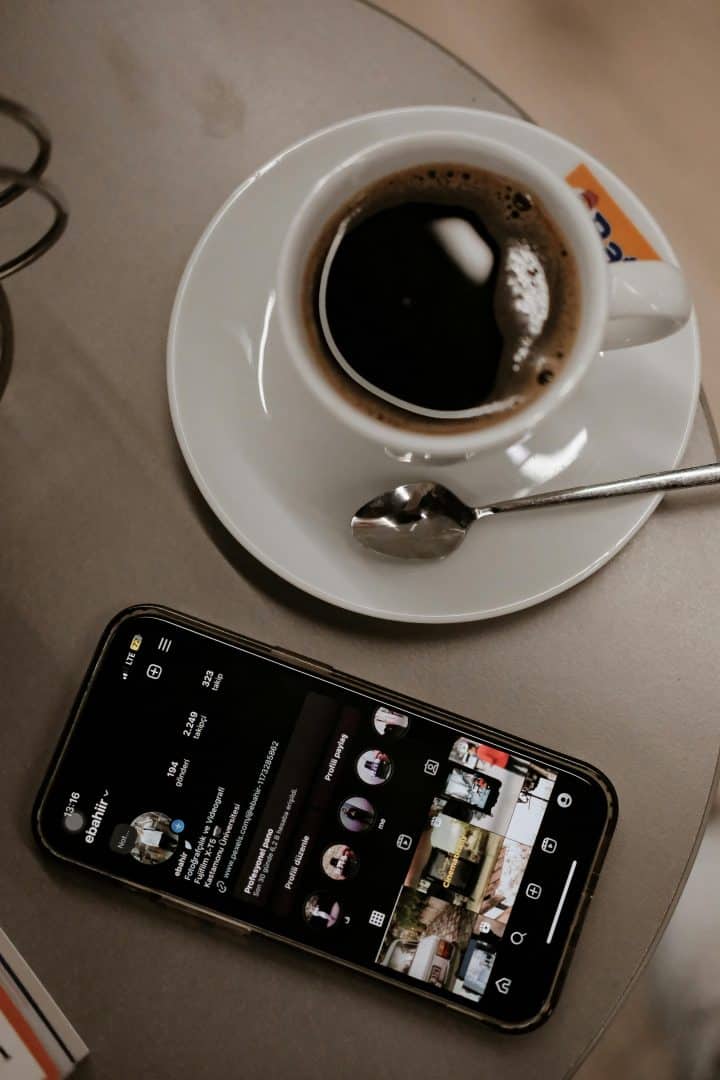Instagram is a platform where people share everything from personal moments to professional achievements with a broad audience. However, there are times when users prefer to maintain more privacy and control over who can see their content. Setting your Instagram account to private ensures that only approved followers can view your posts, stories, and highlights. If you’re looking to keep your Instagram activity limited to a more select audience, switching your account from public to private is an easy and effective solution. Here’s a step-by-step guide on how to do it, along with some considerations for keeping your account private.
Why Switch to a Private Account?
There are several reasons why users choose to make their Instagram profiles private. Here are a few of the main benefits:
1. Enhanced Privacy: With a private account, only approved followers can see your content, keeping random users from viewing or interacting with your posts and stories.
2. More Control Over Your Audience: Switching to private gives you control over who follows you, allowing you to screen and approve followers before they gain access to your content.
3. Reduced Exposure to Spam and Bots: By making your account private, you reduce the chances of receiving unsolicited messages, spammy comments, or followers from bots.
4. Protection of Personal Information: A private account can help keep your location, friends, and family members safer from public exposure, giving you peace of mind.
Now, let’s get into the steps to change your Instagram profile from public to private.
Step-by-Step Guide to Making Your Instagram Account Private
Step 1: Open Instagram and Go to Your Profile
To start, open the Instagram app on your mobile device. Go to your profile by tapping on your profile icon in the bottom-right corner of the screen.
Step 2: Access Your Settings
Once you’re on your profile page, tap the three horizontal lines in the upper-right corner of the screen. This will open a menu with various options. Select “Settings” from this list to continue.
Step 3: Go to Privacy Settings
In the “Settings” menu, find and tap on “Privacy.” The Privacy menu allows you to control who can interact with your account, as well as your visibility on the platform.
Step 4: Toggle the “Private Account” Option
Within the Privacy settings, you’ll see a section labeled “Account Privacy” with an option to make your account private. Tap the toggle switch next to “Private Account” to change your account’s status. Instagram will show a pop-up confirming that you want to make this change. Confirm your choice, and your account will now be set to private.
How Privacy Works on a Private Instagram Account
Once your account is private, only people you approve as followers can see your posts, stories, highlights, and any other content you share on your feed. Anyone who is not following you will only see your profile picture, bio, and a limited amount of information. If someone tries to follow you, you’ll receive a follow request that you can either approve or ignore.
Important Considerations:
– Existing Followers: Changing your account to private won’t remove current followers. If you want to limit access further, review your followers and remove anyone you’d prefer not to have access.
– Public Hashtags and Explore: With a private account, your posts won’t appear in public hashtag feeds or on the Explore page. While this limits your exposure, it also adds a layer of privacy.
– Sharing External Links: Even if you share Instagram content externally or link to it in emails or websites, only approved followers will be able to view it.
Frequently Asked Questions
1. Can I switch back to a public account?
Yes, you can switch your account from private to public at any time. Simply follow the same steps and toggle the “Private Account” switch off.
2. Do my followers get notified when I switch to private?
No, Instagram doesn’t notify your followers when you switch your account status from public to private.
3. Will people who aren’t following me still be able to message me?
Yes, users who don’t follow you can still send you direct messages. However, their messages will go into your “Message Requests” folder, where you can choose to accept or ignore them.
Switching your Instagram account from public to private is a simple way to enhance your privacy and take control over who can see your content. Whether you’re looking to protect your personal life, manage your follower list, or limit exposure to strangers, this option provides an effective solution. Remember that with a private account, you retain the flexibility to accept or decline follow requests, putting you in charge of your Instagram presence.