Discord, a popular platform for gaming, community building, and communication, allows users to express themselves with a variety of symbols, including both emoticons (text-based) and emojis (graphical images). However, many users prefer to keep their old-school emoticons, like :) or :(, instead of having them automatically converted into their emoji counterparts (like 😀 or 😞). If you’re one of those users who wishes to prevent Discord from converting emoticons into emojis, here’s how you can stop it.
Step-by-Step Guide to Disable Automatic Emoji Conversion
As of now, Discord automatically converts certain emoticons into emojis by default. While Discord doesn’t provide a direct toggle to disable this feature in all cases, there are workarounds that can help you maintain your text-based emoticons. Here’s what you can do:
1. Use the ‘Disable Emoji’ Feature in Settings
While there is no setting that specifically prevents emoticons from changing to emojis in every instance, Discord provides a toggle to disable emoji substitution in certain contexts, such as when you’re typing in certain text boxes. To do this:
- Open Discord: Launch the Discord app or open the desktop version of Discord.
- Go to User Settings: Click on the gear icon (⚙️) at the bottom left corner of the screen to open User Settings.
- Navigate to Text & Images: In the settings menu, scroll down the sidebar on the left and click on the Text & Images option under the App Settings section.
- Disable Emoji Reactions: Look for the “Automatically convert emoticons in messages” option. Toggle it off to prevent automatic conversion of text emoticons into emojis in messages you send.
- If you don’t see this exact option, it may not exist in your current version of Discord. Discord occasionally updates its features, so this setting might change or be moved.
2. Use Backticks for Emoticons
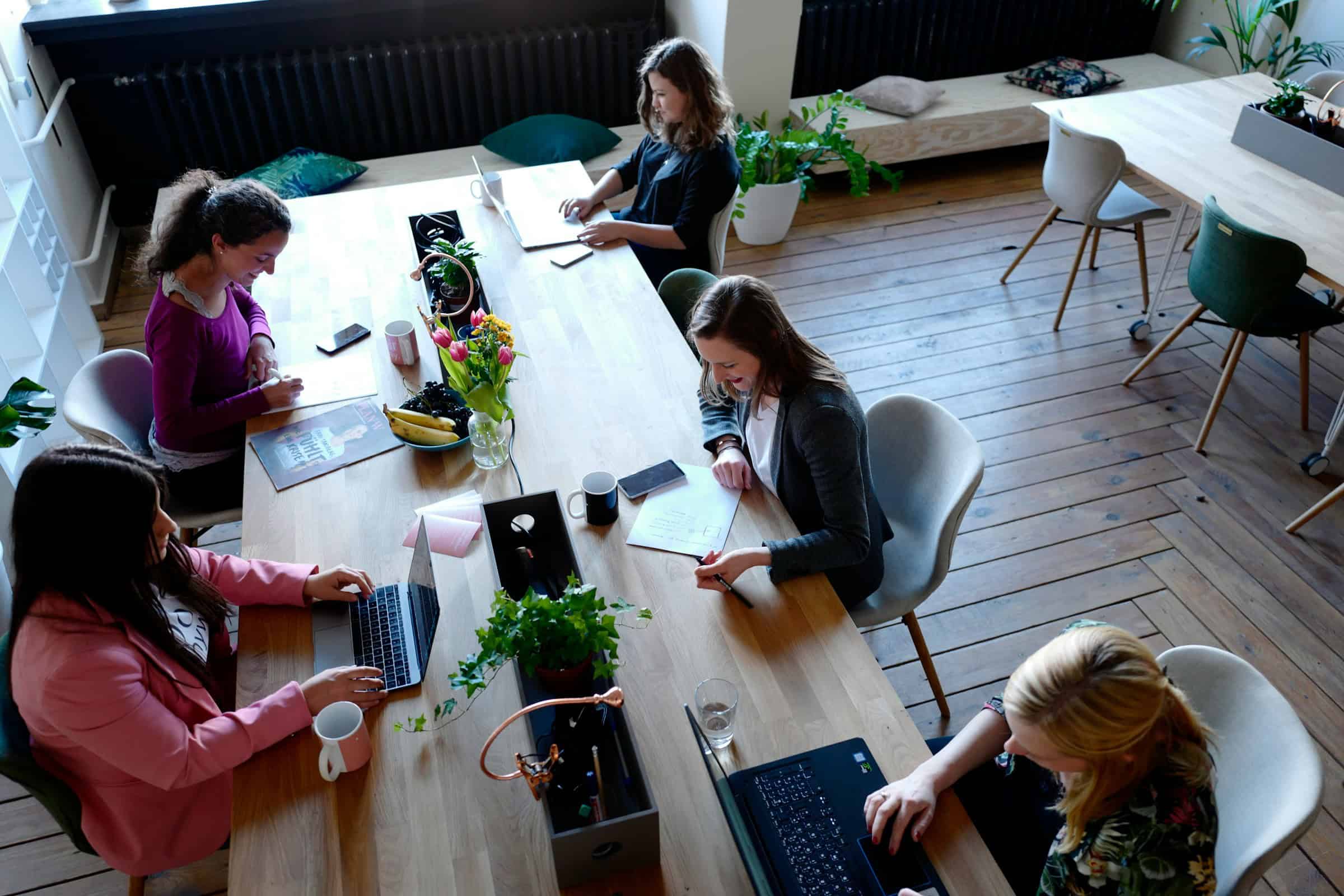
If you don’t want Discord to convert your emoticons into emojis while typing, you can surround them with backticks (`).
- Example: If you want to type a smiley face emoticon without it turning into an emoji, use:
`:)` instead of just:).
By wrapping the emoticon in backticks, Discord treats it as code, and it won’t trigger the emoji conversion.
3. Use Text Channels with Emoji Restrictions
Another workaround is to control where you type. Some servers have specific text channels configured to disable emoji auto-conversion.
- Check with Server Administrators: In some servers, channel settings may restrict the use of emoji reactions or conversion. If you’re part of a server, ask an admin if they can create a channel where only text-based emoticons are allowed.
- Use Markdown/Code Blocks: Some markdown formatting (like using code blocks) might also prevent the automatic conversion of emoticons. For example, typing your emoticons inside triple backticks (
like this) ensures they display as text and not as graphical emojis.
4. Use Custom Emoticons
If you want to keep using emoticons in your messages and prefer not to rely on Discord’s standard ones, consider using custom emoticons. You can upload your own set of emoticons that will remain as you designed them without being altered by Discord.
- Go to Server Settings: If you own a server, navigate to the server settings.
- Click on Emojis: Here you can upload custom emojis.
- Use the Custom Emoticons: Once added, you can use your custom emoticons (text-based or image-based) in your server messages.
Custom emoticons allow you to bypass Discord’s standard emoji system altogether, giving you full control over the emoticons you use.
5. Update Discord Regularly
Discord frequently updates its settings and features. While a toggle to turn off emoji conversion for emoticons may not exist now, it’s always possible that Discord will add or modify this feature in future updates. Keep your Discord app updated to ensure you have access to the latest features.
Conclusion
Although Discord doesn’t currently provide a straightforward method to stop emoticons from automatically changing into emojis, there are several ways to work around this issue. Disabling emoji reactions, using backticks to “escape” emoticons, and taking advantage of custom emojis can help you keep your messages looking exactly how you want.
While waiting for a potential update from Discord, these tips should help you maintain a more traditional, text-based communication style without automatic emoji conversion.
