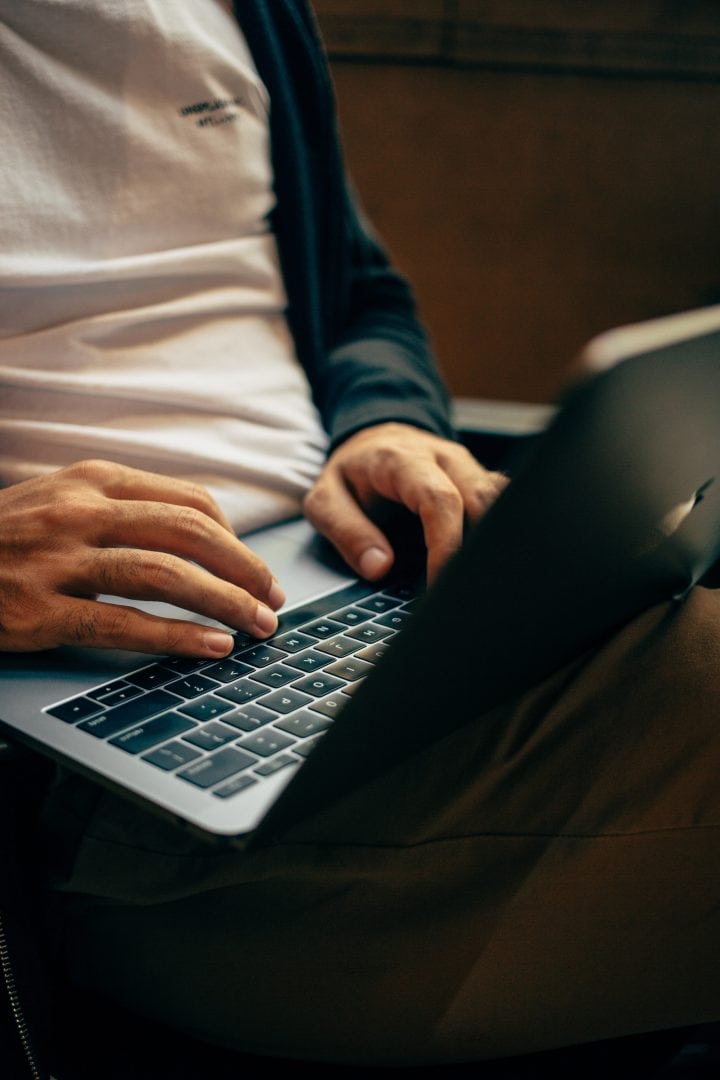In today’s digital age, the seamless exchange and manipulation of data are essential for productivity and efficiency in both personal and professional settings. However, users may encounter obstacles when attempting to paste data from one source to another, especially in organizational environments where data security measures are stringent. One common error that users may encounter is the “Your Organization’s Data Cannot Be Pasted Here” message, which can be frustrating and disruptive to workflow. In this article, we’ll explore the causes of this error and provide practical solutions to resolve it effectively.
Understanding the “Your Organization’s Data Cannot Be Pasted Here” Error
The “Your Organization’s Data Cannot Be Pasted Here” error typically occurs when users attempt to paste data from an external source, such as a website or application, into a destination document or application within an organizational environment. This error message is often triggered by security policies or restrictions implemented by the organization to protect sensitive data and prevent unauthorized access or data leakage.
Causes of the Error
Several factors can contribute to the occurrence of the “Your Organization’s Data Cannot Be Pasted Here” error. Some common causes include:
1. Clipboard Restrictions: Organizations may enforce clipboard restrictions as part of their security policies to prevent users from copying and pasting sensitive data between different applications or environments.
2. Data Loss Prevention (DLP) Policies: Data Loss Prevention (DLP) policies are designed to monitor and control the transfer of sensitive data within an organization. If the data being copied or pasted violates DLP policies, users may encounter the error message.
3. Application-Specific Restrictions: Certain applications or software platforms may impose restrictions on pasting data from external sources to enhance security and prevent potential security breaches or data leaks. Additionally, for applications that rely on structured data, limitations may exist due to the incompatibility between pasted data and the application’s predefined data model (e.g., SQL data modeling).
Effective Solutions to Fix the Error
While encountering the “Your Organization’s Data Cannot Be Pasted Here” error can be frustrating, several solutions can help resolve the issue and restore normal functionality:
1. Contact Your IT Department: If you encounter the error message while working within an organizational environment, the first step is to contact your organization’s IT department or helpdesk for assistance. They can guide any specific security policies or restrictions in place and offer solutions to address the issue.
2. Use Alternative Methods: If copying and pasting data directly is restricted, consider using alternative methods to transfer information, such as manually typing the data or saving it to a file and then importing it into the destination application. While this may be more time-consuming, it can help circumvent the restrictions temporarily.
3. Review Security Policies: Review your organization’s security policies and guidelines to understand the reasons behind the restrictions on copying and pasting data. Ensure that you are aware of any data handling protocols or procedures to avoid inadvertently violating security policies.
4. Use Approved Applications: If the error occurs when pasting data into a specific application, ensure that you are using approved and authorized applications within your organization’s IT environment. Using unauthorized or unsupported applications may trigger security alerts and restrictions.
5. Clear Clipboard Cache: Sometimes, clearing the clipboard cache can resolve issues related to copying and pasting data. Try clearing the clipboard cache on your computer and then attempt to paste the data again to see if the error persists.
6. Temporarily Disable Security Software: In some cases, security software such as antivirus programs or endpoint protection solutions may interfere with the copying and pasting of data. Temporarily disable or adjust the settings of security software to see if it resolves the error.
7. Update Applications and Software: Ensure that both the source and destination applications or software are up to date with the latest updates and patches. Software updates often include bug fixes and security enhancements that can address compatibility issues and resolve errors.
8. Seek Additional Assistance: If the error persists despite attempting the above solutions, seek additional assistance from your organization’s IT support team or consult online forums and communities for further troubleshooting advice and guidance.
Encountering the “Your Organization’s Data Cannot Be Pasted Here” error can disrupt workflow and hinder productivity, especially in organizational environments where data security is paramount. By understanding the causes of the error and implementing the solutions outlined in this article, users can effectively troubleshoot and resolve the issue, restoring the ability to copy and paste data seamlessly. Additionally, maintaining open communication with IT support personnel and staying informed about security policies and guidelines can help prevent similar issues in the future and ensure a smoother user experience within organizational environments.