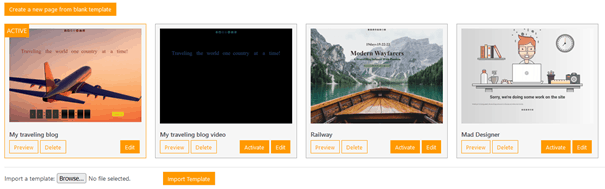For businesses or individuals operating websites on Wix, there are times when you may need to take your site temporarily offline. Whether you are performing maintenance, making major updates, or simply want to pause services for a short duration, creating a temporary down page is a crucial way to keep users informed. Fortunately, Wix offers easy-to-use tools to achieve this without compromising your site’s overall structure or content.
Why Create a Temporary Down Page?
A temporary down page serves as a placeholder that informs visitors about your website’s status and when it is expected to be back online. Instead of letting users encounter broken links or incomplete pages, you can provide them with a professional and concise message. This helps maintain trust, reduce confusion, and keep your visitors coming back when your site is live again.
Steps to Create a Temporary Down Page on Wix
Below is a step-by-step guide to create a simple, polished down page for your Wix website:
Step 1: Create a New Page
1. Log in to your Wix dashboard and open the Editor.
2. Click on the ‘Pages’ tab in the left-hand menu.
3. Add a new page by clicking ‘+ Add Page’. Name it something clear like “Maintenance” or “Coming Soon”.
Step 2: Customize the Page
1. Begin editing your new page with relevant content. Add a simple headline, such as “Our site is currently undergoing maintenance.” Below the headline, include a short message such as:
“We apologize for the inconvenience. Our team is working to improve your experience, and we’ll be back soon.”
2. You can also add an approximate time frame for when the site will be live again, or include your contact details for urgent inquiries.
3. Use Wix’s design tools to make the page visually appealing. Add your brand’s logo, some subtle animations, or a background that reflects the site’s theme.
Step 3: Set the New Page as Your Homepage
1. After designing the temporary down page, you’ll need to set it as the site’s homepage. Go back to the ‘Pages’ tab.
2. Click on the three dots next to the newly created page and select ‘Set as Homepage’. This action will direct all visitors to the temporary page.
3. Do not delete or edit the original homepage. Once your maintenance is complete, you can revert back to it.
Step 4: Publish Your Site
Once your temporary down page is ready, click the ‘Publish’ button in the top-right corner of the Wix editor. This will make the changes live, ensuring visitors see the down page instead of any incomplete or problematic content.
Tips for an Effective Down Page
- Be Transparent: Let your audience know why the site is down and provide an estimated timeline for its return.
- Include Contact Information: Add links to your social media, email address, or phone number for users who may have urgent needs.
- Provide Engagement Links: If applicable, include links to your newsletter or social media profiles to keep users engaged during downtime.
- Use Branding: Make the page consistent with your website’s look and feel to maintain professionalism.
Frequently Asked Questions
- Q: Can I password-protect my site instead of adding a temporary down page?
- A: Yes, Wix allows you to enable password protection for your entire site or specific pages. This can be a good alternative depending on your needs.
- Q: Will search engines penalize my site for downtime?
- A: Short periods of downtime, especially when you use a temporary down page with a clear message, usually do not negatively impact your search rankings. However, ensure the downtime is as brief as possible.
- Q: How do I switch back to my original homepage?
- A: In the ‘Pages’ tab, locate your original homepage. Click the three dots next to it and select ‘Set as Homepage’ after your maintenance is complete.
- Q: Can I add a countdown timer to the down page?
- A: Yes, Wix offers tools like countdown timers that you can incorporate into your temporary down page to build anticipation and keep users informed.
Creating a temporary down page ensures transparency and professionalism during website maintenance or updates. With Wix’s intuitive interface, crafting and publishing such a page is a straightforward process that benefits both site owners and visitors.