WordPress is among the most used systems to create and maintain websites. Especially small business owners love the simplicity combined with expandable functions and features. But the more features your website provides, the more does it put you at risk of violating the ADA (Americans with Disabilities Act) or other regulations and laws in your country.
Most of these regulations for accessible online services are based on the Web Content Accessibility Guidelines 2.1, also known as WCAG.
You can’t remediate all accessibility issues with one click
From this point of view, it seems very promising and tempting to just add an Accessibility Widget or Plugin to your website that promises ADA and WCAG compliance. Such a widget is Userway.
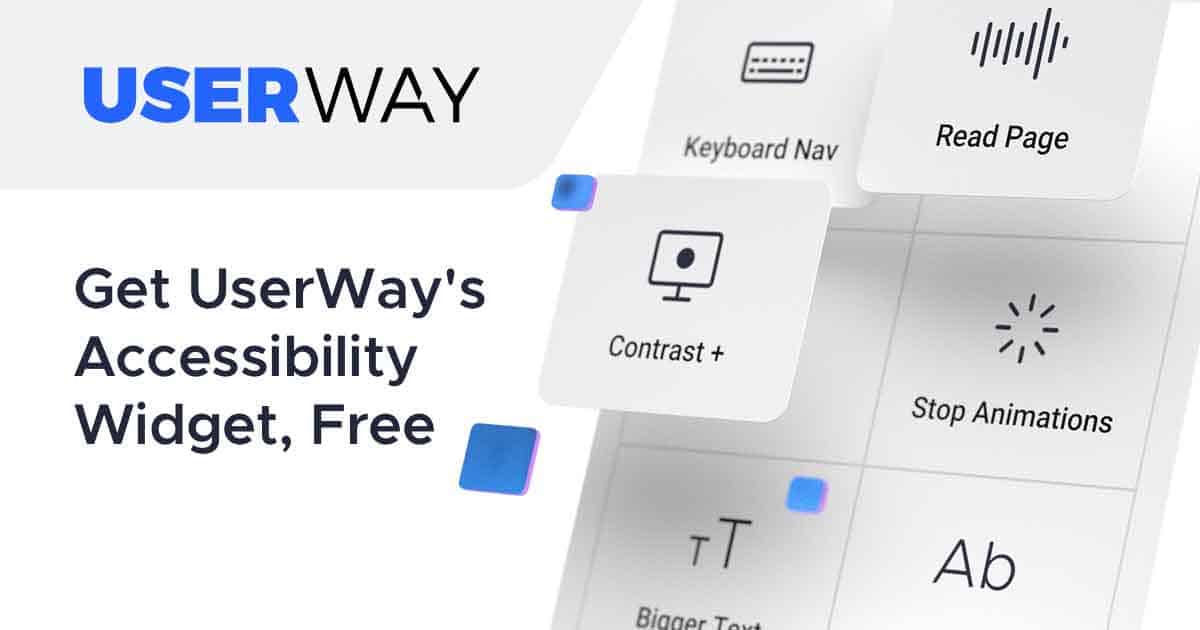
On their website, they claim that the Userway’s accessibility widget “instantly strengthens any weak spots that might cause issues, barriers, and accessibility violations”. And all that without changing the existing code.
If you are familiar with WCAG and web accessibility, you already know that Userway’s claim sounds too good to be true. But if you are new to this topic, read on.
The Web Content Accessibility Guidelines have four principles: perceivable, operable, understandable, and robust. Under the principles are guidelines, which concern both technical and content measures. The requirements for accessible websites are complex – which is why no free plugin or widget can remediate all accessibility issues.
Vague information on how Userway complies with WCAG
Userway offers a free and paid version of the widget, but there is no information on what the differences are between the two versions. We tried Userway’s live chat on their website to ask about the differences.
The agent told me that the free versions only cover some requirements, while the paid version remediates more issues, such as:
- Image alts
- Broken links
- Vague links
- Color contrast
- Headings & page structure
- Focus order
- Focus style
- Action elements
- …and much much more.
When I asked what they mean with “much much more”, the agent left the chat. I tried to contact Userway via their contact form but haven’t received a response as of today.
If you try to find answers to this question on the website, you will see that the information is very vague.
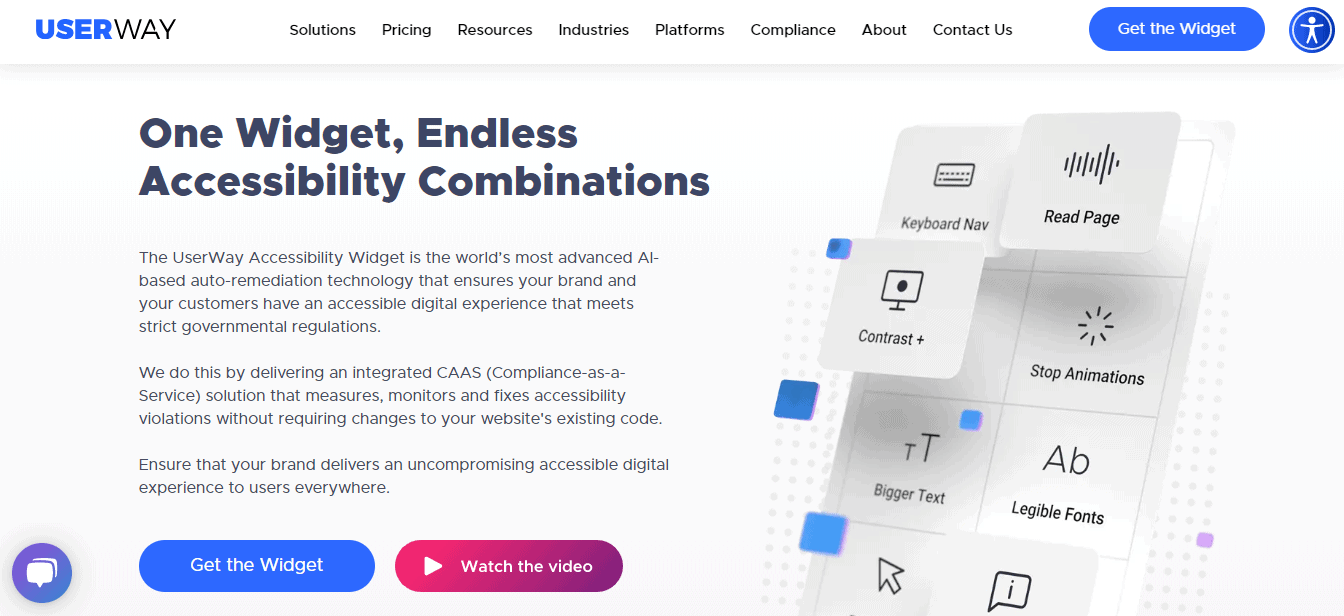
They tell you that their widget complies with WCAG 2.1, but not HOW it does that.
Why Userway can’t remediate all accessibility violations
So, let’s have a closer look at some of the remediations that their team member mentioned:
- Image alts: Userway claims that their AI adds alt texts to images if the alt text is missing. But what if an image is only there for decoration and you want to have an empty alt tag, so the screen reader ignores the image? What if the image is linked to another website, does the AI describe what’s on the image, or will it describe what happens, when the user clicks on the image?
- Color contrast: Yes, your website visitors can adjust color contrast and the appearance of the content by activating the widget. But this leads to the wrong assumption that website owners and designers don’t have to worry about color contrast. To comply with ADA and WCAG 2.1, your website design and content need to meet all requirements regardless if a widget is active or not.
- Headings & page structure: An AI can recognize elements that are highlighted in a bigger font or different color but not marked as headings (H1, H2, etc.). But can the AI also tell if the order of the headings is correct? I doubt it.
How to improve your website’s accessibility

If you build your website with WordPress, there is so much more you need to do to create an accessible website. Using a plugin or widget like Userway isn’t enough. But there are other ways how you can improve your website’s accessibility, reach more people, and comply with ADA, WCAG, or other regulations.
- Test your website, automatically and manually. Tools like Ace or WAVE (Web Accessibility Evaluation Tool) can give you an idea of how accessible your site is.
- Use an accessibility-ready theme.
- Keep accessibility in mind whenever you install new plugins or add new features to your website.
- Use premium web accessibility software. Free will cost you a lot of money.
“Use premium web accessibility software. Free will cost you a lot of money.”
What do you recommend?
I was wondering the exact same thing as Tyler. (“Use premium web accessibility software. Free will cost you a lot of money.” What do you recommend? (I find it surprising that this question hasn’t been answered …)